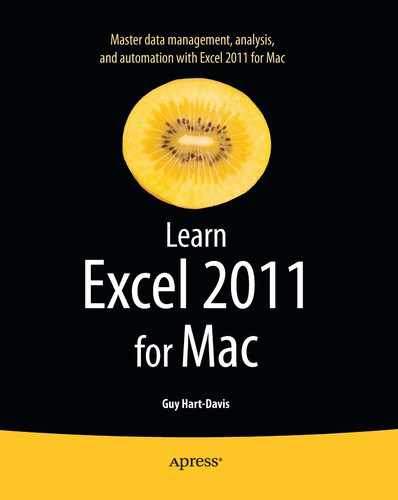Driving Excel with Keyboard Shortcuts
If you like to work with the keyboard, spend some time learning Excel's built-in keyboard shortcuts and creating custom shortcuts for other commands you want to be able to give from the keyboard.
For the commands you use often from the menu bar, you can quickly learn the keyboard shortcuts by opening the menus and looking at the shortcut keys shown to the right of the commands. The File menu (shown on the left in Figure 1–8) and the Edit menu (shown on the right in Figure 1–8) have the most keyboard shortcuts assigned at first.
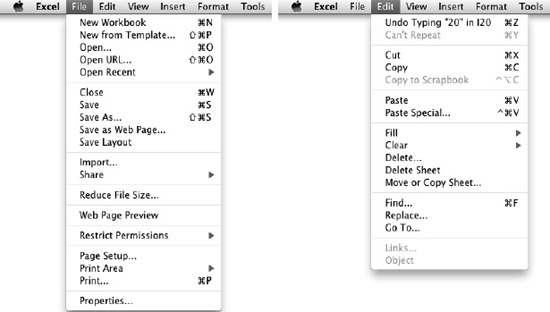
Figure 1–8. You can quickly learn essential keyboard shortcuts by looking at the menus.
To find other keyboard shortcuts, click the Help menu on the menu bar to open it, type excel keyboard shortcuts in the Search box, and then click the Excel Keyboard Shortcuts topic that Excel offers.
NOTE: Throughout the book, I'll teach you the most widely useful keyboard shortcuts alongside the Ribbon, toolbar, and menu methods of giving commands.
If you find that Excel doesn't have a keyboard shortcut for a command, or that the existing keyboard shortcut is awkward to press or hard to remember, you can create your own. See the section “Creating Custom Keyboard Shortcuts” in Chapter 2 for instructions.
TIP: You can also use the Customize Toolbars and Menus dialog box to learn the keyboard shortcuts assigned to existing commands. This is useful when you know which command you want but can't easily locate its keyboard shortcut either on the menus or in the Help files.