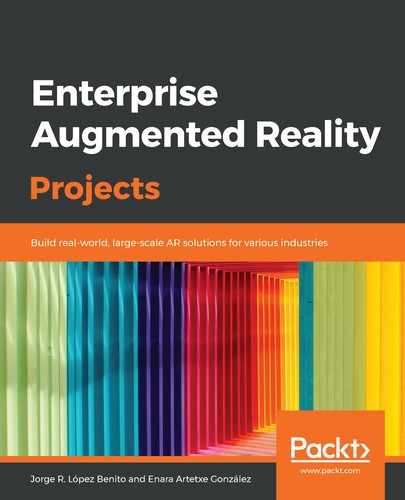Let's add some interactivity to our project by letting the user touch the screen so that they can view more AR information when hovering over the marker. Follow these steps to do so:
- Go back to the Inventor window and select our project. Press the pencil icon to edit it:

Editing a project
- Press the thumbnail and then the pencil icon to edit the marker's scene:

Selecting and editing the scene
- Let's add some information. On the left-hand bar, press the texts button and drag one of the fonts over the marker:

Dragging a text element over the marker
- Enter the text Worm gear and, with the manipulation buttons, move it until it's next to the gold-colored gear (the worm gear) of our 3D model:

Locating the text next to the object it makes reference to
- To make it easier to place, you can change the camera perspective by pressing the camera icon and then on the camera with the eye:

Switching the camera view to top view
- Now, with the text selected, press the clock icon to add the interaction and select the hand icon. This way, the text will appear when the user touches the screen once the model is visible:

Selecting the interaction of the text
You can select the different elements on the scene by pressing them or on their names in the Hierarchy panel.
- Save the scene and go back to the viewer window to launch the AR. Now, when the model appears over the image, press it. The text will appear:

The text appearing when touching the element on the screen
In this section, we've learned how to add basic interaction to our marker. In the next section, we will create a marker interaction instead.