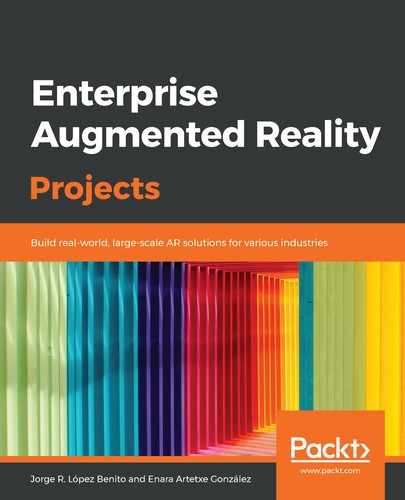This window displays the properties and components of the currently selected object. From here, you will be able to edit, delete, and add new components to the object. Since the different objects in the scene will have different properties, the Inspector window will change accordingly to show the corresponding information in each moment. This window can be seen in the following screenshot:

As shown in the preceding screenshot, every element in the scene will have a Transform component so that it can move, rotate, and scale that element in the scene. However, apart from this, the Main Camera and Cube elements of the image don't have more components in common. In the case of the camera, it has, as expected, a Camera component, while the Cube has a mesh, a renderer (to visualize the object), and a collider that marks the physical boundaries of such an object.
The components in the Inspector window can be maximized and minimized so that we can organize the view. This way, if we have many components in a GameObject, we only see the ones that we require at each moment. For that, we can use the small arrow next to each component, as shown in the following screenshot, where the same Main Camera has had its components collapsed:

Now, let's look at how the Project window works.