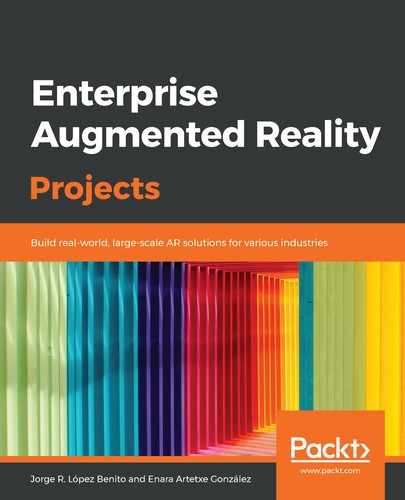To import the model and show it in our scene, download it from the resources of this project and follow these steps:
- Right-click on the project and select New Group, as shown in the following screenshot. Call it Models:

Creating a New Group to contain our model
- Right-click on the Models folder and select Add Files to "ARPortal"…, as follows:

Adding files to our folder
- Navigate to the vangogh_room folder, which contains the model, material, and textures. Select it, make sure that it's added to our app in Add to targets, and click Add, as shown in the following screenshot:

Selecting the folder and adding it to the target app
- If you unfold the vangogh_room folder, you will see all the files inside it. Click on the vangogh_room.obj file to visualize the 3D model on the screen. When we create the portal, we will enter the model from the open wall, as shown in the following screenshot:
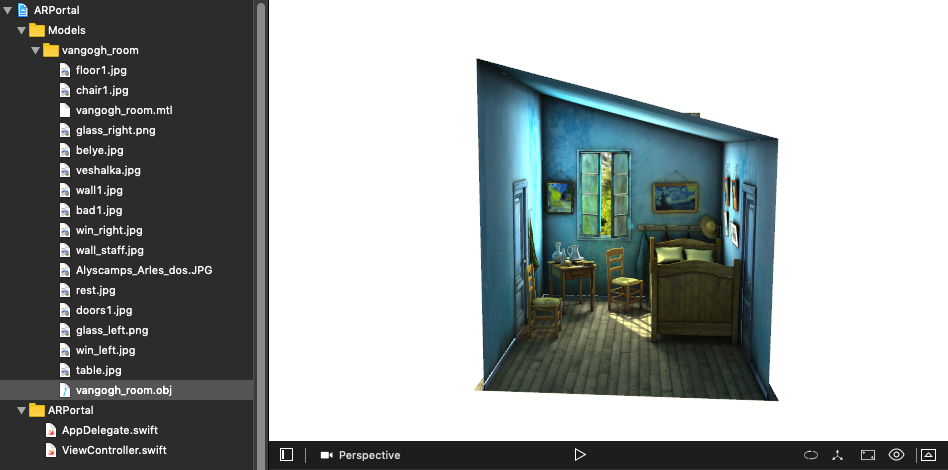
The .obj file displayed in 3D
Now, we can use our model in our code.