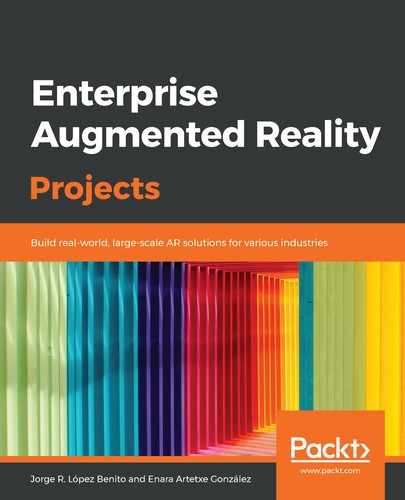EasyAR is a multiplatform augmented reality SDK for Android, iOS, UWP, Windows, Mac, and Unity editor. An AR engine allows us to create AR solutions in an easy way and offers multiple AR features, including the following:
- Planar image tracking: A technology that recognizes and tracks the position, rotation, and scale of a previously selected image in the real world, such as a book cover, photograph, or a business card.
- Surface tracking (SLAM): A technology to detect surfaces and keep track of the objects within it.
- 3D object tracking: A technology to localize and track the position and orientation of real 3D objects instead of flat images.
- Screen recording: A feature that allows us to take videos of the AR scene while we are playing it.
Some of the main features of EasyAR are as follows:
- It has an intuitive target management interface so that targets can be generated at runtime without us having to upload or download anything from their website, such as other tools.
- It supports both local and cloud recognition.
- It supports multitracking (simultaneous multiple target tracking) of different targets and the same targets.
- It supports 3D tracking to detect and track 3D objects with rich textures in real environments.
EasyAR has a web-based platform through which users can register their projects and obtain the licenses that they need in order to test and release their applications. EasyAR SDK is available in two different kinds of editions:
- EasyAR SDK Basic is free for commercial use without any kind of limitations or watermarks. It offers AR capacities based on image targets, it can load and recognize up to 1,000 offline targets, and it supports multi-target tracking, surface recognition, transparent and streaming video playback, and QR recognition. We need to make it known that the app has been developed with EasyAR.
- EasyAR SDK Pro includes all the features of the Basic edition, plus 3D object tracking, multi-type target detection, and screen recording. The Pro edition costs $499.00 per license key, but offers a free trial version with limited uses (up to 100 per day). A feature comparison, pricing, and payment details are listed on the EasyAR SDK product page https://www.easyar.com/view/sdk.html.
For our project, the functionalities from the basic license will be enough. Let's get started with EasyAR.
In order to download and import EasyAR SDK into Unity, follow these steps:
- Create an account by navigating to EasyAR's web page at https://www.easyar.com/view/signUp.html. You will need to accept the developer agreement to create one.
- After creating your account, you will receive a confirmation email so that you can activate it and log in.
- Once you're logged in, go to the EasyAR download page (https://www.easyar.com/view/download.html) and, in the right-hand column, in the Unity Packages section, select EasyARSense_3.0.1-final_Basic_Unity.zip to download it. This package contains the engine and the basic examples for the different uses of the tool. Unzip it to obtain the .unitypackage file.
- Now, we can create the Unity project. Open the Unity Hub and, from the top bar, click on NEW:

- Give the project a Name and a Location and click on CREATE:

- Once the project has been created, import the EasyAR package into Unity. To do so, once you've unzipped the compressed file, you can either double-click on the resultant .unitypackage file (the quickest way) or, from inside Unity, you can click on Assets|Import Package|Custom Package... and select the .unitypackage file.
- A new window will appear with all the files inside the EasyAR package. Click on Import:

- As you will see, four new folders will appear on your Project window: EasyAR and Plugins, which include the main resources and code to build EasyAR for different platforms, and Samples and StreamingAssets, which contain the sample resources and code:

At this point, we have a new clean project with the EasyAR engine and samples included. In the next section, we will learn how to use it to build an app that detects a real image and displays a virtual cube on it.