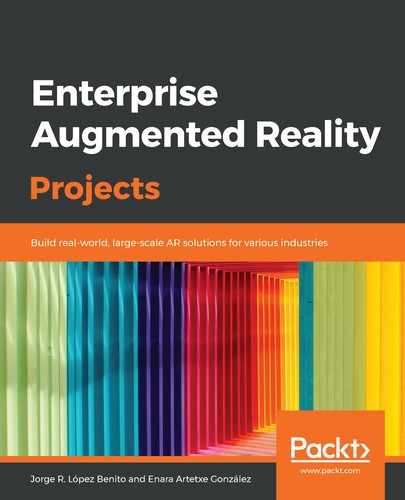Vuforia requires a development/deployment key for the app to work on a real device. To do this, follow these steps:
- Go to Vuforia's developer page (https://developer.vuforia.com/license-manager), register, and log in.
- On the License Manager tab, select Get Development Key to obtain a free key to use while developing.
- Give it the name of your app, AR On the Go, read and accept the terms and conditions, and press Confirm.
- Select your newly created license and copy the key numbers.
- Go back to the Unity editor and select ARCamera from the scene.
- Click on Open Vuforia Engine Configuration in the Inspector window to open the general Vuforia configuration:
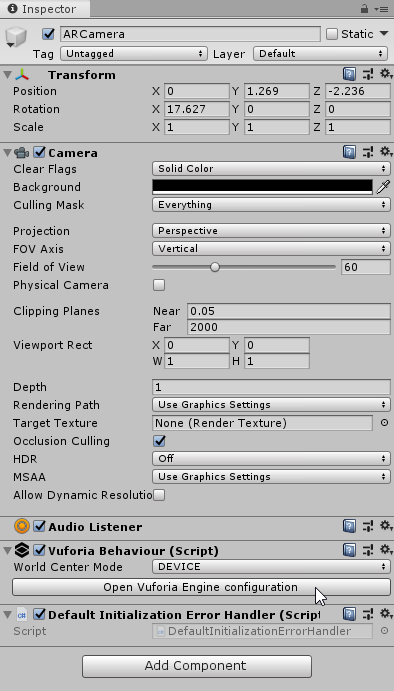
ARCamera GameObject in the Inspector window
- Here, paste your key into the App License Key field:

Vuforia configuration options in the Inspector window
Now, we have included a Vuforia development key in our project that will let us build and install our app on a real device.
Keep in mind that when you want to upload an app to the store (Google or Apple), you will have to buy a deployment key according to Vuforia's plans. You can find the updated prices at https://developer.vuforia.com/pricing.
In the next section, we will test our app in Unity to make sure everything works as it should.