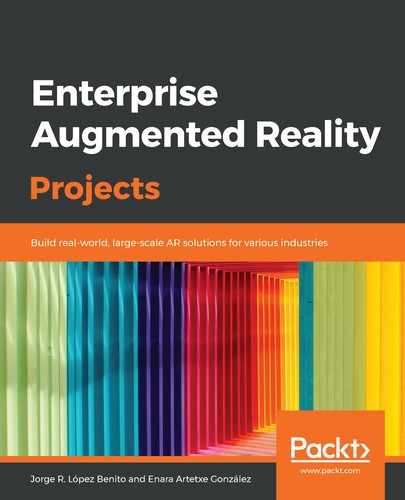Here, you can find the log of your project. This window displays warnings, errors, and information logs about your project, as shown in the following screenshot. If you struggle while troubleshooting error codes, the Unity forums (https://forum.unity.com/) is a valuable tool so that you can search for similar cases and ask for help:

The Console window displaying different types of information, warning messages, and errors
The main elements of this window and their functions are as follows:
- The Clear button removes all messages except compilation errors. You will have to correct these errors before making any other changes to the current scene or playing it.
- You can use Collapse to join the same messages into an only message line.
- Use Clear on Play to delete all the messages the moment you hit the play button on the Toolbar.
- Error Pause allows you to pause the execution of the scene when an error occurs.
- Use the three buttons on the right-hand side to show/hide the different types of messages (information, warning, and error).
By now, you should have pretty good knowledge of how the Unity interface works. Before going any further, however, we are going to learn how to change the layout configuration. It's simple and useful to customize the various windows according to our needs and tastes.