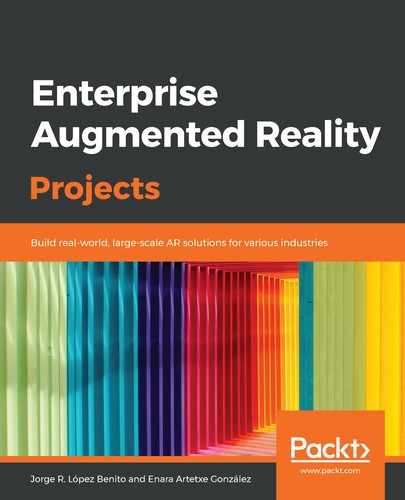To test the current scene, we need to add the key to the EasyAR GameObject. This key is generated by EasyAR to license the app:
- Go to the EasyAR develop center (https://www.easyar.com/view/developCenter.html#license), log in if you aren't already, and click on Add SDK License Key.
- There, select EasyAR SDK Basic and provide the following details:
- App Name: AR Catalogue
- Bundle ID (iOS): com.banana.arcatalogue (you only need to fill this in if you are going to build your app on iOS)
- Package Name (Android): com.banana.arcatalogue (you only need to fill this in if you are going to build your app on Android)
These names correspond to the app name and bundles (com.companyname.productname) in Unity.
If you want to change these names in the future, you will have to make sure to change them in the key generation panel and copy/paste the resulting key into Unity again.
If you want to change these names in the future, you will have to make sure to change them in the key generation panel and copy/paste the resulting key into Unity again.
- Select the created key in the panel and copy the SDK License Key (valid for EasyAR SDK 3.x) into the Easy AR Key element located in Assets|EasyAR|Common|Resources:
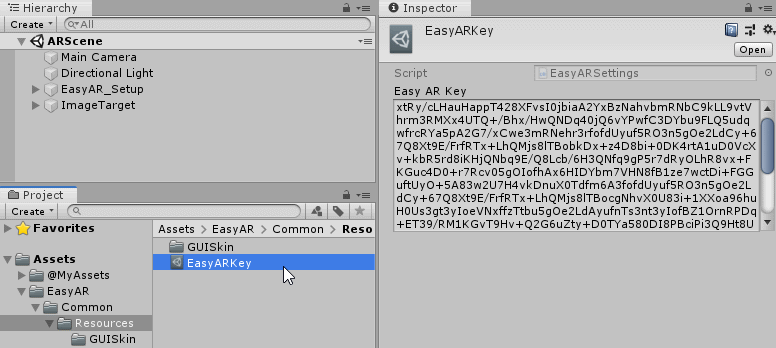
EasyARKey settings script
Once we have the key, we are ready to test the scene.