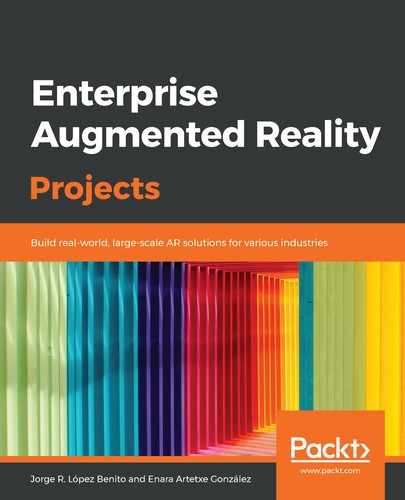All the projects that are created on a device are stored locally. However, you may want to share one or more with your students or colleagues. For that, follow these steps:
- Go to the projects window.
- Select the project and press the share icon:

Sharing the selected project
- For multiple selection, long-press on a project until the checkboxes appear and select as many as you want:

Sharing multiple projects
- A window will open so that you can share your project file via email, social networks, and so on:

Selecting how to share the project(s)
To import another person's project (or a project you created in another device), follow these steps:
- Download the projects file from your email or drive, or where you had shared it (remember the folder you downloaded it from):
- Go to the projects window.
- Click on the download icon (the only active one when a project is not selected):

Selecting to import a project file
- Browse to the folder where you downloaded the file and select it:

Choosing the project file
The project(s) will be imported automatically.
Once the new projects have been imported into your projects window, you can edit and delete them like any other project you have created.