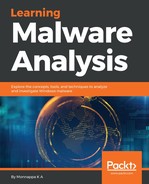Another great feature of IDA is that it makes navigating to anywhere within a program much easier. When a program is disassembled, IDA labels every location in the program, and double-clicking on the locations will jump the display to the selected location. In the preceding example, you can navigate to any of the named locations (such as dword_403374, byte_403370, and aTest) by double-clicking on them. For example, double-clicking on aTest at ➏ jumps the display to a virtual address in the .data section, shown as follows. Notice how IDA labeled the address 0x00403000, containing the string "test", as aTest:
.data:00403000 aTest db 'test',0 ➐; DATA XREF: _main+26o
Similarly, double-clicking on the address dword_403374 relocates to the virtual address shown here:
.data:00403374 dword_403374 dd ? ➑; DATA XREF: _main+6w
.data:00403374 ➒; _main+17r ...
IDA keeps track of your navigation history; any time you navigate to a new location and would like to go back to your original position, you can use the navigation buttons. In the preceding example, to go back to the disassembly window, simply use the backward navigation button, as shown in the following screenshot:

Sometimes, you will know the exact address you would like to navigate to. To jump to a particular address, click on Jump | Jump to Address (or press the G key); this will bring up the Jump to address dialog. Just specify the address and click on OK.