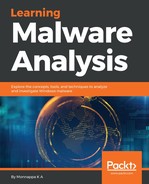Volatility consists of various plugins that can extract different information from the memory image. The python vol.py -h option displays the supported plugins. For instance, if you wish to list the running processes from the memory image, you can use a plugin such a pslist, or if you wish to list the network connections, you can use a different plugin. Irrespective of the plugin that you use, you will use the following command syntax. Using -f, you specify the path to the memory image file, and --profile tells Volatility which system and architecture the memory image was acquired from. The plugin can vary depending on what type of information you would like to extract from the memory image:
$ python vol.py -f <memory image file> --profile=<PROFILE> <PLUGIN> [ARGS]
The following command uses the pslist plugin to list the running processes from the memory image acquired from Windows 7 (32-bit) running Service Pack 1:
$ python vol.py -f mem_image.raw --profile=Win7SP1x86 pslist
Volatility Foundation Volatility Framework 2.6
Offset(V) Name PID PPID Thds Hnds Sess Wow64 Start
---------- ---------- ---- ---- ---- ---- ---- ----- ---------------------
0x84f4a958 System 4 0 86 448 ---- 0 2016-08-13 05:54:20
0x864284e0 smss.exe 272 4 2 29 ---- 0 2016-08-13 05:54:20
0x86266030 csrss.exe 356 340 9 504 0 0 2016-08-13 05:54:22
0x86e0a1a0 wininit.exe 396 340 3 75 0 0 2016-08-13 05:54:22
0x86260bd0 csrss.exe 404 388 10 213 1 0 2016-08-13 05:54:22
0x86e78030 winlogon.exe 460 388 3 108 1 0 2016-08-13 05:54:22
[....REMOVED....]
Sometimes, you might not know what profile to supply to Volatility. In that case, you can use the imageinfo plugin, which will determine the correct profile. The following command displays multiple profiles that are suggested by the imageinfo plugin; you can use any of the suggested profiles:
$ python vol.py -f mem_image.raw imageinfo
Volatility Foundation Volatility Framework 2.6
INFO : volatility.debug : Determining profile based on KDBG search...
Suggested Profile(s): Win7SP1x86_23418, Win7SP0x86, Win7SP1x86
AS Layer1 : IA32PagedMemoryPae (Kernel AS)
AS Layer2 : FileAddressSpace (Users/Test/Desktop/mem_image.raw)
PAE type : PAE
DTB : 0x185000L
KDBG : 0x82974be8L
Number of Processors : 1
Image Type (Service Pack) : 0
KPCR for CPU 0 : 0x82975c00L
KUSER_SHARED_DATA : 0xffdf0000L
Image date and time : 2016-08-13 06:00:43 UTC+0000
Image local date and time : 2016-08-13 11:30:43 +0530
The help option, -h (--help), which that you saw previously, displays help that applies to all of the Volatility plugins. You can use the same -h (--help) option to determine various options and arguments supported by a plugin. To do that, just type -h (--help) next to the plugin name. The following command displays the help options for the pslist plugin:
$ python vol.py -f mem_image.raw --profile=Win7SP1x86 pslist -h
At this point, you should have an understanding of how to run Volatility plugins on an acquired memory image and how to determine various options supported by a plugin. In the following sections, you will learn about the different plugins and how to use them to extract forensic artifacts from the memory image.