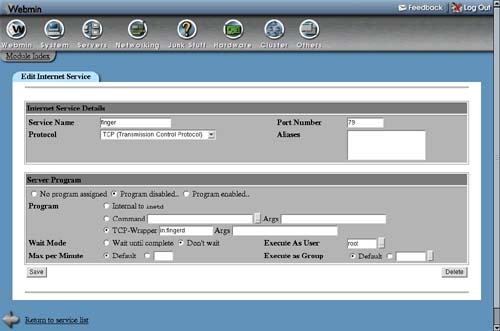15.3. Enabling an Internet Service
If you want to allow users to fetch mail from your system using the POP3 protocol or login via telnet, it is necessary to turn on the appropriate Internet service if it is not currently enabled. To do this, the steps to follow are:
1. | On the main page of the module, click on the name of the service that you want to enable in the Internet Services table. This will take you to the page shown in Figure 15.2 for editing its details. Figure 15.2. Editing an Internet service.
If unassigned services are not displayed on your system, you can enter the service name and select the protocol in the fields next to the Edit service button. Clicking the button will take you to the editing form, assuming the service name is recognized. |
2. | The Service name, Port number, Protocol, and Aliases fields should be left unchanged unless you want to rename the service or change the port it is listening on. For services that you did not create yourself, changing any of these fields is a bad idea, as it may prevent programs on your system connecting to other servers. |
3. | To enable the service in the Server program section, select the Program enabled option. If Program disabled was selected previously, then all the other settings in the section should be correct and will not need to be changed. However, if No program assigned was selected before, then you will need to choose a server program and a user for the server to run as. Select the Program field Command option and enter the full path to the server program into the field next to it, such as /usr/sbin/in.ftpd for an FTP server. In the Args field, enter the server command again and any arguments that it needs, such as in.ftpd –l –a. Even though the program path is in the Command field, the program name must appear in the Args field as well. You will need to enter into the Execute as User field a username for the server program to run as. For almost all servers, this will be root. One of the Wait Mode options must be set as well—unless the server runs and executes very quickly, choose Don't wait. Some services such as daytime, echo, chargen, and discard are handed internally by inetd. If you are enabling one of them, just select the Internal to inetd. No program or arguments need to be entered, and the user the server executes as is irrelevant. |
4. | When you are done, click the Save button. As long as there are no errors and the chosen server program actually exists, the browser will return to the list of services on the main page. |
5. | Click the Apply Changes button at the bottom of the page to make your changes active. |
In some cases, you will not be able to enable a service because the corresponding server program is not installed yet. If this is the case, use the Software Packages module to install it from your Linux distribution CD or website.
If you want to disable a service, just follow the same steps but select the Program disabled option instead. This is better than choosing No program assigned as it is easy to turn the service back on again without having to re-enter the server program details.
..................Content has been hidden....................
You can't read the all page of ebook, please click here login for view all page.