33.2. The Fetchmail Mail Retrieval Module
Webmin's module for managing Fetchmail can be found under the Servers category. When you click on its icon for the first time, the main page will display the Fetchmail configurations of all users on your system. For each user who has a .fetchmailrc in his home directory, the user's name and all servers from his file are displayed along with the protocol used to connect to each and the users as whom to login. Figure 33.1 shows an example.
Figure 33.1. The Fetchmail module main page.
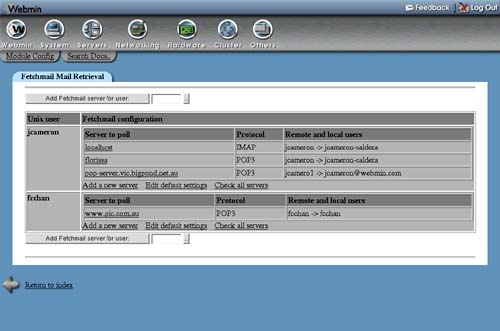
If Webmin cannot find the fetchmail program, then the main page will display an error message instead. This may be because it is not installed or because the module is looking in the wrong place. Most Linux distributions come with a package for Fetchmail—check the CD or website and use the Software Packages module (covered in Chapter 12) to install it.
If you want to manage just a single Fetchmail configuration file on your system, now is the time to switch the module to that mode. Unless you want to manage the configurations of all the users on your system, this is the best choice. It allows you to set up a daemon process to periodically check for and download email to local mailboxes, which is what most administrators use Fetchmail for.
To change the module to use a single file, follow these steps:
1. | Click on the Module Config link in the top left corner of the main page. |
2. | |
3. | Click the Save button at the bottom of the form to update the module configuration and return to the main page. |
When in single configuration file mode, only servers from that file will be displayed on the main page under the file's name. Below them is a form for starting the Fetchmail daemon to regularly check the listed servers and accounts, as will be explained in more detail later in the chapter.
Because the module does not support the starting of the Fetchmail daemon for individual users, if you are using it to manage multiple individual configuration files you will need to create a Cron job or start a daemon for each users' configuration. The easiest method is to use the Scheduled Cron Jobs module (covered in Chapter 10) to create a job for each user that runs the fetchmail command on a schedule of your choice. Once every 30 minutes is usually good enough, depending on how much email you get. By default, the fetchmail program will use the ~/.fetchmailrc file in the home directory of the user that runs it.
Another package that can be used by users to manage their own Fetchmail configurations and even start their own daemons is Usermin, which is closely related to Webmin. See Chapter 47 for more details.
Because Fetchmail is available for UNIX (and works mostly the same on all varieties), this module behaves the same as well. The only difference is that the Check condition field for turning off checking if a particular network interface is down will not work on operating systems other than Linux and FreeBSD, at least with the current version of Fetchmail. Even though the field always appears, it should not be used on other versions of UNIX.
