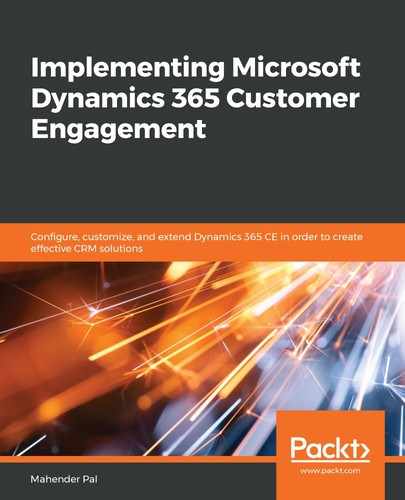Navigation in Dynamics 365 CE is controlled by sitemap, which is an XML file that defines different sections for navigation. We can understand sitemap with the help of the following screenshot:
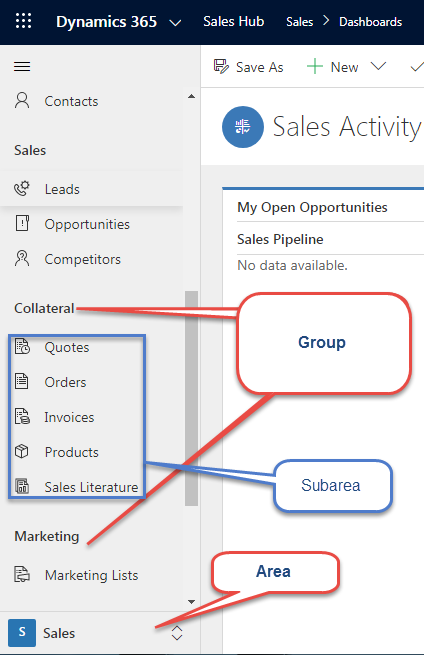
Depending on the Dynamics 365 model-driven app we are using, certain areas will be visible to us. In the preceding screenshot, we are using the Sales app, so we are able to see a Sales area. This area contains multiple groups. These groups share Dynamics 365 CE entities. Under the groups, we have different sub-areas. These areas can represent different components, such as entities, views, and dashboards. Earlier, we used to have a single sitemap, but in Dynamics 365 CE, we have a sitemap for every app. We can open the Default Solution and can see all the sitemaps under Client Extensions. To customize sitemap, we can double-click on any app's sitemap, and it will open the sitemap designer, where we can execute changes to the sitemap.
Let's quickly create a model-driven app and configure a sitemap for our app using the following steps:
- Open our solution and click on the New button to create a model-driven app. We can follow the numbering sequence listed in the screenshot here:

- Fill in the new app dialog as in the following screenshot, and click on the Next button:

- In the next screen, set up options shown in the following numbering sequence, and click on Done:

This will create a new app for us, and we will be taken to the following screen:
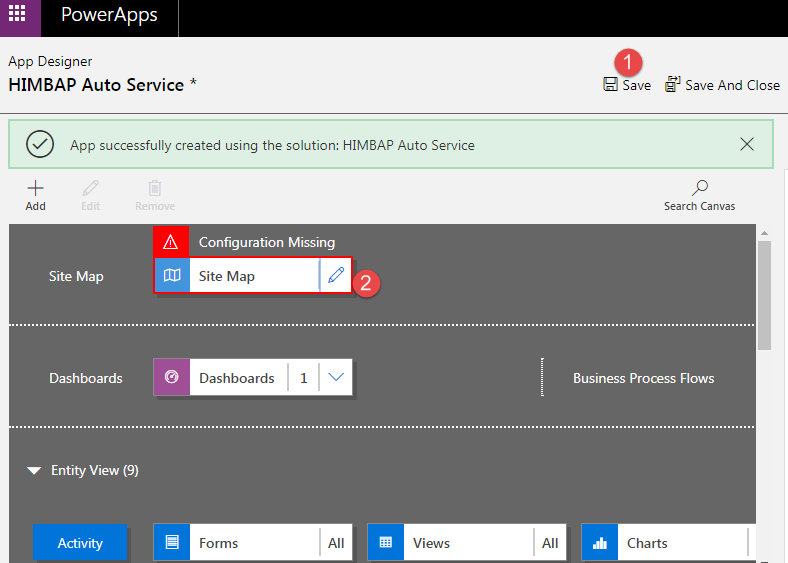
- Click on the Save button, and then click on the Site Map edit button to change the sitemap for our app.
- Next, observe the following steps:
- Drag Area from components and drop it before Sales.
- Write Auto Service under the Title field of Area.
- Next, drag Group and drop it under Auto Service, and name it Service Extension.
- Next, drag SUB AREA and leave it under the Service Extension group.
- Configure SUB AREA to show the Vehicle entity, as follows:
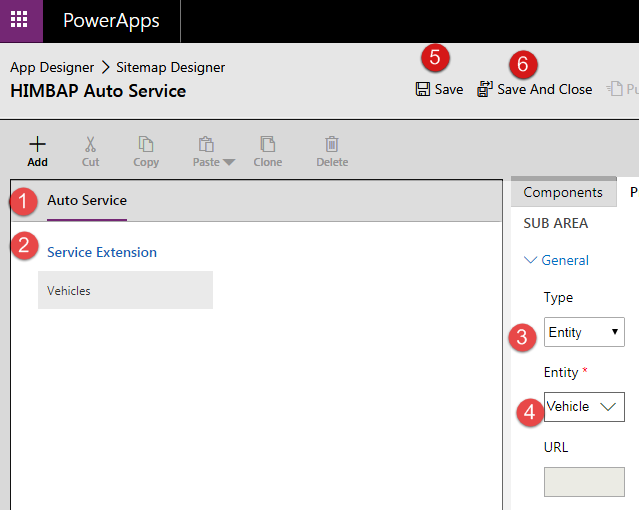
Similarly, we can configure other entities and groups, and Save our changes. We can also add other components such as Dashboard, Web Resource, or URL to the sub-area from the Type dropdown. Once all changes are done, we can Publish our sitemap.