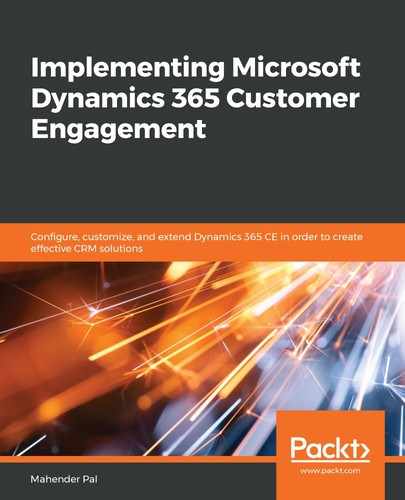Another option we want to discuss is to import data into Dynamics 365 using SSIS. We are going to use the SSIS Integration Toolkit for Dynamics 365 CE, developed by KingswaySoft. As the name suggests, it uses Microsoft SQL SSIS packages to import data into Dynamics 365 CE. It provides different connectors to connect with different databases for data migration purposes, but we are going to discuss uploading CSV files using the SSIS Integration Toolkit for Dynamics 365 CE. You can download the SSIS Integration Toolkit from the https://www.kingswaysoft.com/products/ssis-integration-toolkit-for-microsoft-dynamics-365/download page and set it up in your development environment. Make sure to review the software prerequisites on their website in order to use this toolkit. We are using this toolkit in the development environment for demo purposes.
We are using SQL Server Data Tools for Visual Studio 2012 for our demo.
Let's take the following steps to create our SSIS package to import data into Dynamics 365 CE:
- Start SQL Server Data Tools for Visual Studio 2012 and click on New.
- Select an option and fill in the details based on the following numbering:

- Right-click on Connection Managers and select New Connection..., as shown in the following screenshot:

- Select Dynamics CRM under Connection Manager Type and click on the Add button.
- Fill in the information in the CDS/CRM Connection Manager dialog based on the following numbering, and click on OK:

- We are going to import our Make and Model data using the SSIS Integration Toolkit. So, first, let's drag two instances of Data Flow Task onto the Control Flow tab, as in the following screenshot:

- Right-click on the first Data Flow Task and let's rename it Import Makers, and similarly, rename Data Flow Task 1 as Import Models. Once that's done, double-click on the Import Makers under Data Flow Task and drag Premium Flat File Source to the Data Flow Task, as follows:

- We need to double-click on Premium Flat File Source and configure the editor, using the following numbering:

- Click on Columns to review the columns. If required, we can also rename the columns using the Column Properties window, as follows:

- Click on the OK button to close Premium Flat File Source Editor. Now, we need to load data from our CSV file to Dynamics 365 CE using the Dynamics CRM Destination component.
- Drag the Dynamics CRM Destination component and connect the Premium Flat File Source component with the Dynamics CRM Destination component. Now, we need to double-click to configure the properties of the Dynamics CRM Destination component. We need to set the following properties under the General tab:

- We need to set up the mapping. We have just one field for the Make entity so we can set it as follows, under the Columns tab:

- Take the same steps and add Premium Flat File for the Model entity, and set its properties as follows:

- Now, drag Dynamics CRM Destination from the SSIS Toolbox, and you need to connect the Premium Flat File Source arrow to Dynamics CRM Destination. After that, double-click on Dynamics CRM Destination and configure it as in the following numbering:

- Under the Columns tab, we need to map columns. We need to add the name of the model and its maker, as follows:

- Finally, we can click on the Start button or press F5 to test our package. It will first import the Maker records into Dynamics 365 CE, and then, it will upload the Model data. Once that is complete, we should be able to see the Control Flow, as follows:

This is how we can use the SSIS Integration Toolkit to import one or more files into Dynamics 365 CE. We have done a simple import for Makers and Models for our auto service solution. But we can use the SSIS Integration Toolkit for Dynamics 365 CE for more complex scenarios.