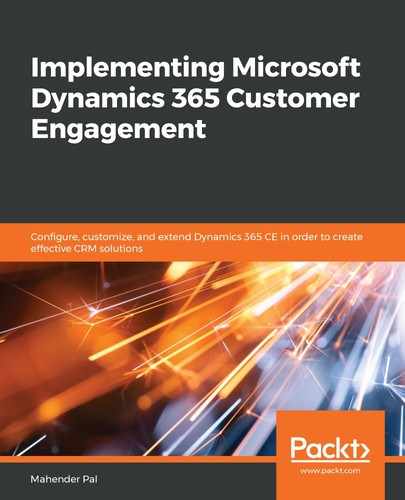Let's say we want to give the user a parameter option where the user can select the vehicle category from the drop-down menu. To create this parameter, first, we need to create a new dataset and we need to refer it to the parameter. Let’s see how we can do that:
- Create a new dataset, as we did earlier, and use the following query:

In the preceding query, we are querying the stringmap entity, which stores all the Option Set labels and values. Now, we need to configure the parameter to use this dataset.
- Right-click on the parameter, select Add Parameter, and fill in the general details, as shown here:

- Click on the Available Values option and set the properties as follows:

We are using the dataset that we created to get the Option Set details from the stringmap entity, and selecting which field is used for the display label and which field will be used to track its index value.
After making these changes, when we preview our report, we should see the drop-down parameter, as follows:

So, this is how we can develop reports using the Report Wizard or using Visual Studio. In the next section, we will discuss how to create a Power BI report for Dynamics 365 CE.