To install the vCSA vCenter, you should run the installer once again, repeating a similar procedure to that used to deploy the PSC component:
- During the vCenter Server deployment procedure, at step 3 click vCenter Server(Requires External Platform Services Controller) under External Platform Services Controller option and then click Next:
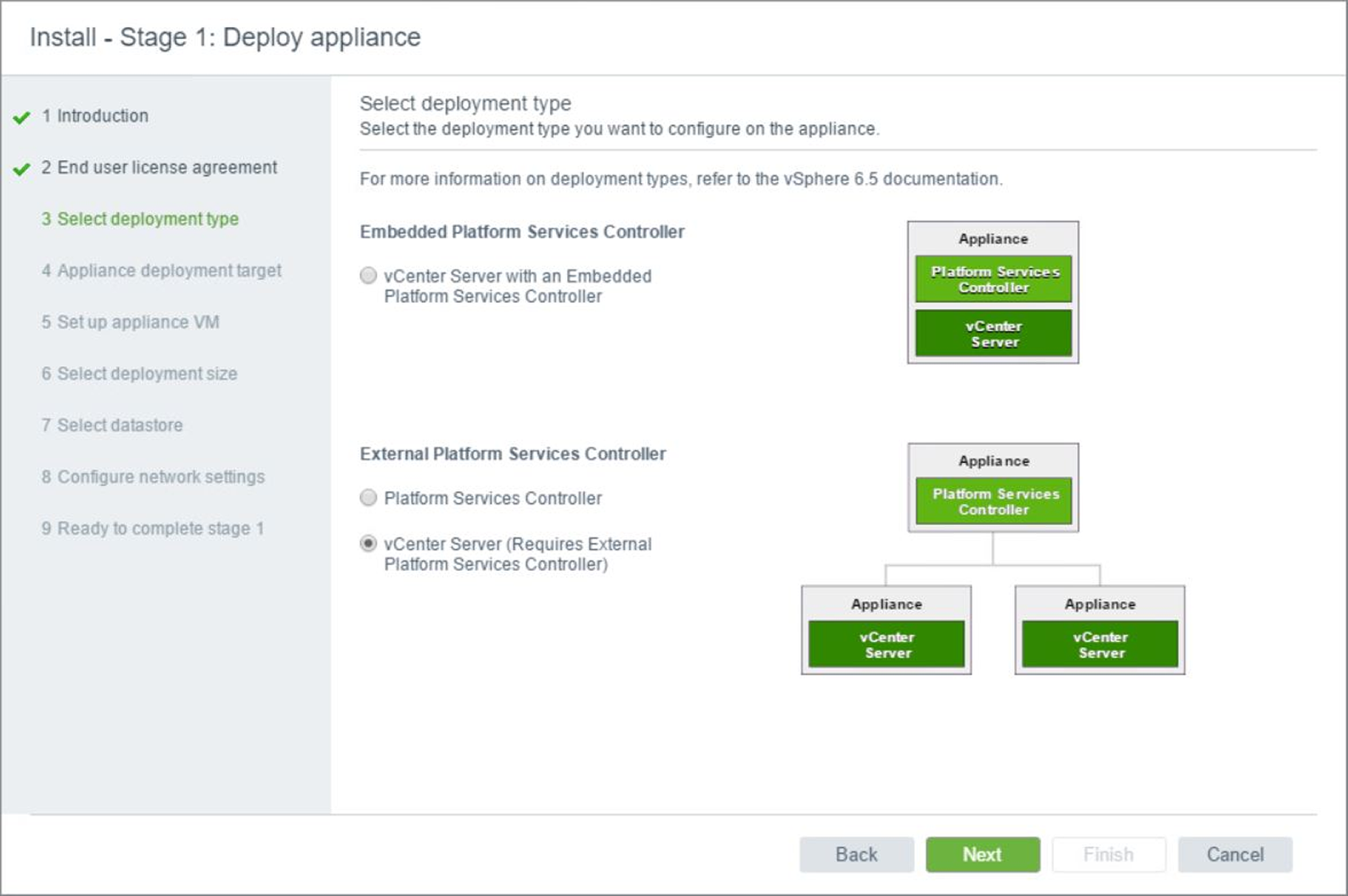
To install the vCenter Server with an external PSC, make sure a PSC is already available in the network
- After specifying the storage options, in step 8 during stage 1 of the PSC deployment, you should specify the deployment size for the vCenter based on your environment. Make your choice then click Next:
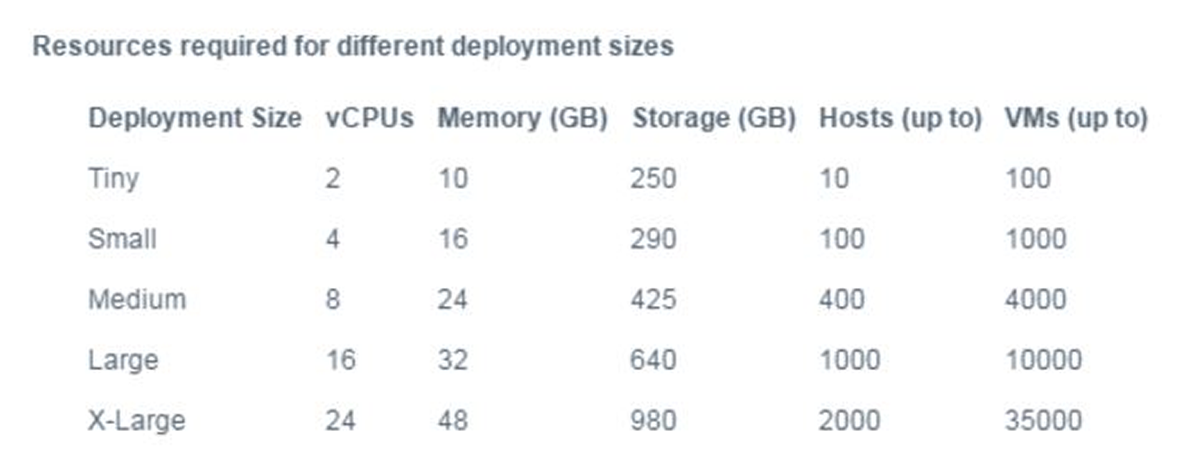
Resources required based on deployment type
- Continue the installation procedure by following the remaining steps until you complete stage 1.
- When the stage 2 installation process begins, click Next.
- Specify NTP servers in the NTP servers (comma-separated list) field and set SSH access option as Enabled. Click Next to continue the configuration.
- In the SSO configuration page, specify the PSC appliance to connect, enter the SSO domain and SSO password then click Next. You can create a new, or join an existing, SSO domain.
- In the summary, click Finish to complete the vCenter Server installation:

vCenter Server installation completed successfully
In vSphere 6.5, the only way to log in to vCenter is through the two integrated web clients:
- Flash-based web client: https://<VCSA_IP>/vsphere-client
- HTML5 web client: https://< VCSA _IP>/ui
