VUM allows you to upgrade an ESXi host from a previous supported version to the current version.
The first step is the creation of the baseline to attach to hosts to upgrade:
- From vSphere Web Client, select Home | Update Manager and select the vCenter Server instance to configure. Select the Manage tab.
- Navigate to ESXi Images and click the Import ESXi Image... button to import the image file used to upgrade the ESXi hosts.
- From the wizard, click on the browser button and select the ISO file to use for the upgrade then click Next to upload the image into VUM.
- When the upload has completed, a review of the ESXi image information is displayed. Click Close to exit the import wizard. The uploaded image listed in the ESXi images tab will be used to create the baseline:

ESXi image is imported into VUM to automate the upgrade process of hosts
- Go to the Hosts Baselines tab and click the New Baseline button. In the wizard, enter the name of the new baseline and, optionally, add a description, that are useful to better identify the baseline scope. Under Baseline Type, select Host Upgrade then click Next.
- Select the ESXi image to use for the upgrade then click Next.
- A review of settings selection is displayed. Click Finish to create the baseline and exit the wizard.
- Click the Go to compliance view button to attach the new baseline to the hosts to upgrade.
- In the Update Manager tab, click the Attach Baseline... button to specify the baseline to attach to the object level (cluster) that contains the ESXi hosts you need to upgrade to the new version and click OK.
- Click the Scan for Updates... button to verify the host's compliance against the attached baseline. In the Confirm Scan wizard, specify Upgrades as the scan for option then click OK.
- Click the Remediate... button and select the created baseline to apply to the ESXi hosts. Click Next to continue.
Before starting the remediation process of the hosts, back up the current ESXi configuration to quickly restore the hypervisor in case something goes wrong with the upgrade.
- Select the target ESXi hosts to remediate then click Next.
- Accept the EULA and click Next to continue the upgrade procedure.
- Follow the remediation steps as discussed previously. As a result of the remediation procedure, the processed ESXi hosts will now be compliant against the applied baseline:
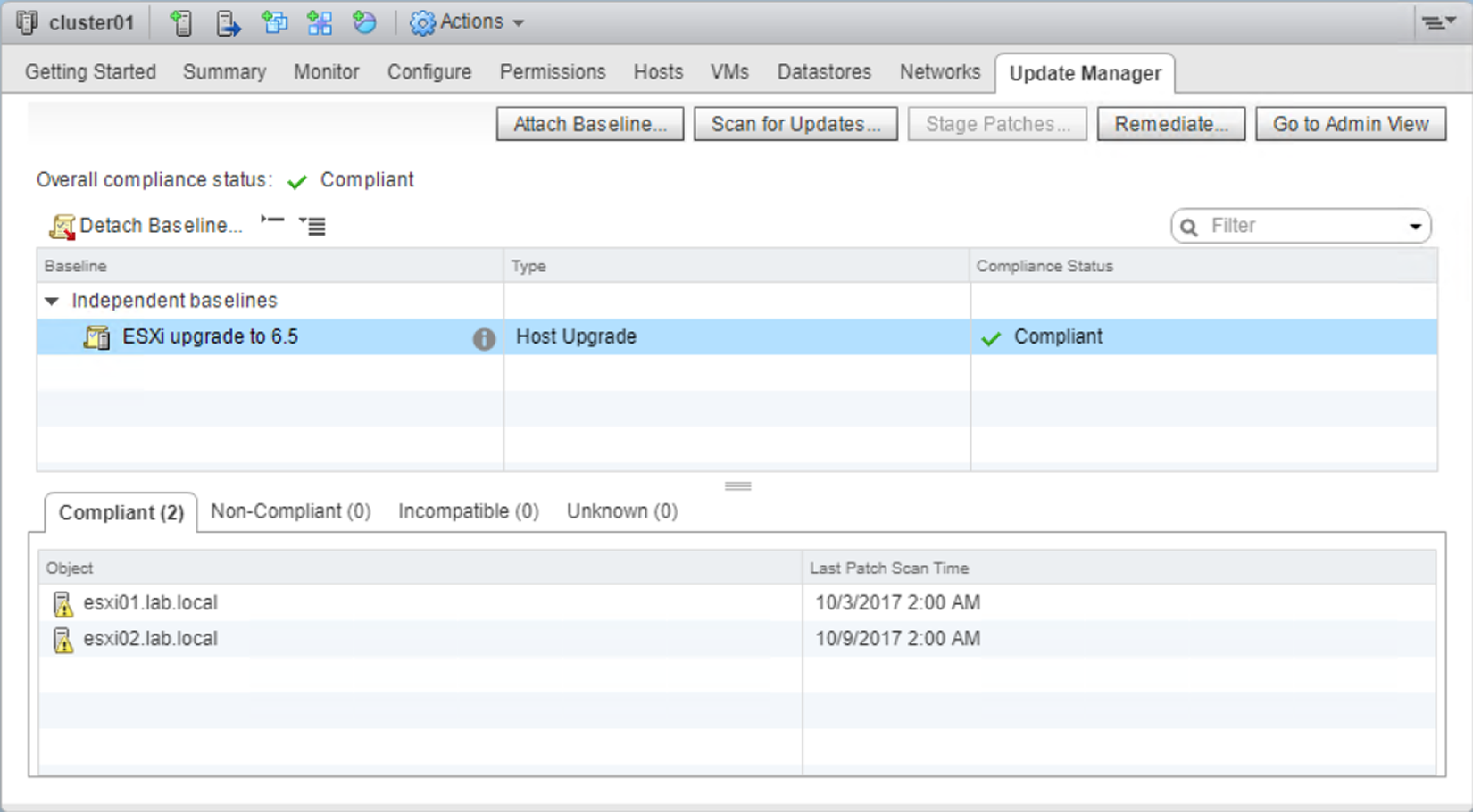
When the remediation procedure has completed successfully, processed hosts will be marked as Compliant
If you are upgrading host members of a cluster, it is suggested to upgrade one host at a time to prevent cluster failure in the event of problems during the remediation process.
