Physical adapters (also called pNICs) are usually used as the virtual switches uplinks. You can find the detailed information about a physical network card in your ESXi host, by selecting the Networking section and Physical adapters option:
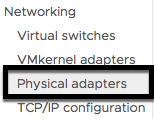
You have a list of all your physical network ports (from your network cards). Each network port is named starting from vmnic0 (the first recognized network port), then vmnic1, and so on. For each port, you will have some details such as network speed, virtual switches where it's connected, the physical MAC address, the observed IP range (based on broadcast packets that are received by the interface):

You can get the same information, in a faster way by using esxcli, it very quickly shows a list of all NICs:
[root@esxi1:~] esxcli network nic list
Name PCI Device Driver Admin Status Link Status Speed Duplex MAC Address MTU Description
------ ------------ ------ ------------ ----------- ----- ------ ----------------- ---- -------------------------------------------------------
vmnic0 0000:02:00.0 ntg3 Up Up 1000 Full 44:a8:42:22:a0:fe 1500 Broadcom Corporation NetXtreme BCM5720 Gigabit Ethernet
vmnic1 0000:02:00.1 ntg3 Up Up 1000 Full 44:a8:42:22:a0:ff 1500 Broadcom Corporation NetXtreme BCM5720 Gigabit Ethernet
vmnic2 0000:03:00.0 ntg3 Up Down 0 Half 44:a8:42:22:a1:00 1500 Broadcom Corporation NetXtreme BCM5720 Gigabit Ethernet
vmnic3 0000:03:00.1 ntg3 Up Down 0 Half 44:a8:42:22:a1:01 1500 Broadcom Corporation NetXtreme BCM5720 Gigabit Ethernet
vmnic4 0000:04:00.0 ixgbe Up Up 10000 Full 00:10:86:82:26:e8 9000 Intel(R) 82599 10 Gigabit Dual Port Network Connection
vmnic5 0000:04:00.1 ixgbe Up Up 10000 Full 00:10:86:82:26:e9 9000 Intel(R) 82599 10 Gigabit Dual Port Network Connection
When you think that esxcli is very long, you can still use the old command esxcfg-nics –l:
[root@esxi1:~] esxcfg-nics -l
Name PCI Driver Link Speed Duplex MAC Address MTU Description
vmnic0 0000:02:00.0 ntg3 Up 1000Mbps Full 44:a8:42:22:a0:fe 1500 Broadcom Corporation NetXtreme BCM5720 Gigabit Ethernet
vmnic1 0000:02:00.1 ntg3 Up 1000Mbps Full 44:a8:42:22:a0:ff 1500 Broadcom Corporation NetXtreme BCM5720 Gigabit Ethernet
vmnic2 0000:03:00.0 ntg3 Down 0Mbps Half 44:a8:42:22:a1:00 1500 Broadcom Corporation NetXtreme BCM5720 Gigabit Ethernet
vmnic3 0000:03:00.1 ntg3 Down 0Mbps Half 44:a8:42:22:a1:01 1500 Broadcom Corporation NetXtreme BCM5720 Gigabit Ethernet
vmnic4 0000:04:00.0 ixgbe Up 10000Mbps Full 00:10:86:82:26:e8 9000 Intel(R) 82599 10 Gigabit Dual Port Network Connection
vmnic5 0000:04:00.1 ixgbe Up 10000Mbps Full 00:10:86:82:26:e9 9000 Intel(R) 82599 10 Gigabit Dual Port Network Connection
The last tab in the networking is tab TCP/IP configuration. What is it? From version vSphere 6, it is possible to separate the TCP/IP stack. You can use for better isolation for the traffic. For example, vMotion or IP Storage. The TCP/IP stack has its own memory heap, ARP tables, routing tables, and default gateway.
