VMkernel port (or VMkernel adapter or interface) is used for VMkernel services when we need connecting to the physical network. VMkernel adapters are used (and needed) for IP-based storage (such as NFS or iSCSI), for vSAN, for vMotion traffic, for vSphere FT logs, for management interfaces, for vSphere Replication, for NSX-VTEP. The section with details of the VMkernel port can be found under the Virtual switches option in the Networking section:

We will create a new VMkernel port; this step is very easy but very important for the next vSphere features. Proceed with the steps as follows:
- First step is to choose the Add Networking... option shown as follows:

- You choose the interface type, by selecting the VMkernel Network Adapter option:

- Then you have to define where it's connected, by selecting the existing network or selecting existing vSS; otherwise, you can create a new vSS. In this case, we select an existing network:

- In this example, we have built a new VMkernel port for vMotion network traffic. For this reason, the VMkernel port will be enabled for vMotion service. You can also specify if you are using IP version v4 or v6, the required MTU, or the TCP/IP stack:
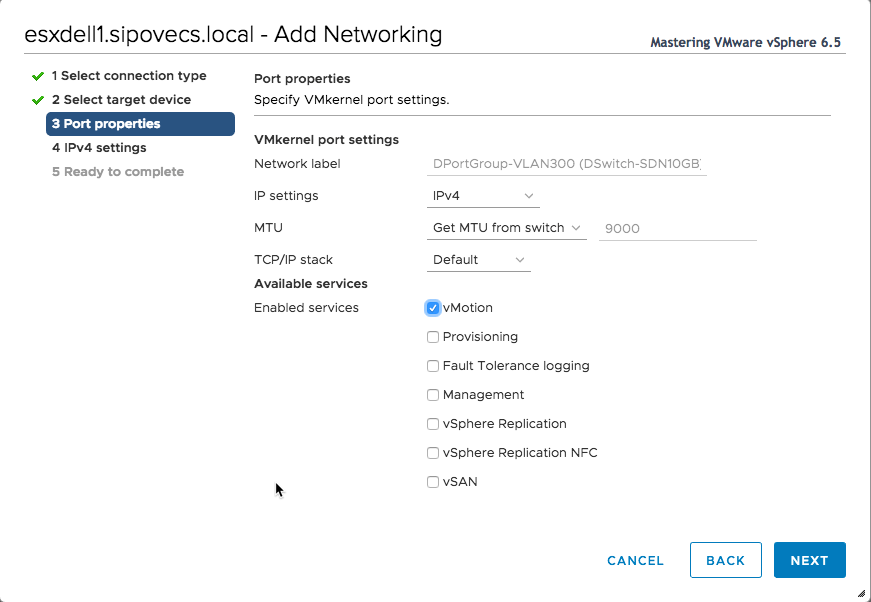
-
In the next step, you configure IP settings as DHCP or static:

- Now you are ready to create the VMkernel port and you can check the summary of the entire configuration on the final page shown as follows:
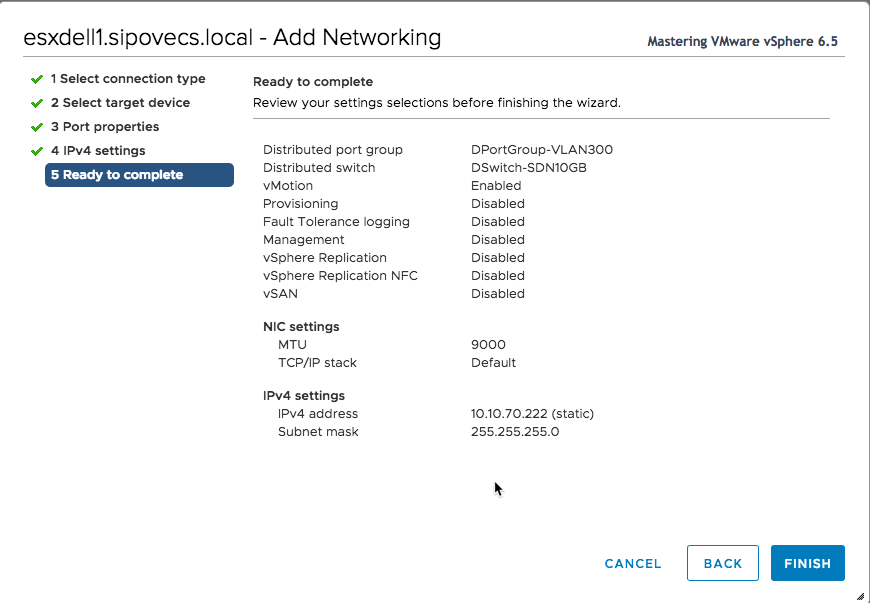
- You can monitor the process in the Recent Tasks area:

Now that the new VMkernel port has been created, a new unique identifier has been assigned to it, in this example, vmk5. VMkernel names start from vmk0 (by default the management interface created during ESXi installation) and grow number by number with every new VMkernel port.
You can easily edit the settings for this new VMkernel port by using its identifier:

