As discussed in Chapter 5, Configuring and Managing vSphere 6.5, a vSphere cluster is a collection of ESXi hosts that shares resources and the management interface. One of the vSphere features available only when a cluster is created is the capability to automatically balance loads across the ESXi hosts of the cluster. This feature is called vSphere Distributed Resource Scheduler (DRS) and provides two main functions:
- Executing the placement of the just-powered-on VM on a specific host in the cluster
- Periodically (every 5 minutes by default), DRS checks the load on the cluster, providing recommendations for migration or automatically vMotion the VM for having a balanced cluster
If you have a DRS-enabled cluster and one of the hosts is heavily loaded compared to other host members, you might notice DRS doesn't vMotion any running VM off the host, leaving the workload unchanged. Until the ESXi host is able to satisfy resource demand from the VM, DRS doesn't perform any action. DRS ensures the cluster is balanced regardless of the workloads distributed on individual host members. To have balanced clusters and host members, there are third-party applications that provide real-time automation to efficiently allocate resources.
When a VM in a DRS-enabled cluster is powered on, the vCenter Server checks whether the cluster has enough resources to support the VM, that is, it performs admission control. If the available resources in the cluster are not sufficient to power on the VM, a warning message appears. If the resources are sufficient to support the VM, a recommendation on which host the VM should run is generated by the DRS and, based on the automation level configured in the cluster, one of the following actions is taken:
- Placement recommendation is executed automatically
- Placement recommendation is displayed, leaving the user with the option to accept or override
When DRS is disabled, no recommendations are provided and VMs are not moved among the cluster's hosts.
To enable DRS in a cluster, proceed as follows:
- From vSphere Client, log in to vCenter Server and right-click the cluster in which you want to enable DRS and select Settings.
- Under Services, select vSphere DRS and click the Edit... button.
- Enable the Turn ON vSphere DRS option and from the DRS Automation drop-down menu, select the level of automation you want to apply to the cluster:
-
- Manual: Placement and migration recommendations are displayed, but must be applied manually
- Partially Automated: The initial placement is performed automatically but migration recommendations are only displayed without running
- Fully Automated: Placement and migration recommendations run automatically:
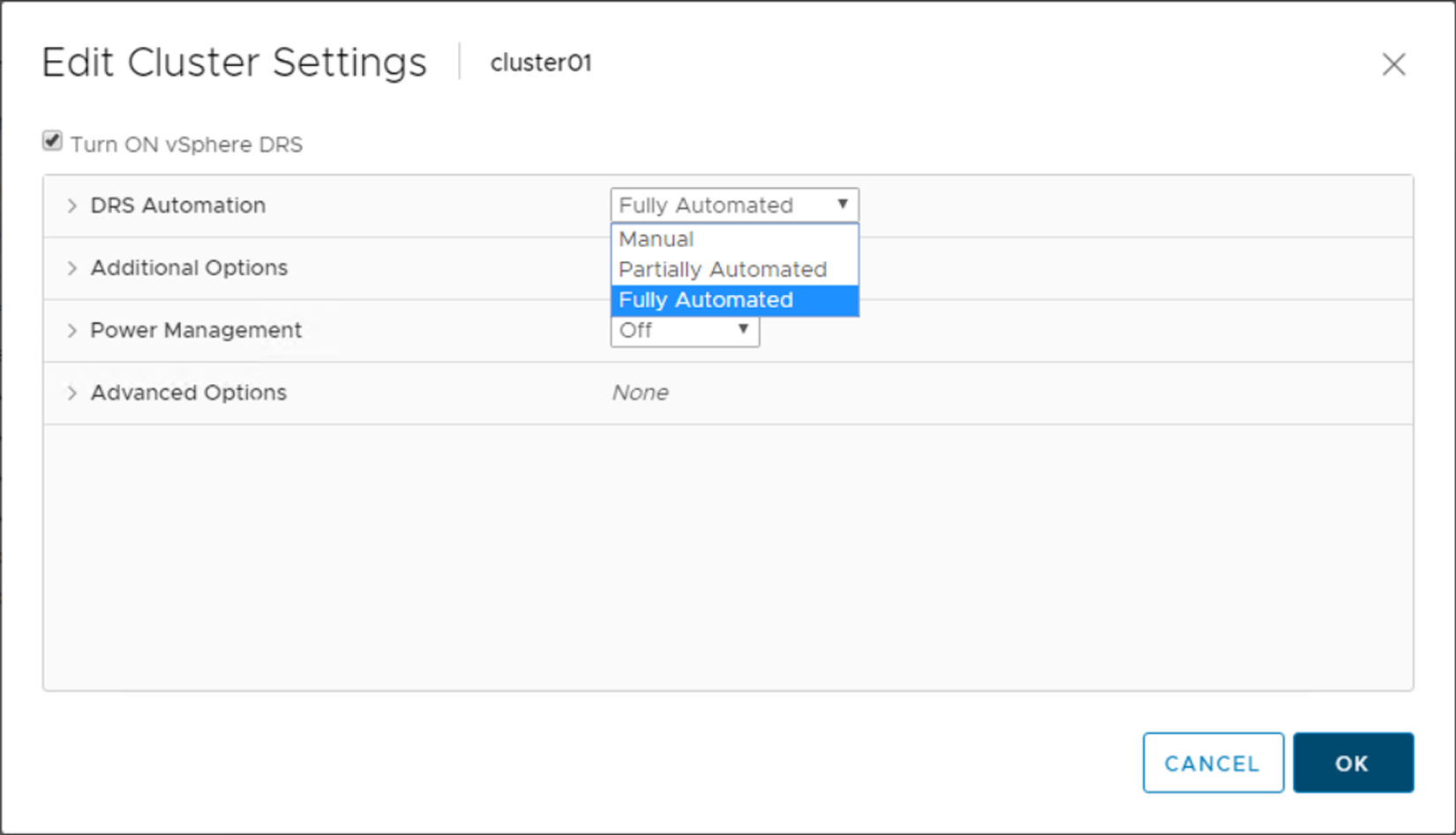
If DRS is disabled, resource pools configured in the cluster are removed.
