During the copy process in stage 2, an error related to the vmidentity-firstboot.py may occur that stops the procedure at 5% while the system tries starting the VMware Identity Manager service. Even clicking on the Retry button does not solve the problem and the same error occurs again:
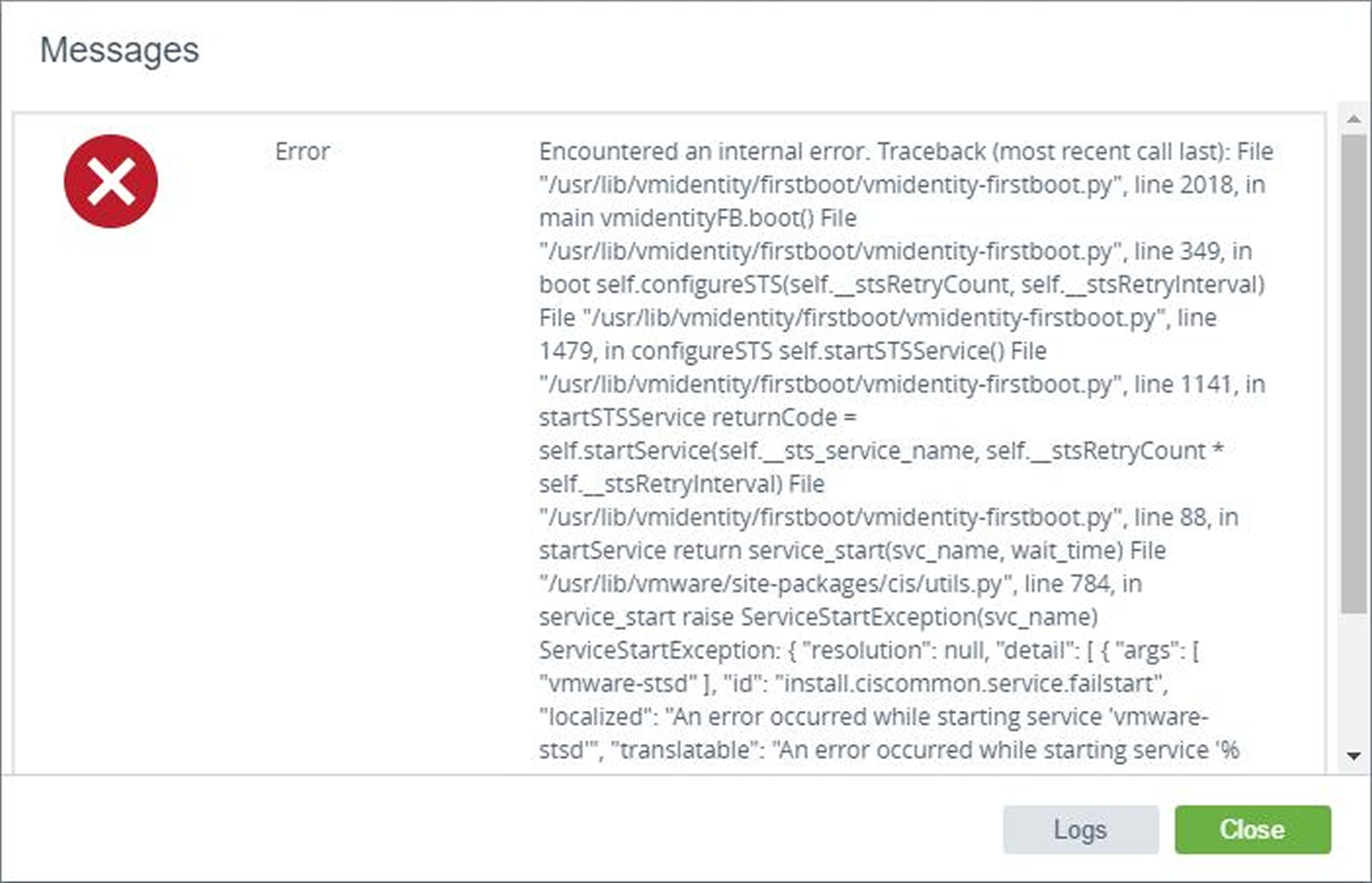
This error doesn't give you any chance to continue the upgrade and the entire procedure must be started again from the beginning (if you created a snapshot at the end of stage 1, you can resume the migration from that point, saving a lot of time).
To fix the problem, follow this procedure:
- Add localhost.localdom localhost in the /etc/hosts file of the new vCSA before stage 2 takes place. When stage 1 has completed, from the vSphere Web Client of the source vCenter Server, right-click the new vCSA 6.5 and select Open Console.
-
Press Alt + F1 and log in with root credentials. Run the following commands:
ssh.set --enabled true
echo “::1 localhost.localdom localhost” >> /etc/hosts
- Continue with stage 2 of the deployment. As soon as stage 2 begins processing step 2, Set up target vCenter and start services, add immediately the entry localhost.localdom localhost to the /etc/hosts file once again to prevent the error.
Another error may occur in stage 2 during importing VMware vSphere Update Manager data that requires starting the overall upgrade procedure from the beginning once again:
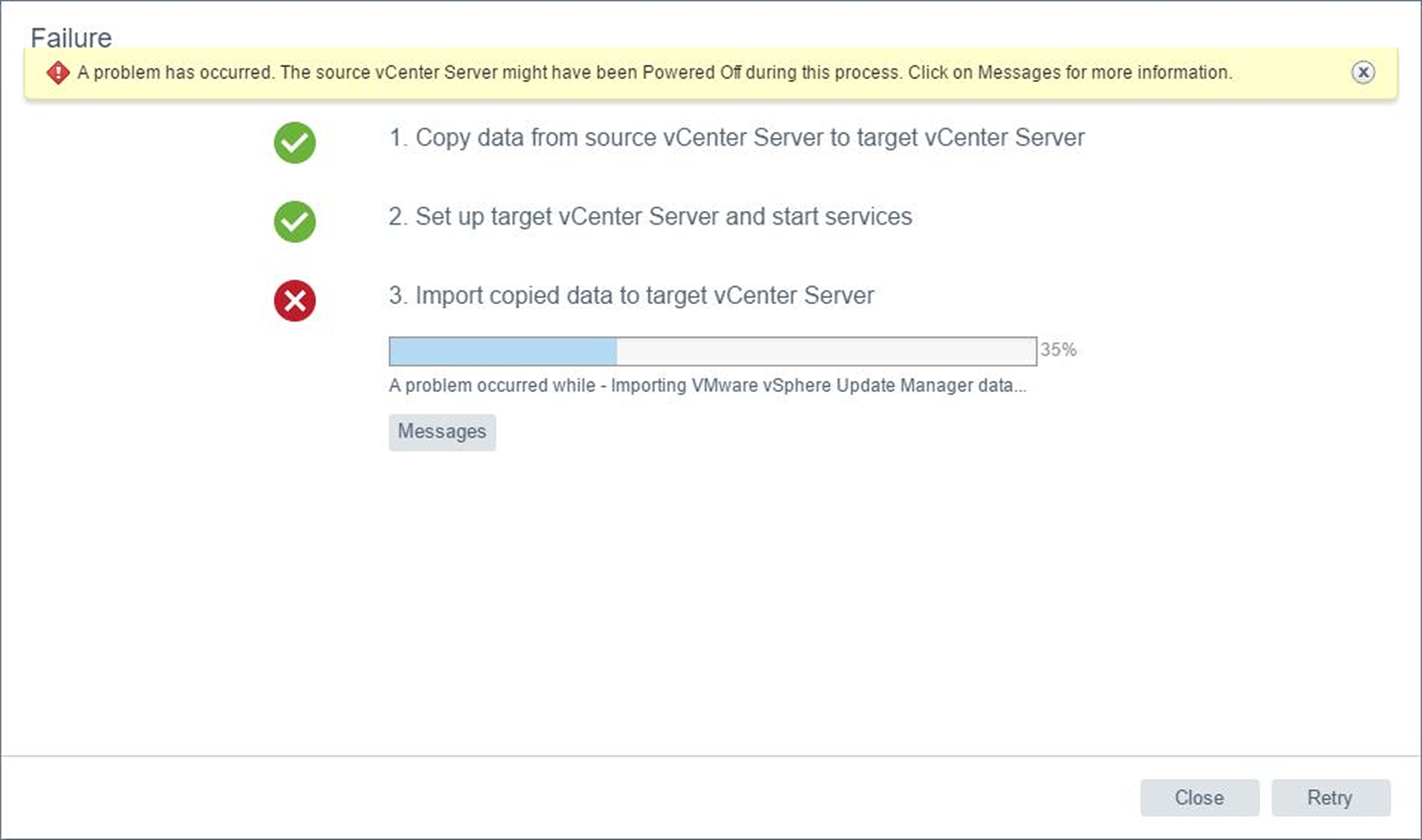
To avoid this issue, make sure the VMware vSphere Update Manager Service in the VUM server runs with a dedicated account and not as a local system.
