In vSphere 6.5, VMs can be moved from one host or storage to another using hot or cold migration. Wherever possible, hot migration is the preferred option to use to avoid service disruption because it performs a live migration of the VMs:
- Hot migration: A powered-on VM can be moved to a different host or datastore without service disruption using the vMotion or Storage vMotion features.
- Cold migration: This is the migration of a powered-off or suspended VM. You can move associated disks from one datastore to another and VM are not required to be on shared storage. A cold migration can be performed manually or by scheduling a task.
The migration of a VM is performed by following this procedure:
- From vSphere Client, log in to vCenter Server, right-click the VM to move, and click the Migrate... option.
- In the Migrate window, select the migration type to perform, choosing from the following options:
-
- Change compute resource only: The VM is moved to a different compute resource, such as host, cluster, resource pool, or vApp. A powered-on VM is moved using vMotion.
- Change storage only: The VM disks are moved to a different datastore on the same host. The storage vMotion feature is used to move a powered-on VM to a new datastore.
- Change both compute resource and storage: Virtual disks are moved to a new datastore and computer resources to another host. Cold or hot migration can be used to change the host and datastore. If the network of the VM is moved between distributed switches, network configuration, and policies are transferred to the target switch:
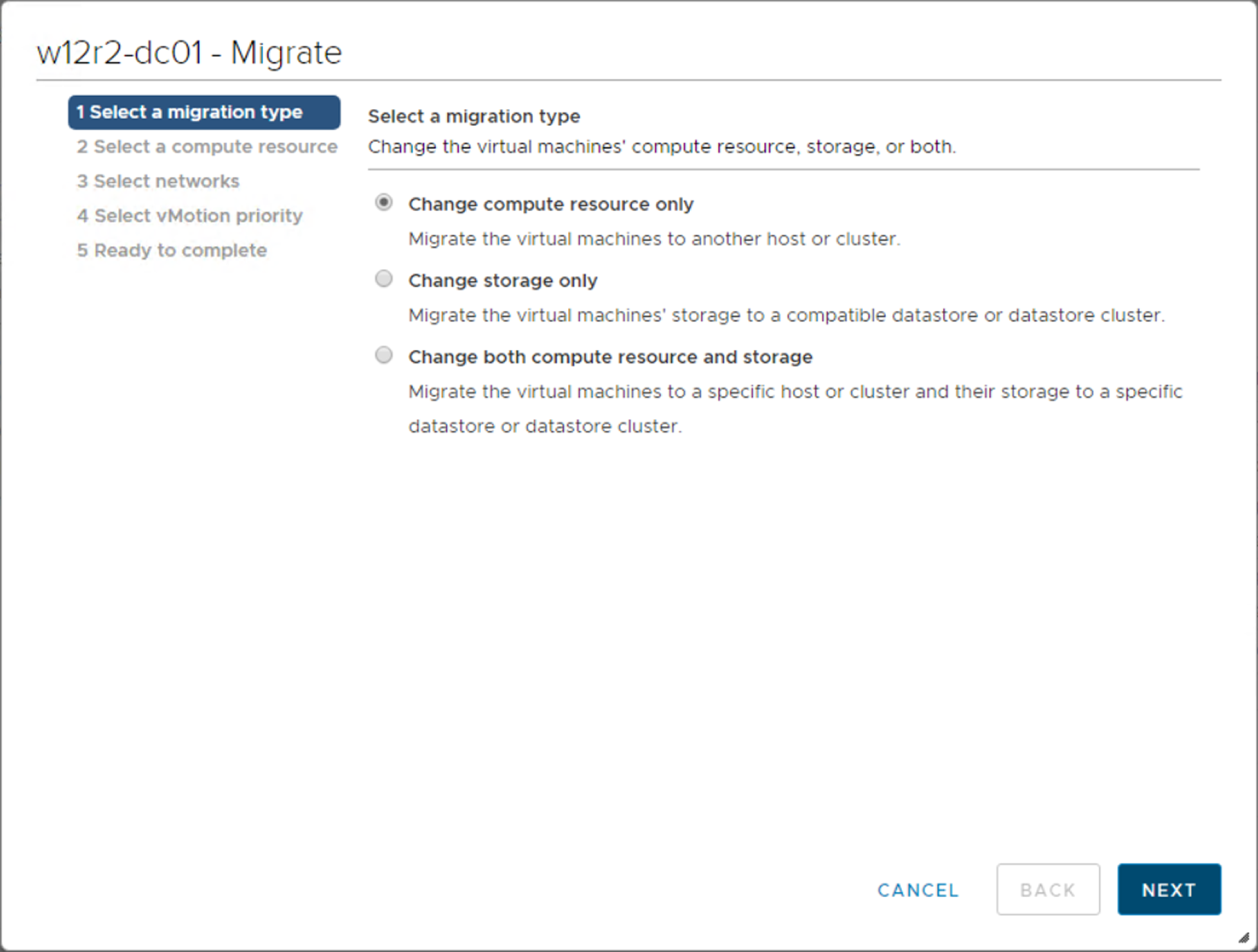
VM can be hot or cold migrated to a different host or storage
- Based on the migration type selected, you must then specify compute resource, storage location, and vMotion priority (high or normal) to finalize the migration.
Starting from vSphere 6.0, vMotion has been enhanced, introducing new functionalities such as Cross vSwitch vMotion, Cross vCenter vMotion (xVC-vMotion), and Long Distance vMotion (LD-vMotion):
- Migrate to another virtual switch: VM can be migrated to a different type of virtual switch (standard or distributed) without reconfiguring the physical and virtual network. You can move the VM from a standard to a standard or distributed switch and from a distributed to another distributed switch.
- Migrate to another datacenter: During the migration, you can specify the target datacenter to move the VM between datacenters. In the target datacenter, you can specify a dedicated port group on a distributed switch for networking settings.
- Migrate to another vCenter Server system: VMs can be moved between vCenter Servers if they are connected in Enhanced Linked Mode and also between vCenter Servers located a long distance from each other.
