Time synchronization in your network should always be configured, but sometimes users underestimate its relevance because they believe that having the network time-synced is not so important. Wrong it’s extremely important.
If the ESXi hosts are not in sync, you can face some communication issues between vSphere components that can cause service outage. If you use AD in your network, for example, Domain Controllers (DCs) and clients must be time-synced to avoid authentication problems. If the time between DCs and clients differs by more than 5 minutes, Kerberos tickets will fail and you will not be able to log in. By default, machines joined to a domain will contact the DC that holds the Primary Domain Controller (PDC) emulator role to synchronize the time.
VM use VMware Tools (VMware Tools will be discussed in Chapter 8, Advanced VM and Resource Management) to synchronize the time with the host. Although a VM can be time-synced with the ESXi host using VMware Tools (VMs automatically synchronize the time when specific events, such as VM vMotion, snapshot creation, and guest OS reboots, occur), it is recommended to synchronize the guest OS time with Network Time Protocol (NTP) source instead.
If your network is not time-synced, you may experience authentication issues between the vCenter Server and the Platform Services Controller (PSC).
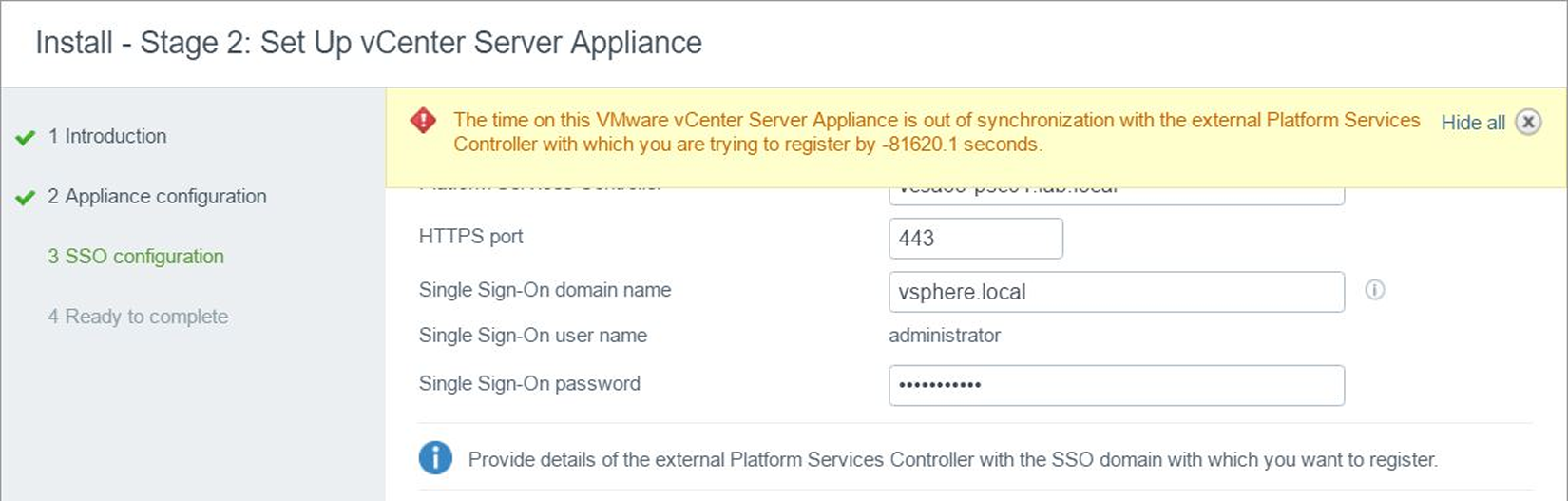
To keep the time synchronized, ESXi supports the NTP that you can configure through the vSphere Client. As a time source for your network, you should use a reliable external source, such as the pool.ntp.org project (a big virtual cluster of time servers providing a reliable, easy-to-use NTP service) or an internal source, such as a DC synchronized with an external time source.
A configuration option that could be used to synchronize the network time requires the setup of the ESXi server to point to an internal source that can be a DC configured as an NTP server, which is synchronized with an external and reliable NTP source.
Let’s see how to configure an NTP in your ESXi by performing the following steps:
- Open vSphere Client by typing the address https://<ESXi_IP>/ui into your favorite browser, and log in to the host.
- In the navigator, select Manage. Go to the System tab and select Time & date.
- Click Edit settings to open the time configuration window.
- Select Use Network Time Protocol (enable NTP client) to specify the NTP parameters. Select Start and stop with port usage (recommended option) in the NTP service startup policy drop-down menu. In the NTP servers field, enter the NTP server to use; specify the pool.ntp.org NTP servers to directly point the host to an external source, or enter the AD DC that holds the PDC emulator role configured to synchronize the time to an external source, to ensure the correct time:

- Click Save to save the configuration.
- Click Action and select NTP service | Start to start the service.
The time of the ESXi host is now synchronized with a reliable NTP server.
VMware recommends that you use NTP instead of VMware Tools time synchronization, as NTP provides more precise timekeeping on VMs.
