VUM can also be used to automate the VMware Tools upgrade process for the VM in the inventory. During the power on or the restart of a VM, Update Manager can be configured to check the VMware Tools version installed in the VM and perform the upgrade to the version supported by the host that is running the VM. The upgrade of VMware Tools can be scheduled to avoid VM downtime during working hours.
The procedure is the same as that used to upgrade the hardware version of a VM:
- From vSphere Web Client, go to the VMs and Templates inventory to attach the requested baseline.
- Once the VMware Tools Upgrade to Match Host baseline has been attached (through the Attach baseline... button), click Scan for Updates, selecting VMware Tools upgrades as the option to check the VM's compliance against the attached baseline. Click OK.
- To remediate non-compliant VM, click the Remediate... button to configure the task to upgrade the VMware Tools for outdated VM:
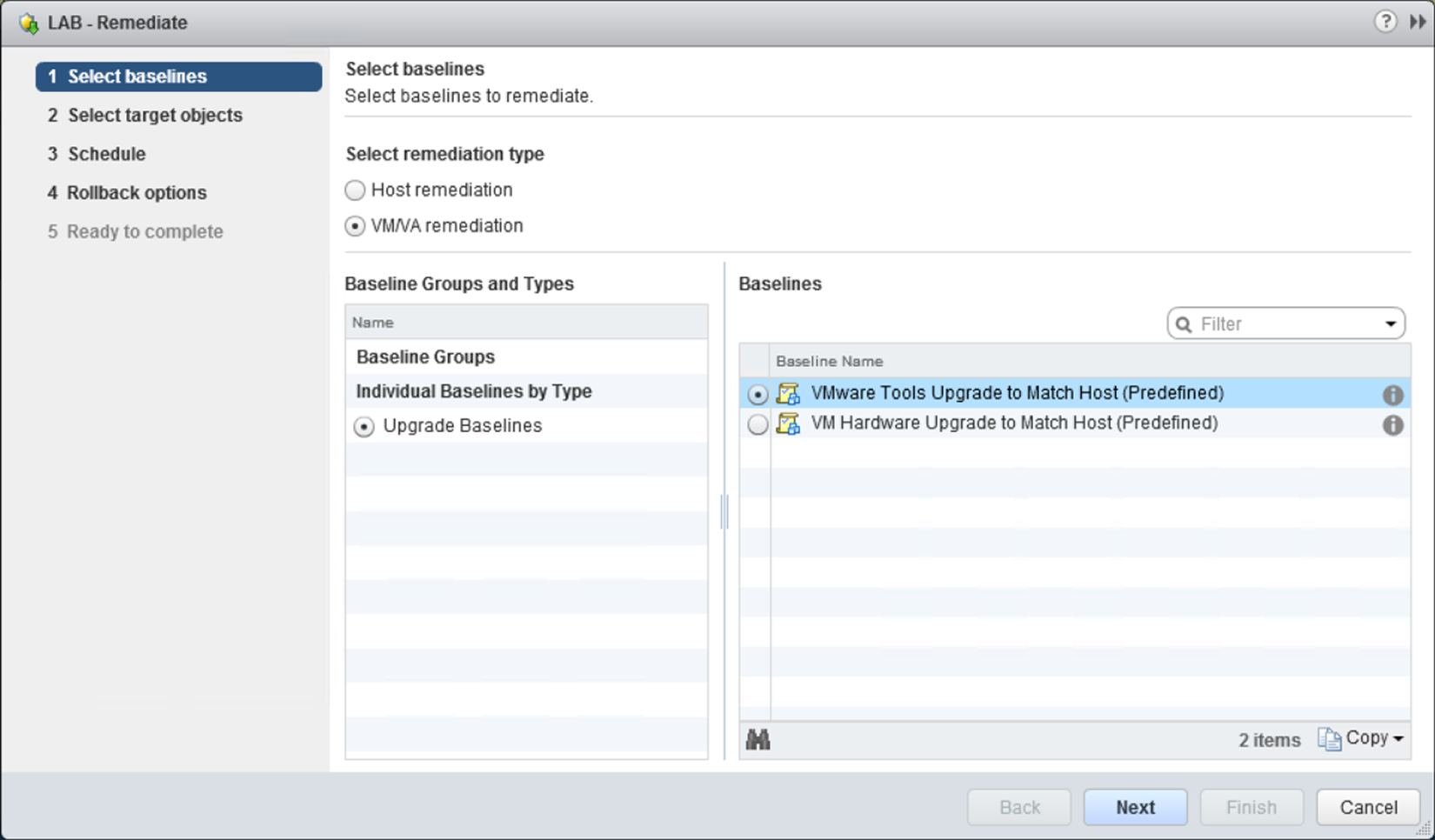
To upgrade VMware Tools, the correct baseline must be selected from the list
- Now follow the steps used previously to upgrade the hardware version to complete the remediation procedure.
VM where the VMware Tools upgrade is performed on power cycle cannot rolled back to a previous version in case of problems because VUM doesn't take a snapshot of the VM.
