The health check is the last part of the Settings option, and we move to the Resource Allocation option where the first option is the System traffic. The entire network resource allocation and management is provided by a function called NIOC.
When you are using NIOC v3, you can manage the network resources, such as shares, reservations, and limits in a similar way like resource pools for computing. NIOC is a vDS only feature that allows the VMware administrator to prioritize the different type of network traffic.
Network traffic can be managed using the same resources concepts also used for CPU and memory (for example in the resources pools):
- Limit: The maximum bandwidth that a system traffic type can consume on a single physical network adapter
- Shares: From 1 to 100 reflects the relative priority of system traffic type against the other system traffic types that are active on the same physical network adapter.
- Reservation: The minimum bandwidth that must be guaranteed on a single physical network adapter
For example, you can configure bandwidth allocation for the traffic system features in vSphere. The total reserved system traffic types can be configured up to 75% of the total bandwidth. In the following screenshot, you can see a total bandwidth of 10 Gbps (if you are using 10 Gbps uplink), but the maximum reservation that is allowed is 7.5 Gbps:

If we enable NIOC, the reservation can be configured for the different types of network traffic. See the following example:

In Virtual Machine Traffic, we assign a 2.5 Gbps reservation for VMs traffic that is used in admission control. When you power on VM, then admission control verifies that the bandwidth is effectively available.
The reservation setting, Virtual Machine Traffic can be assigned using two options:
- The first one is using network resource pools that are assigned to port group. We are create the Mastering_RP1 network resource pool that will be assigned to the port group:
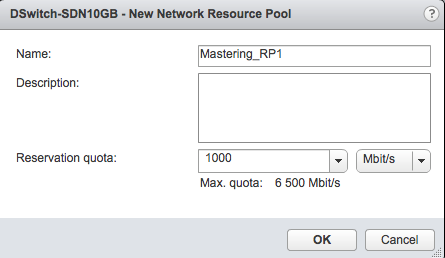
We have configured a bandwidth reservation of 2.5 Gbps, but in the following screenshot, the Configuration reservation option is 10 Gbps. When you have following configuration—two hosts with 2 x 10 Gbps network card, you have the total capacity of 40 Gbps so the reservation will be in total 4 x 2.5 Gbps = 10 Gbps:

Then you need to assign the network resource pool to a distributed port group. In this example, Mastering_RP1 and Mastering_RP_2:
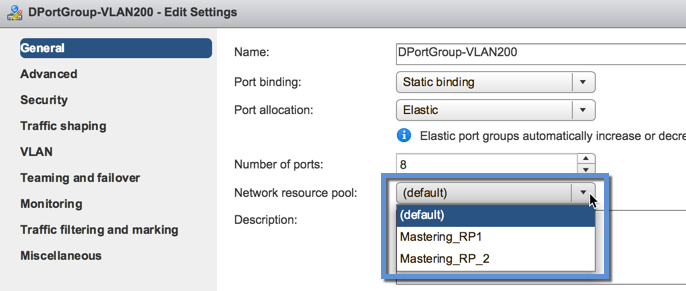
- The second option, how to set reservation is the configuration on the per vNIC. Edit the VM setting and change vNIC reservation. In the following example we set 500 Mbps, only on one vNIC:
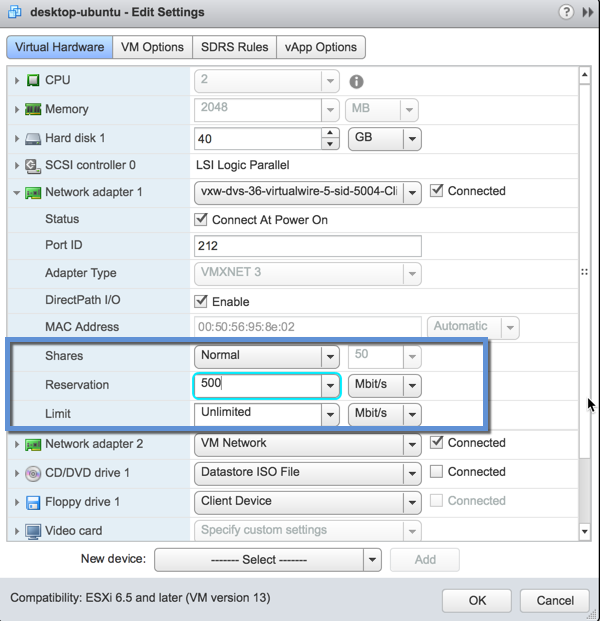
In the following screenshot, we can see that reservation configured on the VM level that is not part of network resource pool are listed in Virtual machine reservation section. When the VM is connected to distributed port group with assigned a network resource pool, VM reservation will be taken from network resource pool reservation:

In the previous screenshot you have a summary page with the following information:
- Granted quota: This taken from network resource pools
- Virtual machine reservation: This is taken from configuration VM which are not connected to the distributed port group with network resource pool assigned
- Unused quota: Free reservation capacity that can be used for additional resource pools or vNIC reservations
