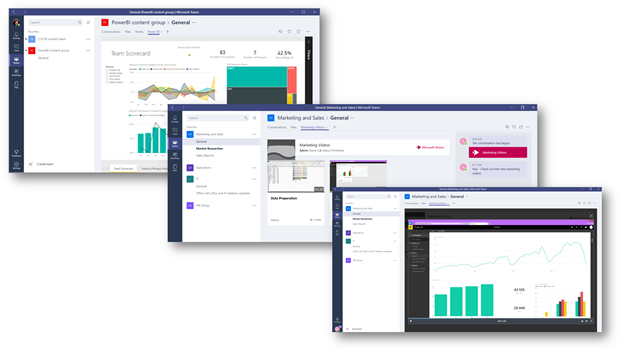Tabs is a feature on Microsoft Teams that is tied to a channel. Within this feature, you can have tabs connected to your channel based on your needs. By default, you have a channel that creates two tabs—Conversation and Files. The following screenshot shows the default tabs:
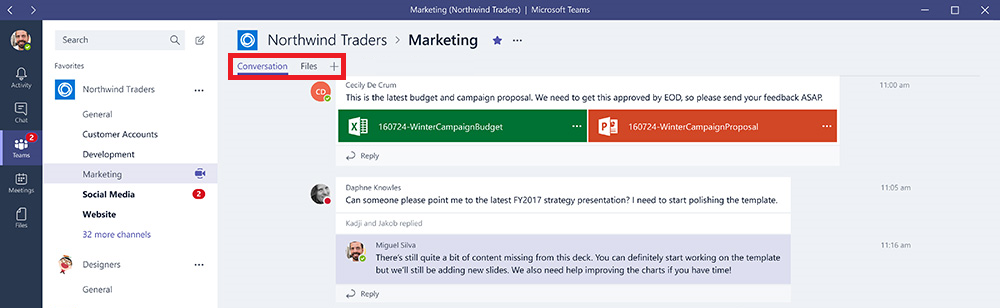
In every channel that you create, you can have a tab with your external services dedicated to a channel. The following screenshot shows adding custom tabs:
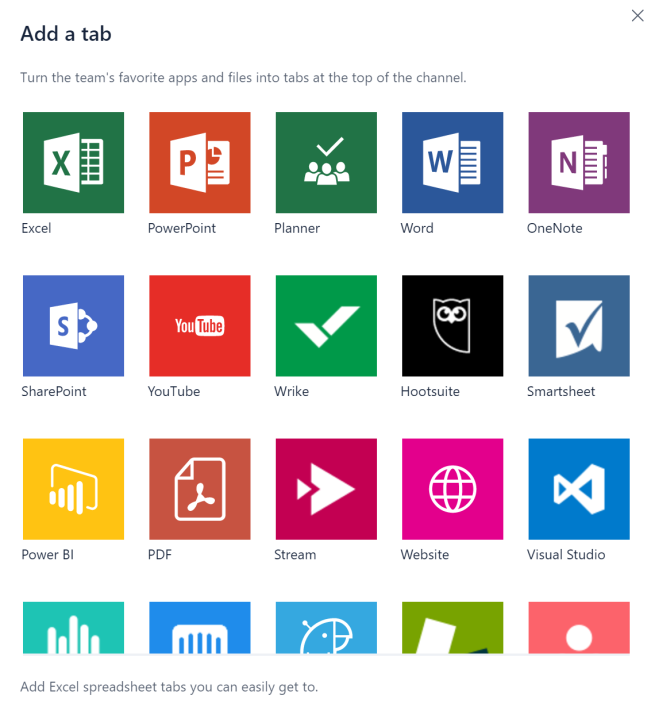
In the Add a tab screen, you can have many tabs, such as files, that are needed to be shown on a tab and many other connections to the tab. You can also click on the more options (...) button of a file and select the Make this a tab option to create a tab based on a supported file. The following screenshot shows converting files into tabs:
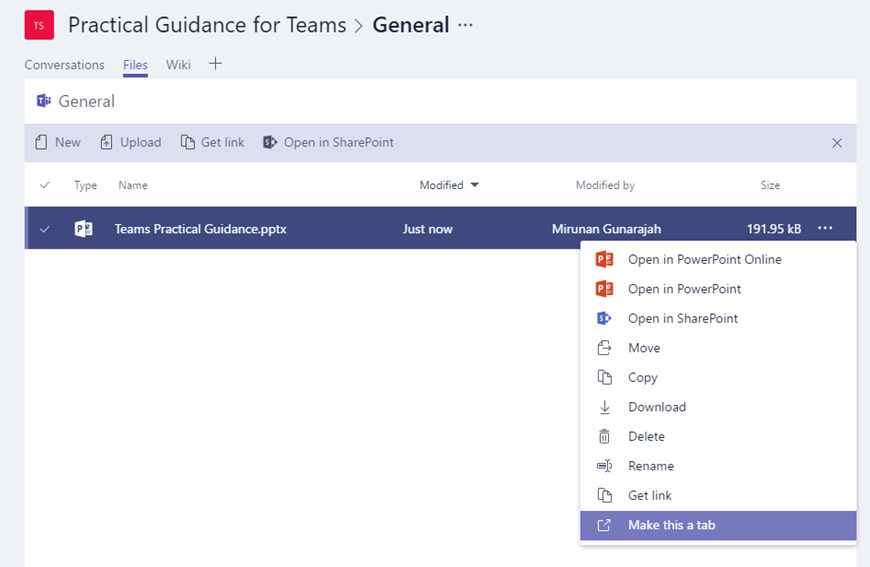
If you need to add a tab to a website, it is necessary for the destination site to have HTTPS (secure site) to add it. The practical way to use a tab is, for example, if you want a file or other content to have more focus to your team, just add a tab pointed to the file that is needed to that channel, and the best way is give access directly to the file that your users need access within directly in an Microsoft Teams tab. The following screenshot shows the tab conversation:
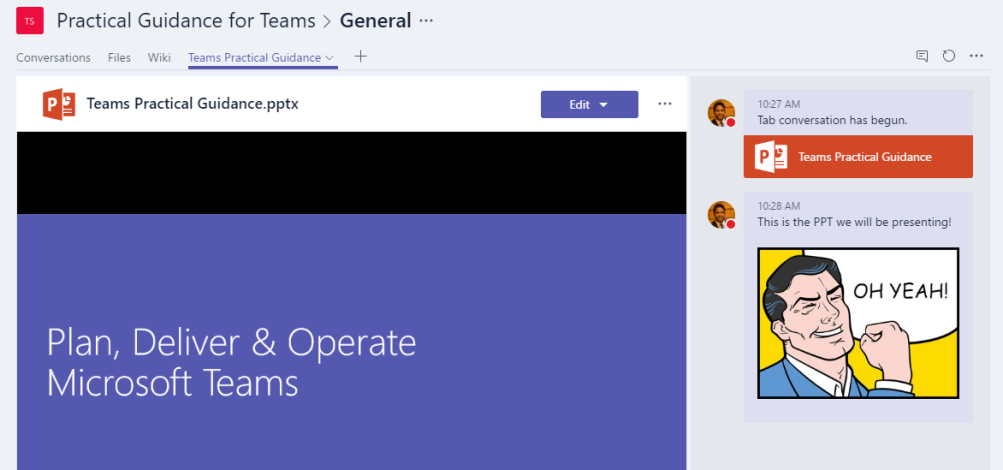
You can also add more tabs to a channel, for example, Microsoft Stream, Power BI, or even your intranet viewed from an tab. The following screenshot shows the Power BI and Microsoft Stream integration with teams: