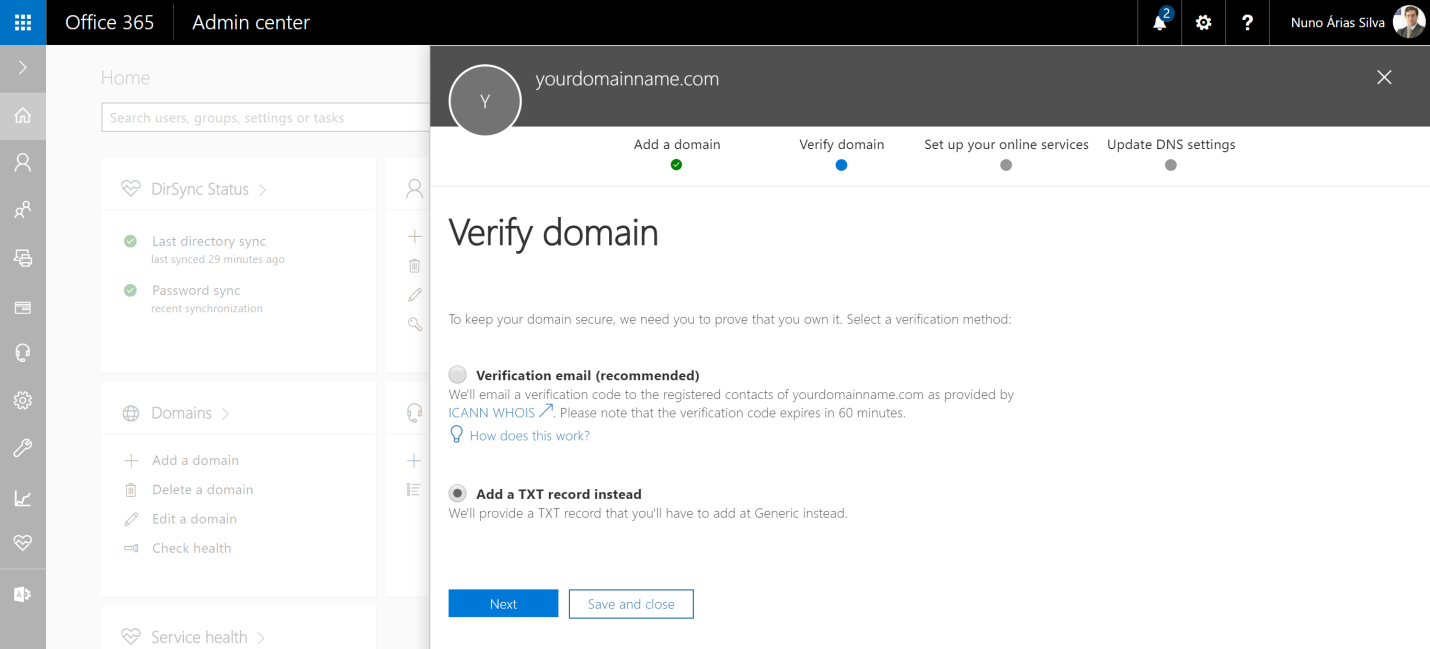Verify your domain:
- Sign in to Office 365 and go to the setup wizard at http://portal.office.com
- Choose Setup on the Office 365 Admin center to start the wizard
- Enter the domain name you want to use (such as yourdomainname.com):
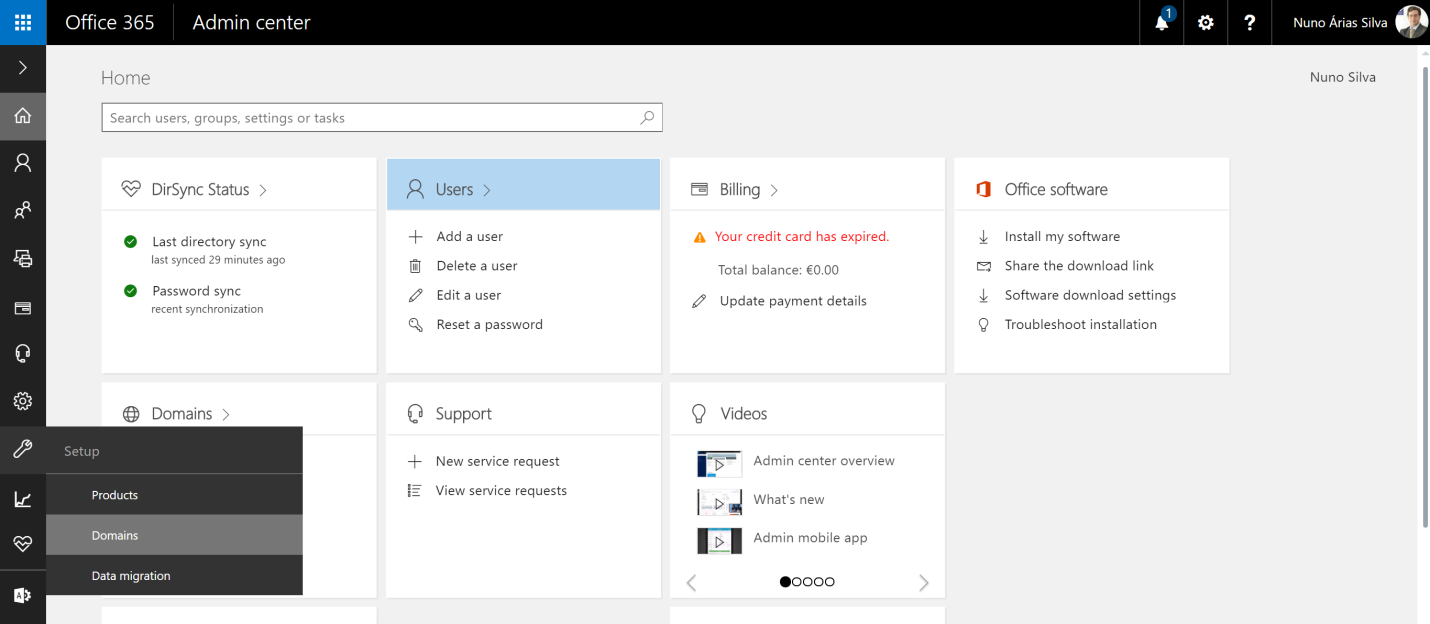
- You can also go through the Admin menu and navigate to Setup | Domains:
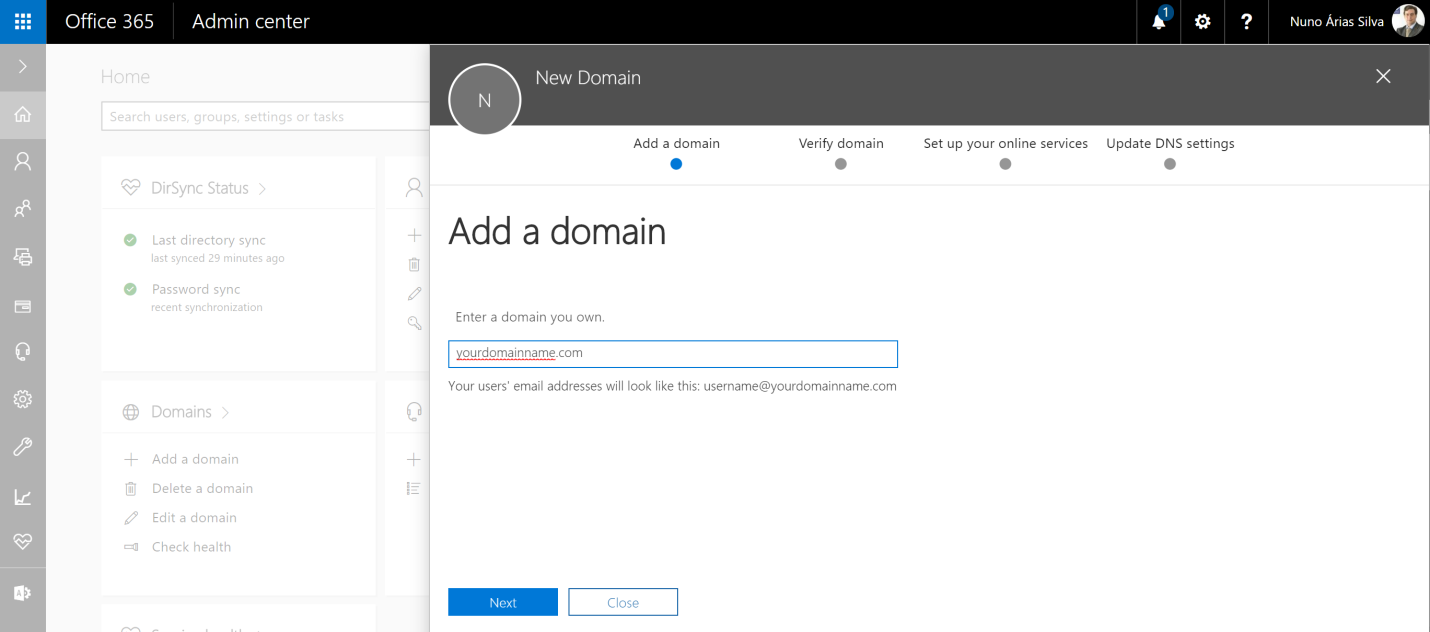
- Add your domain name (for example, yourdomainname.com) and click Next
- After adding the domain, you can use the verification code sent by email or follow the steps in the wizard to add a TXT or MX record (for more information, refer to https://support.office.com/en-us/article/create-dns-records-at-any-dns-hosting-provider-for-office-365-7b7b075d-79f9-4e37-8a9e-fb60c1d95166?ui=en-US&rs=en-001&ad=US), which will verify your own domain: