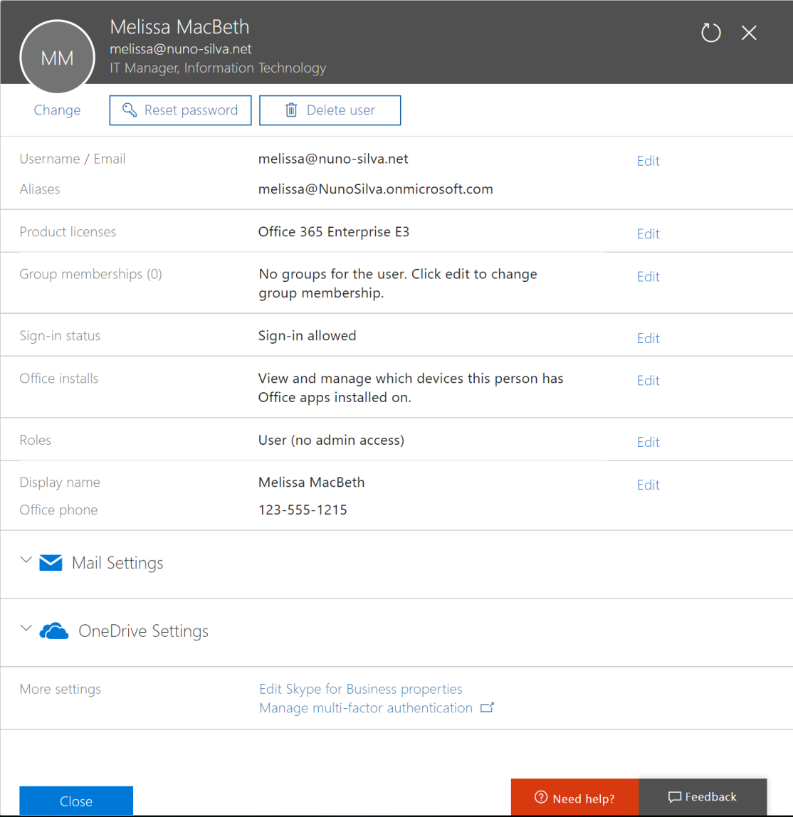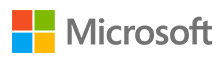If you chose to import from a CSV file, go to Users, select Active users, and select Import multiple users from the More drop-down menu:
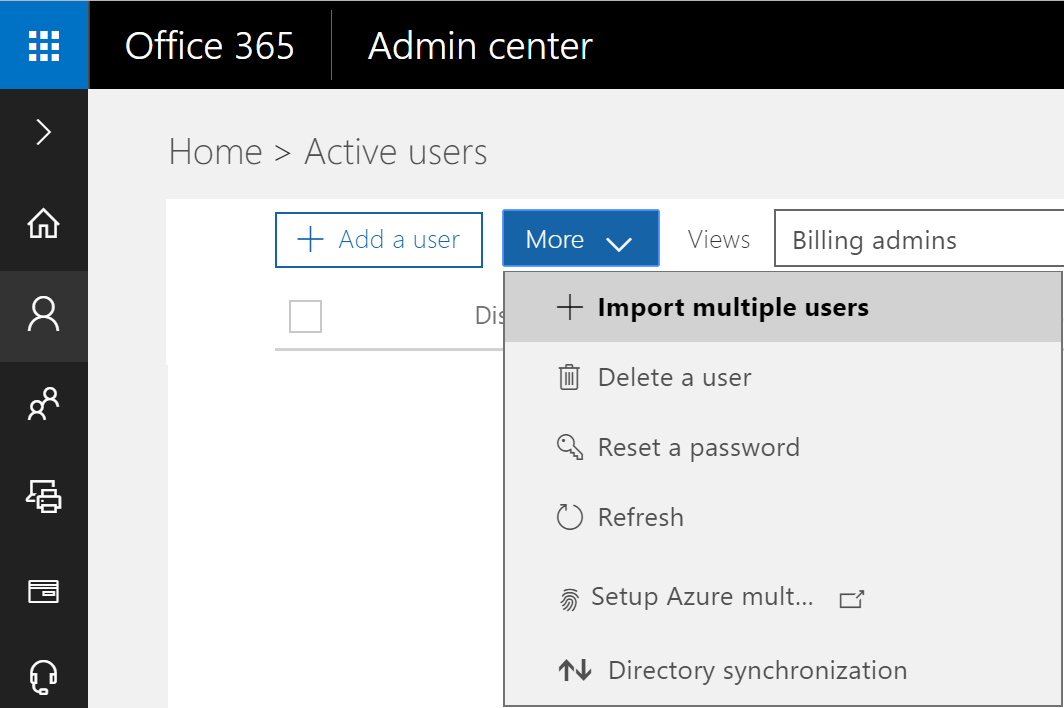
Choose the CSV file to upload to Office 365:
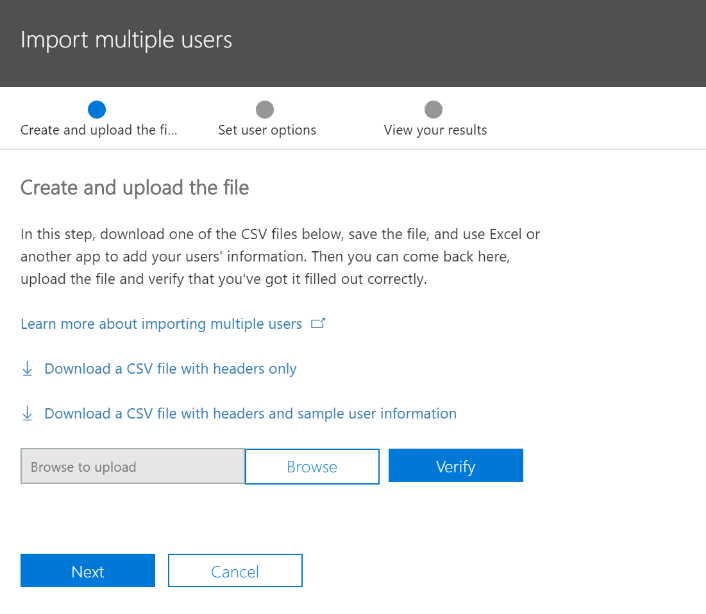
Here is a sample CSV structure:
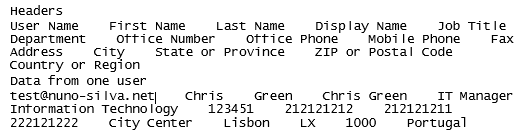
After you create your file, choose the file and click on the Verify button:
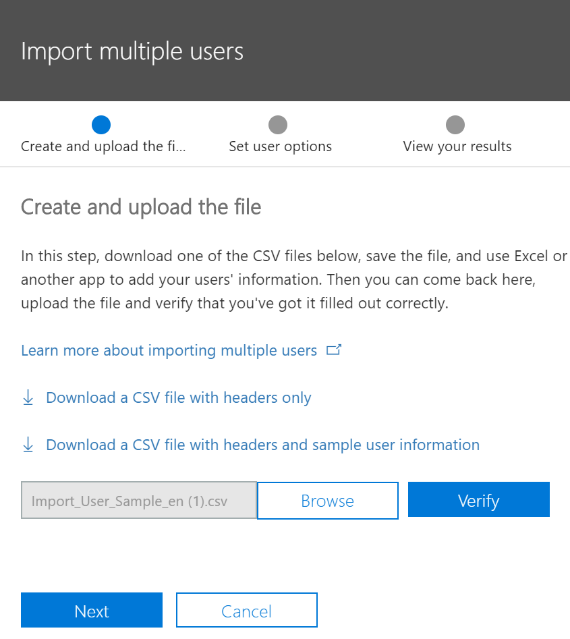
If the file is OK, you will see Your file looks good. Click or tap Next:
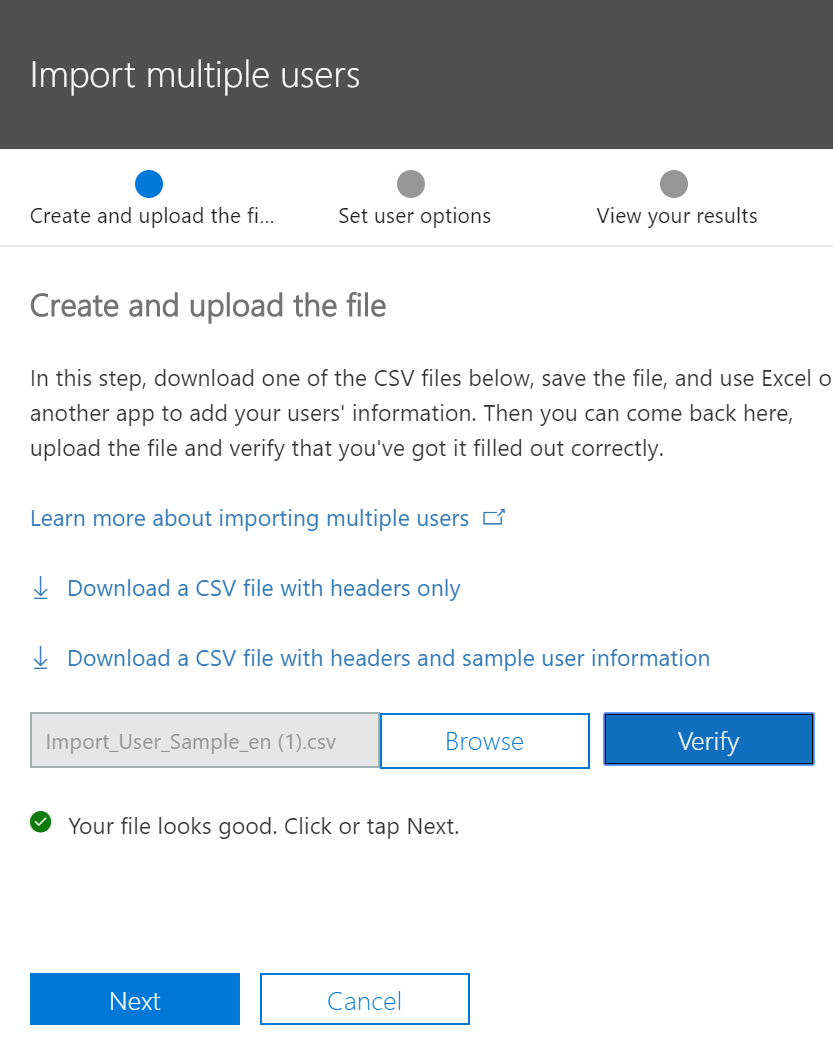
In this example of using an CSV file to import users to Office 365, it was changed the domain name in the CSV file to the example. Change it to your domain name.
Clicking on Next will take you to the following screen:
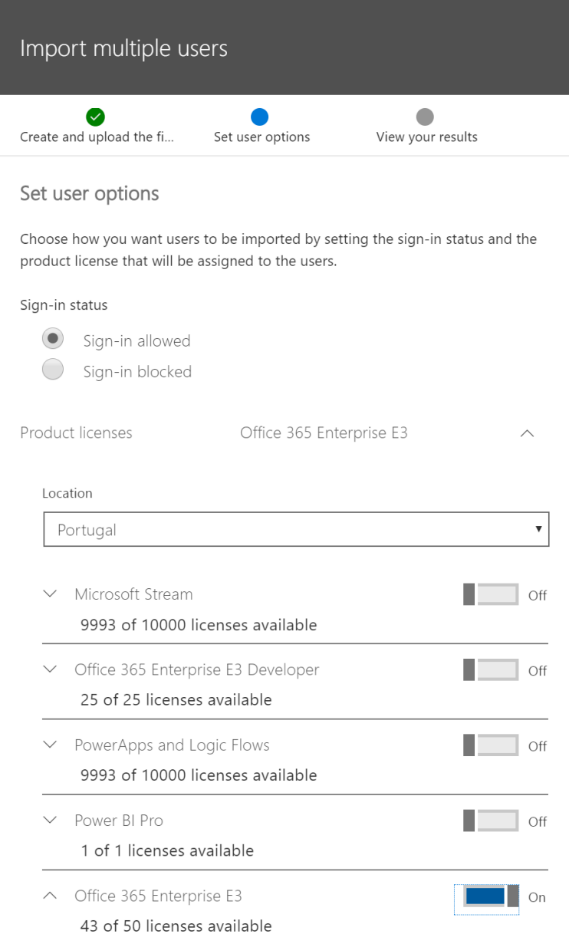
Choose the Sign-in status, assign licenses, and click Next.
After Office 365 creates the user accounts, it will inform you that the operation has completed successfully. You can then download the results and/or email them to a recipient of your choice.
Click on Send and close:
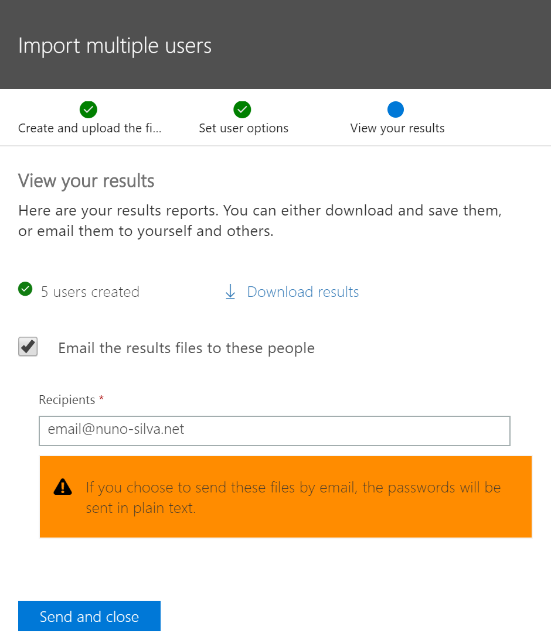
When downloaded, the results will look like the following:
|
Display name |
Username |
Password |
|
Chris Green |
Vuwa4365 |
|
|
Ben Andrews |
Xubo9551 |
|
|
David Longmuir |
Zuno2828 |
|
|
Cynthia Carey |
Tada4966 |
|
|
Melissa MacBeth |
Bubu2214 |
You will also receive an email with the following information:
Subject of the email: New or modified user account information
Content:
Attention: A user account was created or modified. Retrieve your user's temporary password.
A user account has been created or modified. You can now distribute this information to your user.
The following list contains temporary passwords for newly created or modified user accounts.
Please note:
When distributing IDs and passwords to individual users, be sure to do so in a safe and secure manner
Temporary passwords are valid for 90 days
User Name: [email protected]
Temporary Password: Vuwa4365
User Name: [email protected]
Temporary Password: Xubo9551
User Name: [email protected]
Temporary Password: Zuno2828
User Name: [email protected]
Temporary Password: Tada4966
User Name: [email protected]
Temporary Password: Bubu2214
Once your end users have successfully signed in with their temporary passwords, they can create new passwords by following the instructions on the sign-in page.
Go to the sign-in page at https://portal.office.com.
Thank you for choosing to host your IT solutions with Microsoft.
Sincerely,
The Microsoft Office 365 Team
This is end of the contents of the email.
After the import, you can access a user account's information, change the data, or just see the data that was created: