To start managing Office 365, you need to know what the basic management tasks are. Depending on the workloads that you are using, you need to perform the tasks according to the best practices.
In Office 365, you have several administrator roles that you can use to separate the responsibilities of each person in your organization, depending on the needs of a particular administrative role. Within these roles, it is possible to assign a specific task to each administrator in your organization. Here are the several administrator roles:
- Global administrator
- Billing administrator
- Exchange administrator
- SharePoint administrator
- Password administrator
- Skype for Business administrator
- Service administrator
- User management administrator
- Reports reader
- Security and compliance roles
- Dynamics 365 (online)
- Dynamics 365 service administrator
- Power BI administrator
You can find the updated version of the administrator roles along with what each user assigned to the role can do at https://support.office.com/en-us/article/about-office-365-admin-roles-da585eea-f576-4f55-a1e0-87090b6aaa9d.
To manage the workloads and to be informed of the changes, you have the Office 365 Service Management toolkit.
To stay up-to-date, you should visit the Office 365 Roadmap at http://roadmap.office.com where you have access to all updated information on Office 365 releases, and you can check the upcoming features, as well:

Visit the Office blog to learn more about Office 365 announcements and news at http://blogs.office.com:
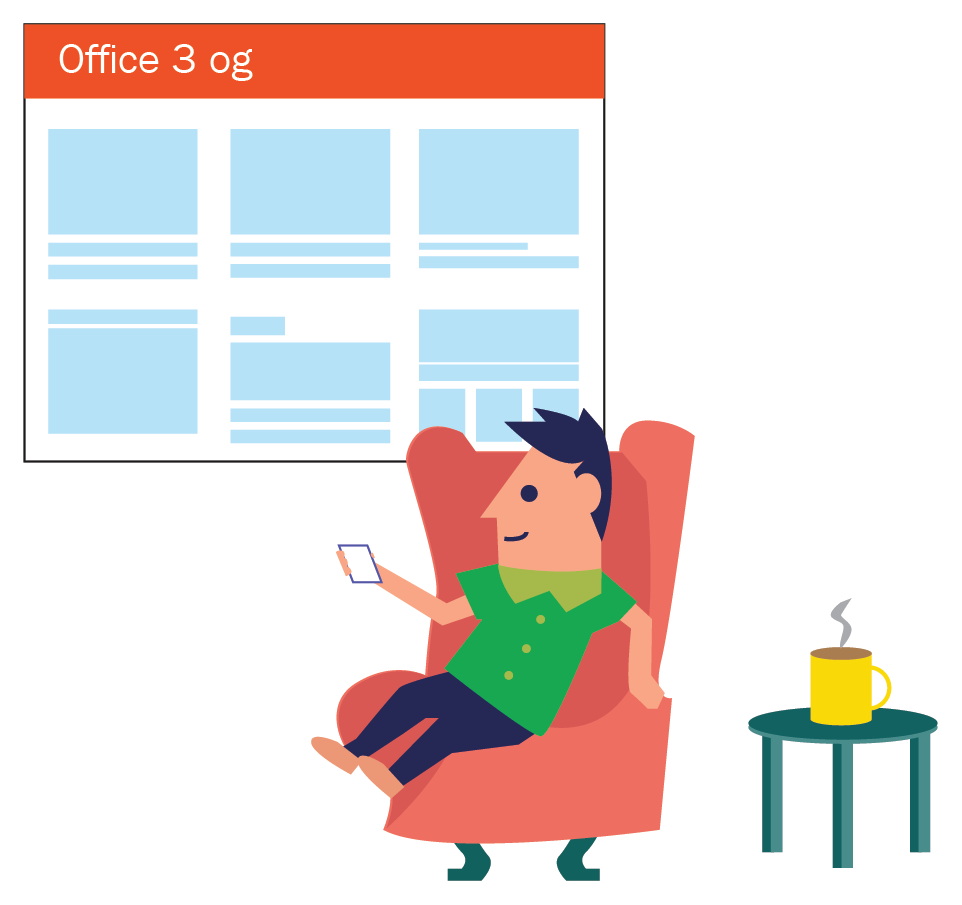
At the Office blog site, you can filter by Office 365 area to see the latest articles, too. Stay ahead of change with the Office 365 Message Center in the Office 365 admin portal:

To have access to the Message center, go to http://portal.office.com and select Admin center.
In the Admin center, go to the Message center section as shown in the following screenshot:

In the Message center area, you can view all the updates regarding your Office 365 Tenant, as shown in the screenshot:

It is advised that you be informed of all changes to Office 365 so that you can plan accordingly before new features are made available or major service changes are deployed.
In the example that follows, you can see an Office 365 message warning you about a new feature. This message is marked with an alert symbol because it requires you to plan for change or to take some action. Make sure you always read these messages:

To learn more about this updated feature, click on the Additional information link. You can also refer to https://techcommunity.microsoft.com/t5/Outlook-Blog/Introducing-Follow-in-inbox-and-other-improvements-for-managing/ba-p/102611.
You can also be informed by the email setting in the Edit Message center preferences link:

Here, you can set your preferences, such as which products you want to receive messages about, as well as the possibility of receiving these messages in your email inbox:

Monitor the Service Health dashboard for information about the service health of the Office 365 admin portal. It is where you can find the status of the products that your organization is using:

To view the Health dashboard, go to https://portal.office.com/adminportal/home#/servicehealth as shown in the following screenshot:
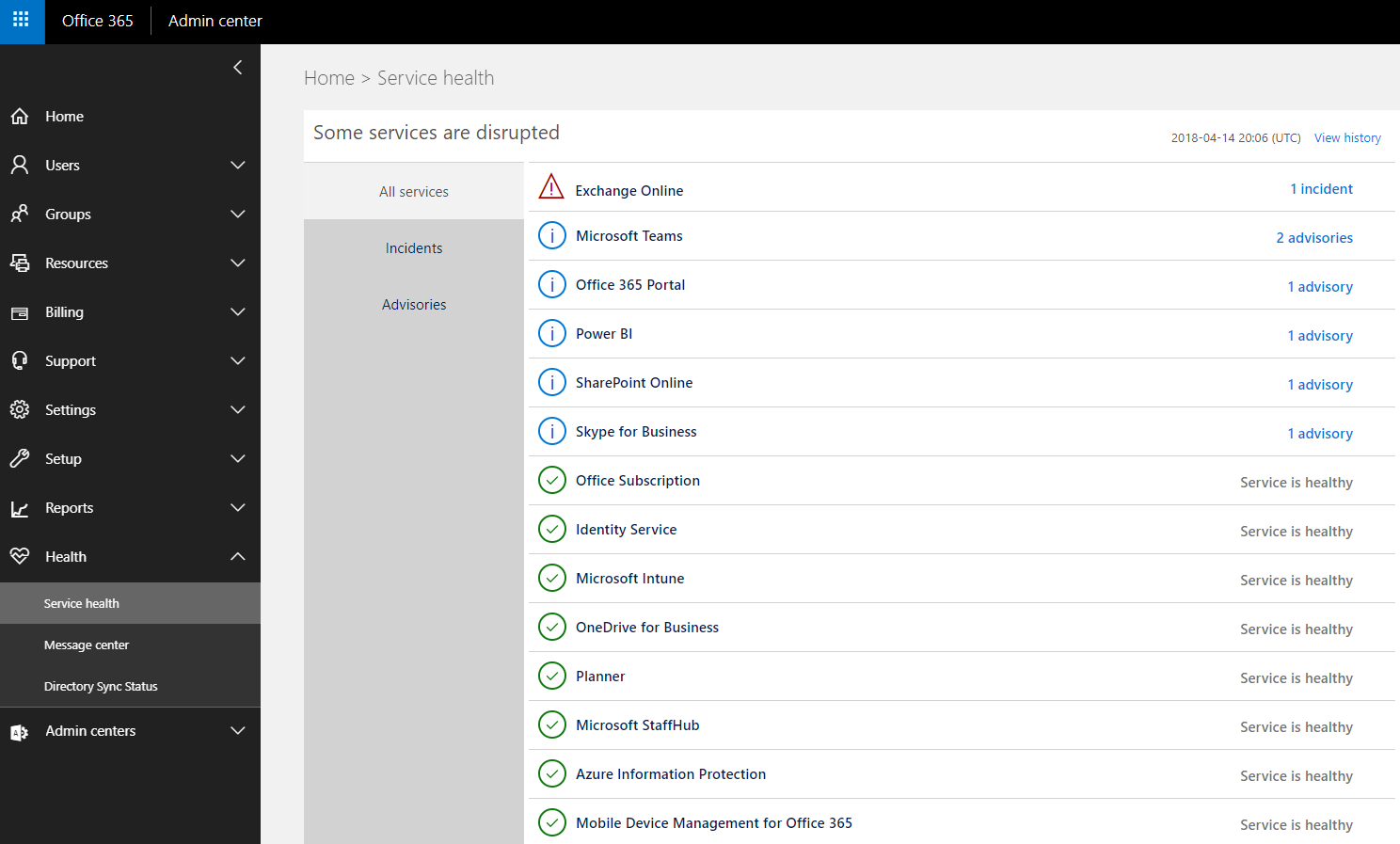
To view an incident, click on it as shown in the following screenshot:

You can click on the Show details link to learn more about the incident.
Keep up to date on the go with the Office 365 admin app on your mobile device:
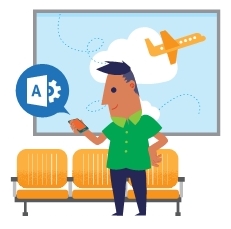
To download the Office 365 admin app, go to https://products.office.com/en/business/manage-office-365-admin-app and download the app for your device. You can also stay informed, manage users, and get needed support.
Have more questions? Join the Tech Community at http://techcommunity.microsoft.com:

