To fully use Delve, you need to use some workloads in your Office 365 tenant. Some of those workloads are as follows:
- Exchange mailbox
- OneDrive
- Skype for Business
To open Delve, go to http://portal.office.com and select the Delve option.
When you first open Delve, the home page will look something like the following screenshot:
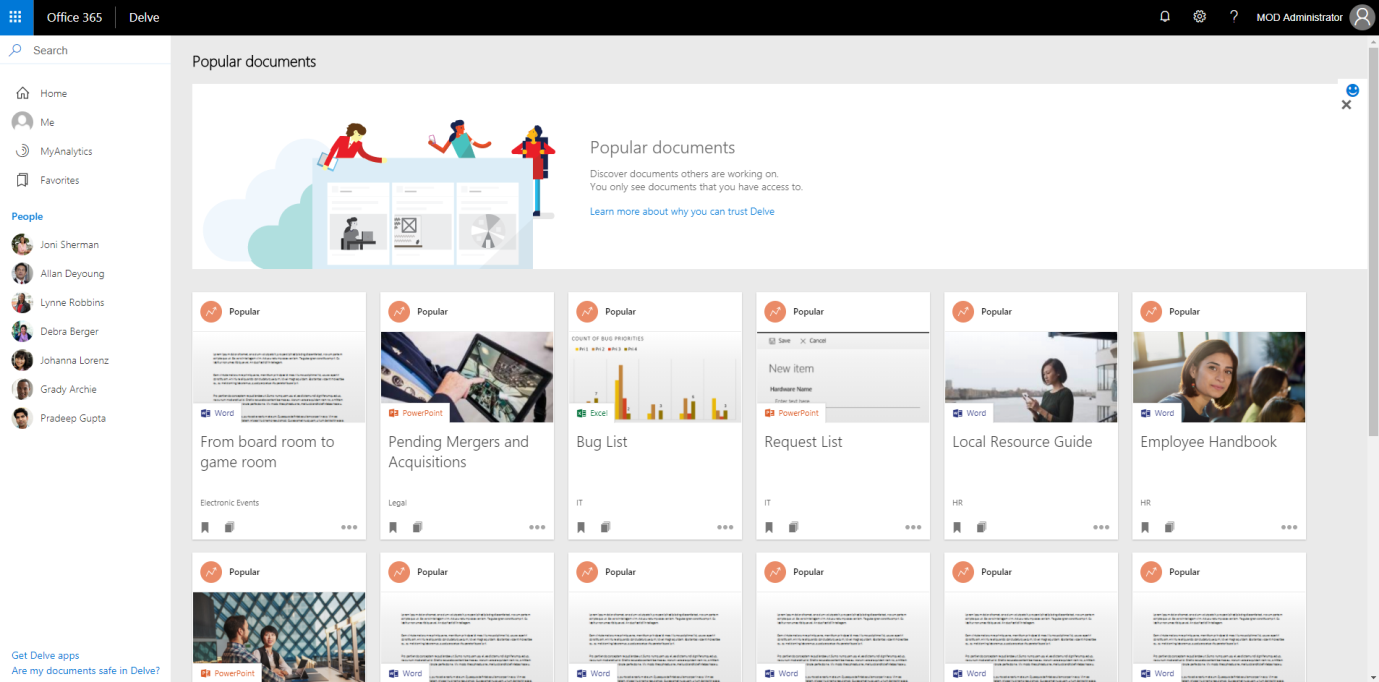
In Delve, you have the following options:
- Open Delve
- Search
- Documents
- My Analytics
- Favorites
- Go to the profile page of a person
- Click on a card to open a document
- Group documents/contents in boards
You can see the location of each option in the following screenshot:
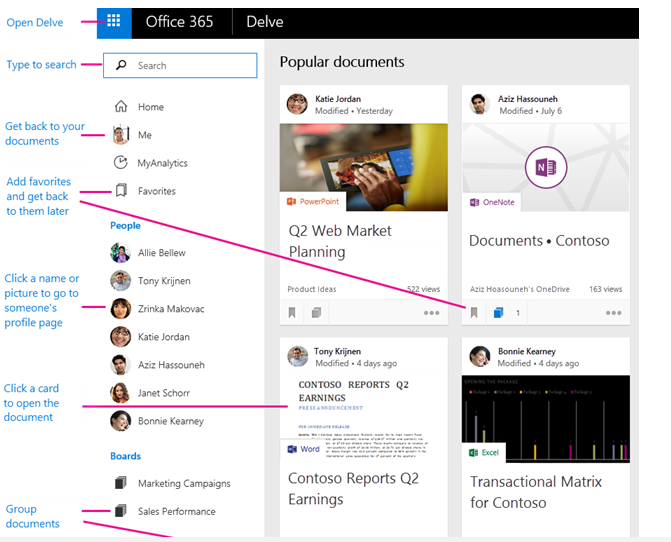
It is advised that you allow your organization's users to update their profiles, namely such details as the following:
- Photo
- Phone
- Projects
- Skills
- Schools and education
Click on your photo or initials in the upper-right corner and select the My profile option:
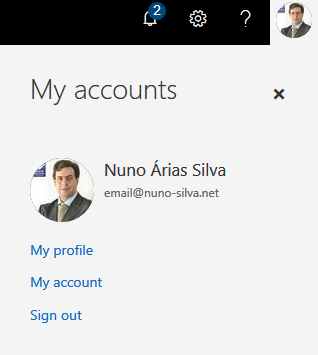
Click on the Update profile option to update your details.
Add some of your personal data, such as the following:
- Personal description
- Fill in the projects you are working on, as well as past projects
- Your skills and expertise
- Details about your education and which school you attended
- Your hobbies and interests
- You can also change your photo when you click on the camera icon on the left of your picture
After adjusting your image, you can choose to make the image your profile photo by choosing the Set as profile photo option. After adjusting the photo (if you choose), the profile photo will be changed:
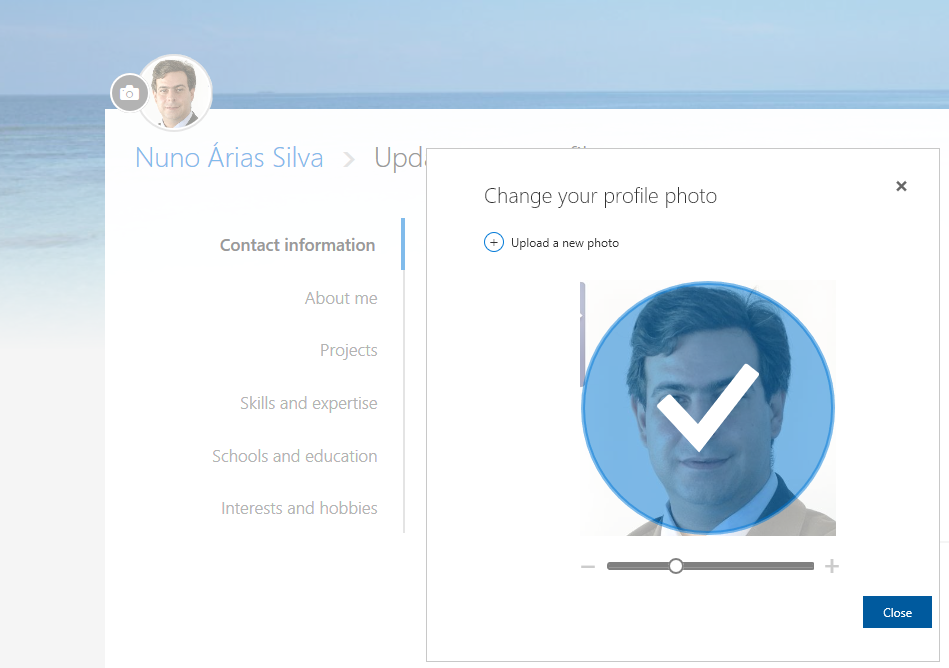
In Delve analytics, you can get insights about your work over the current and past weeks as shown in the following screenshot:
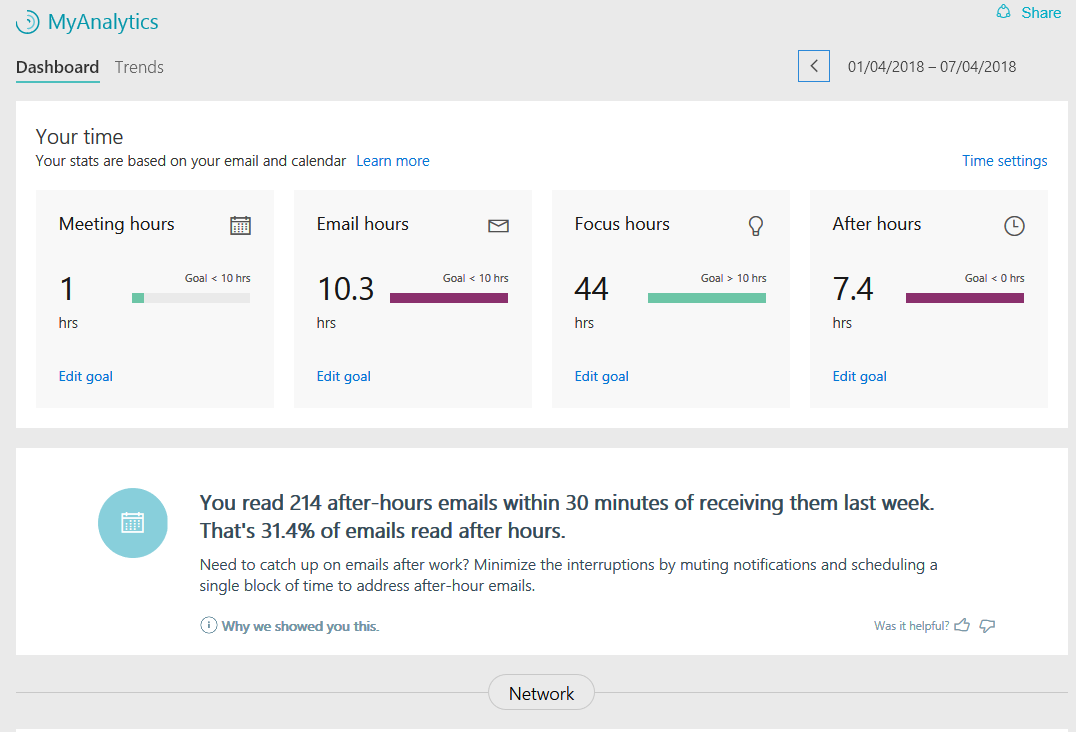
You can also see more details regarding your network, meetings, email hours, focus hours, after hours, trends per week, and trends per month. You can also set up your favorites.
To do this, go to your documents and mark a document as a favorite as shown in the following screenshot:
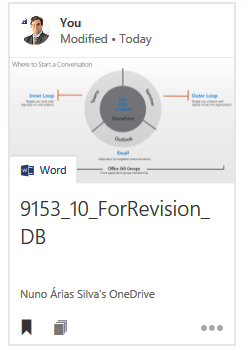
After this change, it will now be shown in the Favorites list.
