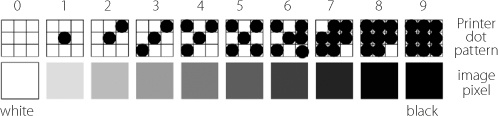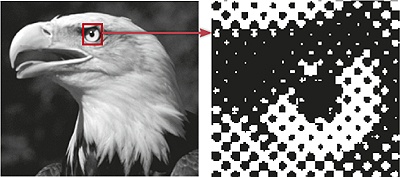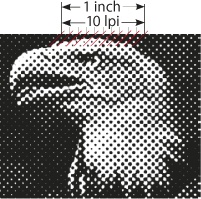Simple printing of text and graphics is a trivial task for today’s inkjet printers if you remember to select the right paper type in the print dialog. Higher quality photo printing is still something of a challenge. “Higher quality” is here taken to mean that:
The printed colors are largely the same as the ones displayed on the monitor.
Fine detail and color transitions are reproduced faithfully.
Note
 The information here is a condensed version of 300 pages on the subject that you can find in our book Fine Art Printing for Photographers [16].
The information here is a condensed version of 300 pages on the subject that you can find in our book Fine Art Printing for Photographers [16].Prints have stable, long-lasting colors that don’t lose tone or brightness over months or even years.
The print gives a general impression of quality.
In order to fulfill these criteria, you need to know which factors influence the production of optimum print results. These include:
Printer type and printing method
Printer driver settings
Inks (or other color sources)
Paper type. Inkjet printers can produced widely differing results when used with different papers.[148]
Printer ICC profiles. A good profile reproduces not only clear colors, but also shadow detail and other less obvious tones faithfully.
The interplay between the above-named factors, especially paper, paper coating, ink, and printer drivers
The three most popular ways to print small numbers of digital images are:
Lab prints on photo paper
Dye-sublimation printing
Inkjet prints
There is a whole range of other digital printing methods available, but they are generally either too expensive or too specialized to be of interest to most photographers.
The three methods listed above are too expensive for making large print runs. Most high-volume printing is still done using the offset method.[149] Digital techniques are becoming increasingly popular for medium-sized print runs.
Image processing techniques are often described using terms that are confusingly similar, such as dpi (dots per inch), ppi (pixel or points per inch), and lpi (lines per inch). Image resolution is stated in terms of its physical dimensions (either in inches or pixels) at a specific ppi or dpi resolution. Let’s try to make some sense of these numbers:
When an image is captured by a camera or scanner, the result is a digital image consisting of an array of rows of separate picture elements called pixels. This array has horizontal and vertical dimensions. The horizontal size is defined by the number of pixels in a single row (e.g., 1,280) and the number of rows (e.g., 1,024). Such an image has a resolution of 1,280 × 1,024 pixels. (Yes, digital cameras with such low resolutions were commonplace just a few years ago.)
These numbers do not yet communicate physical size. You could, for example, display such an image on a 17-inch monitor, with one image pixel representing one monitor pixel. This would give us an image measuring roughly 13.3 by 10.6 inches.[150] The same image displayed on a 19-inch monitor would measure approximately 14.8 by 11.9 inches.
The size of the image display depends on the number of pixels the monitor displays per inch. The “pixels per inch” resolutions (ppi) of monitors vary, and usually lie within a range between 72 and 150 ppi (the latter being larger 21-inch monitors). In most cases, monitor resolution is given as the number of horizontal and vertical pixels (i.e., 1,280 × 1,024 or 1,600 × 1,280). So, the “size” of an image very much depends on how many pixels are displayed per inch.
LCD monitors have fixed resolutions that can’t be adjusted without reducing display quality, while CRT monitors are more flexible.
When an image is printed, its physical size depends on the number of printed pixels and the method used to affix print dots to the paper.
Only a few printing technologies are capable of producing a continuous color range for every printed pixel. Most other popular printing techniques approximate colors by printing an n × n matrix of fine dots using a combination of the basic primary colors available to the printer.
Dye-sublimations, rotogravure, and lightjet printing are all techniques that can produce continuous tonal values.
If we want to reproduce a pixel on paper, we not only have to place a physical dot on the paper, but also to give the dot a tonal value. This is easy for bitonal images – if the pixel value is 0, you print a black dot, and if the pixel value is 1, you omit the dot.[151] However, if the pixel has a gray value (128 from 256, for example), and we are printing (for simplicity’s sake) using a black-and-white laser printer, we use a different technique called rasterization or dithering.
To simulate different tonal values (sticking to black-and-white for the moment), a number of printed dots are placed in a certain pattern on the paper to reproduce a single image pixel. A low-resolution solution could use a 3 × 3 matrix of printed dots per pixel. Using this system would enable us to produce 10 different gray values, as illustrated in Figure 11-2.
Using more printed dots per pixel enables us to produce more tonal values. A 6 × 6 matrix gives us 37 tones, and a 16 × 16 pattern results in 257 tonal shades (which is sufficient even for high-quality prints). The matrix of printer dots representing an image pixel is called a raster cell.
Now we see why a printer’s dot per inch (dpi) resolution has to be much larger than the display resolution, where a single display dot can be used to represent a single image pixel with differing tonal values. When you print grayscale or color images at relatively low resolution, you make a trade-off between high image resolution (with as many raster cells per inch as possible) and larger raster cells (with greater tonal range per cell).
Image quality can be improved if the printer is able to vary the size of its dots. Some laser printers,[152] and even some inkjet printers can do this. If dot size can be varied (or modulated), fewer n × n dots are required to create a certain range of tonal values, resulting in a finer raster. This technique allows us to reproduce more tonal values from a fixed-size raster cell.
The patterns used to place dots in a raster cell are often the printer driver manufacturer’s secret. Dithering dot patterns are less visible and produce more photo-like results, especially when the pattern is modified from raster cell to raster cell using a technique called stochastic dithering.
The rows of dots used in rasterizing print processes are not printed directly next to one another but are slightly offset, forming distinct lines. Raster cells and lines are often printed with slight gaps between them.
Black raster lines are usually printed at an angle of 45 degrees. The number of raster cells or lines printed per inch (Figure 11-4) defines another unit of resolution known as lines per inch, or lpi for short (also called lines per cm or 1/cm using metric nomenclature). When printing in color, a raster cell contains not only a single color pattern, but also repeat patterns for all the primary colors found in the print.
Most color printers use cyan, magenta, yellow, and black as their primary colors. Some printers (and almost all inkjet printers identified as photo printers) use additional basic colors to achieve a richer color gamut and a finer raster. Color printers simulate individual color tones using combinations of primary colors (Figure 11-5).
Figure 11-5. Color inkjet and offset prints are formed using patterns of tiny colored ink dots. Inkjet printer dot patterns are randomized to form stochastic patterns.
Different colored raster cell lines are printed at different angles. In a normal four-color CMYK print of the type often found in books and magazines, cyan is printed at 71.6 degrees, magenta at 18.4 degrees, yellow at zero degrees, and black at 45 degrees. Other combinations are in use, but this is the most common pattern. Line frequencies for individual colors are also varied to avoid producing moiré artifacts. Table 11-1 lists sample values for a 106 lpi color raster.
Table 11-1. Raster angles
Example of a color raster using a 106 lpi basic raster frequency | ||||
|---|---|---|---|---|
Cyan | Magenta | Yellow | Black | |
lpi | 94.86 | 94.86 | 100.0 | 106.0 |
Angle | 71.56° | 18.43° | 0.0° | 45.00° |
The number of lines per inch in a print depends on:
The number of tonal values you want to produce. More tones require larger raster cells in order to produce a more varied tonal range.
The size of the individual printed dots[153]
The paper used. Newsprint absorbs a lot of ink, so news printers use wider raster cell spacing to avoid ink from individual macro-dots bleeding into neighboring dots. Raster cells can be placed closer together on coated paper, resulting in a finer print raster and finer image detail.
Table 11-2 lists guidelines for ppi image resolution and lines per inch values for different print media using fixed-raster printing techniques. Inkjet printers don’t have fixed raster, and print resolution is set instead in the printer driver or RIP (Raster Image Processor, RIPs (Raster Image Processors)).
When you use an inkjet printer for making high-end, fine art prints, you do not have to concern yourself much with raster line width. The dithering pattern built into your printer driver will be more complex than the one we have described. But don’t worry – simply find out your printer’s native printing resolution (usually between 240 and 360 ppi) and upsize your image to those dimensions. The values do not have to be precise, and the printer driver (or Photoshop) will automatically perform the necessary fine scaling. Modern inkjet printer drivers or RIPs take care of color raster angles automatically, too. These settings can be made manually in some offset printing situations and are also dealt with automatically when you use Photoshop to make color separations.
Table 11-2. Recommended raster frequencies for various printing situations
width | Usage | Image resolution | |
|---|---|---|---|
53 lpi | 21 l/cm | Laser printer (600 dpi, 65 levels of gray) | 70–110 ppi |
70 lpi | 27 l/cm | Newsprint, typical rough paper | 90–140 ppi |
90 lpi | 35 l/cm | Good quality newsprint | 140–180 ppi |
120 lpi | 47 l/cm | Acceptable quality for books and magazines. Individual raster cell dots still visible. | 160–240 ppi |
133 lpi | 52 l/cm | Good quality for books and magazines. Individual raster cell dots still visible. | 170–265 ppi |
150 lpi | 59 l/cm | Good for offset and silkscreen printing. Individual raster cell dots hardly distinguishable. | 195–300 ppi |
180 lpi | 70 l/cm | Good for offset and silkscreen printing. Very fine raster, individual raster cell dots hardly distinguishable; good quality inkjet printing, with individual raster dots no longer recognizable at reading distance (8–12 inches) | 240–360 ppi |
200 lpi | 79 l/cm | Excellent book quality, requires very smooth paper. Raster cell dots hardly visible. | 300–400 ppi |
There is no catch-all solution to this question, and the answer depends on several factors:
Printing technique
If you are using a continuous-tone printing method (such as direct photo or dye-sublimation printing) or a method that produces halftones by dithering (such as inkjet or offset printing), the necessary ppi values will be roughly the same. The printer dpi values will, however, be different, as dithering requires several dots (or ink droplets) to build a raster cell that reproduces a single image pixel.
Paper type
If you use rough, absorbent paper (like newsprint), individual dots will bleed, requiring you to reduce the dpi frequency as indicated in Table 11-2.[154] If you use high-quality, smooth coated paper, you can increase resolution to produce finer, more detailed images.
If you use glossy or luster paper, you can reproduce even more detail using higher ppi/dpi values than matte papers or canvas allow.
Viewing distance
Viewing distance is an important factor, as the human eye can only differentiate single printed dots up to a certain distance from the page. For a normal reading distance of about 12 inches (30 cm), the minimum dot size is about 0.08 mm (0.0032 inch). This value can decrease slightly in bright light and, increase accordingly in darker situations. Consequently, for a Letter/A4-sized photo, a pixel size (or raster cell size) of 0.08 mm (equivalent to a 300 ppi raster size) is an appropriate value. If a smaller pixel size is used, visual image quality (in terms of differentiation of details) does not noticeably improve.
Logically, viewing distances increase for larger prints. A Ledger/A3-sized print requires a pixel size (or dithered cell size) of approximately 0.122 mm, which is equivalent to 210 ppi.
If you are printing poster-sized prints, the viewing distance increases further and pixel size increases accordingly while the corresponding ppi values decrease. Large-format prints can have ppi values as low as 10 or 20 for viewing distances of 10 yards or more. There is a simple formula for equating viewing distance with ppi values:
A photo shot with a 12-megapixel camera can be enlarged to almost any size you want if the resulting image is viewed from an appropriate distance.
Printer drivers, driver settings, and interpolation methods
For optimum results, use a ppi value close or equal to your printer’s native resolution. Native resolution varies from manufacturer to manufacturer. Epson inkjet printers usually work with 720 ppi, while most HP and Canon inkjet printers use 600 ppi.
Using maximum resolution is not always necessary to produce great results. Epson inkjet printers produce fine prints at either 720 ppi or 360 ppi, and HP or Canon printers at either 600 ppi or 300 ppi.[155]
You can leave automatic scaling to Photoshop (the scaling algorithm is set in the program’s Preferences dialog) or to the printer driver. In both cases, you can’t really tell which algorithms are used for scaling and how well they work with your image and particular scaling factor.
If the image resolution at your intended print size is close to your printer’s native resolution, the scaling algorithm is less important. If, however, you need to upsize or downsize your image, the scaling algorithm affects the overall look and any sharpening you have applied to your image. In such cases, scale each version of your image individually before opening the print dialog or use a dedicated RIP (RIPs (Raster Image Processors)).
If you scale your images using Photoshop, we recommend using Bicubic Smoother interpolation for upsizing and Bicubic Sharper for downsizing. If you leave the sizing to Photoshop, the program uses the interpolation method selected in the general preferences (Edit ▸ Preferences ▸ General for Windows or Preferences ▸ General on a Mac).
[148] The same is also true of color laser printers, and of offset and rotogravure print processes.
[149] Some print shops also use rotogravure or Flexographic techniques.
[150] A 17-inch display measures 17 inches diagonally.
[151] Bitonal images are made up of dots of just two colors (black and white, or blue and red, for example) with no interim tonal values.
[152] HP calls the technique ProRes on laser printers or PhotoREt on inkjet printers.
[153] The smaller the individual printed dot, the smaller the raster cell can be.
[154] The slight increase in the dot size caused by bleeding is called dot gain.
[155] We assume that no further scaling is necessary.