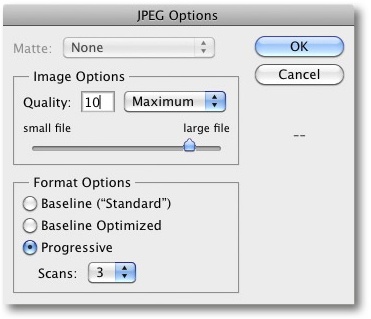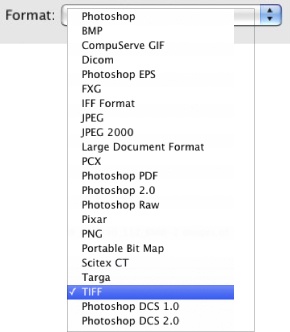Photoshop supports a wide range of image file formats, but here we will be sticking to useful photo file formats. Some formats don’t support 16-bit color depth and others don’t allow you to embed color profiles or preserve selections or layers (Chapter 7). It is important to select the right file format for your application.
Note
![]() Embed a color profile in your image file wherever possible and avoid using formats that don’t allow embedding (GIF, for example).
Embed a color profile in your image file wherever possible and avoid using formats that don’t allow embedding (GIF, for example).
TIFF •. Tagged Image File Format is an old, proven image file format and can be used to save 8-bit, 16-bit, and even 32-bit image data. TIFF is a lossless format, so you can open and save TIFF images as often as you like without any loss of image quality.
Note
![]() To preserve the greatest possible compatibility with other (especially DTP) programs, save TIFF files in 8-bit, non-compressed format.
To preserve the greatest possible compatibility with other (especially DTP) programs, save TIFF files in 8-bit, non-compressed format.
TIFF files can be compressed losslessly. Photoshop (and many other image processing programs) can open and process compressed TIFF images. However, some programs still have problems processing images that are compressed using certain algorithms.
Photoshop supports LZW and ZIP compression. ZIP is slightly slower than LZW, but both methods achieve similar compression rates, with ZIP taking the lead when it comes to 16-bit image file size. Photoshop also offers JPEG compression for TIFF images, but we never use it.[60]
Photoshop can save multiple layers, color profiles, metadata (EXIF and IPTC), transparency settings, and clipping paths in TIFF files, making TIFF the best choice for flexible, high-quality image processing.
Note: Canon calls the RAW files produced by the 1D and 1Ds cameras TIFF, although the format is actually proprietary and can only be handled by a few programs, such as Adobe Camera Raw. This situation has been the cause of some confusion among photographers and imaging software manufacturers.
Note
![]() TIFF files can also include proprietary data. Proprietary data segments can, however, cause problems during processing.
TIFF files can also include proprietary data. Proprietary data segments can, however, cause problems during processing.
JPEG •. This format allows high data compression rates. While LZW and ZIP are capable of producing 80% to 60% compression in TIFF files, JPEG often reduces files to between 20% and 5% of their original size (depending on the amount of image quality loss you are prepared to accept). JPEG is therefore the right choice for Web presentation or for transmitting images over slow connections or networks. A lossless version of JPEG does exist, but it is only capable of slight compression. Normal JPEG is the format of choice for applications where image quality loss is acceptable. This quality loss increases with the compression rate and also with how often an image is opened and saved. JPEG format only supports 8-bit color depth and cannot be used to saved layered images.
Note
![]() JPEG can only save exactly 8 bits of data per color channel (24 bits per pixel) and cannot save layers or alpha channels. Images that contain layers and alpha channels must be flattened to a single layer before saving.
JPEG can only save exactly 8 bits of data per color channel (24 bits per pixel) and cannot save layers or alpha channels. Images that contain layers and alpha channels must be flattened to a single layer before saving.
Photoshop offers JPEG compression rates that produce approximately the following effects::
12–11 produce high quality images with little quality loss, but low compression
10–9 produce greater compression with usable image quality
8–7 increase compression, and image quality begins to suffer
6–1 delivers very high compression rates with quality loss that is no longer acceptable for photo work
Figure 4-8. Photoshop JPEG options when saving a JPEG file. In section A you choose your compression (image quality).
JPEG 2000 • This is a relatively new format with a number of improvements over conventional JPEG. It includes a usable, lossless compression method that produces better compression rates than TIFF compressed with LZW or ZIP. Its lossy compression results are better than conventional JPEG results at similar image quality levels, and the format also supports 8-bit, 16-bit, and 32-bit color depth. Photoshop supports JPEG 2000 using a plug-in, and a few other programs support it too, although most Web browsers don’t recognize the format without a special plug-in. JPEG 2000 hasn’t yet established itself on a broad basis, and it is still something of a niche format.
Note
![]() Photoshop 7 and Photoshop Elements are JPEG 2000 compatible,. You can find a free plug-in at www.fnordware.com. Photoshop CS2 supports the format without using a plug-in.
Photoshop 7 and Photoshop Elements are JPEG 2000 compatible,. You can find a free plug-in at www.fnordware.com. Photoshop CS2 supports the format without using a plug-in.
Photoshop PSD •. PSD (Photoshop Data) used to be our format of choice for saving multi-layer images. Since the release of Photoshop CS, we use TIFF for the same purpose because TIFF produces smaller files when we compress multilayer images using ZIP. This is especially advantageous for processing 16-bit images.
Because Photoshop is the de facto image processing program on today’s market, the PSD format enjoys a high level of compatibility as a transfer format between imaging applications in general. This is especially useful when you need to transfer and process layers, color profiles, and clipping paths (although some programs cannot recognize all of these image attributes).
Photoshop PSB •. PSB (Photoshop Big Data format) is designed for use with large image formats (up to 300,000 pixels wide or high), and it can be used to save image files that are up to 2 GB. This special format is not supported by any other mainstream programs and is of no practical use in the photo workflow.
Table 4-1. Image Formats and Their Options for Saving Information
Format/File Extension | Compression | Color Depth (per Channel) | Metadata | Transparency | Layers | Color Profile | Vector Layers | Alpha Channels | Notes |
|---|---|---|---|---|---|---|---|---|---|
RAW Various | No/slight | 8–16 bits | + | - | - | + | - | - | Most RAW formats are proprietary. |
TIFF .tif .tiff | Various: No / LZW/ZIP/ RLE/JPEG | Various, 1–32 bits | + | + | + | + | + | + | Multifaceted. Not all programs support all TIFF variants. |
JPEG .jpg, .jif .jpeg | Lossy | 8/16 bits | + | + | - | + | - | - | Storage optimized. High lossy compression is possible. |
JPEG 2000 .jp2, .j2c | Lossless and lossy | 8/16/32 bits | + | + | - | + | - | + | As yet, little support in DTP programs. Very compact. |
PNG .png | Lossless | 8/24/48 bits total[a] | (+)[b] | + | - | (+)[c] | - | - | Compact, no CMYK. |
GIF .gif | LZW, lossy because of 8-bit limit | 2–8 bits total[a] | - | + | - | + | - | - | Internet graphics with 8-bit indexed colors. |
PDF .pdf | Various methods LZW, JPEG ... | 1–16 bits | - | + | + | + | + | + | There is a special Photoshop PDF variant. |
PSD .psd | LZW for layers | 1–32 bits | + | + | + | + | + | + | Native Photoshop format. Recognized by other image editing programs. |
PSB .psb | LZW for layers | 1–32 bits | + | + | + | + | + | + | Photoshop format for very large files. |
[a] This number of bits is used not per color channel but for all bits of the index encoded data (per pixel). [b] With limitations, i.e., no EXIF data b. Since PDF 1.5 with limitations [c] PNG color profiles are not saved in Photoshop | |||||||||
In addition to the formats already mentioned, there is a wide range of other formats available, including the GIF Web and presentation graphics format. This format has a total of 255 reproducible colors and results in very small files, but it is only suited for use with the smallest photos. To present photos on the Web, we prefer highly compressed JPEGs.
PNG supports a greater range of color depth (up to 32 bits per color channel), but it doesn’t support embedded color profiles and layers. Therefore, we don’t use the PNG format for photos.
EPS and DCS are relevant for transferring data to some DTP applications, but they are not part of our workflow.
To achieve better compatibility with Lightroom and other applications, we recommend that you set Maximize PSD and PSB File Compatibility to Always in the File Handling section of Photoshop’s Preferences. This setting is effective when you save TIFF images. It causes Photoshop to create an invisible virtual layer where the detail from all other visible layers is saved. Other applications then use this additional layer to display the visual parts of the image file without having to be completely compatible with the complex Photoshop layers mechanism.
The aspects and characteristics of various file formats make a difference to their practical applications; for instance, whether color profiles can be embedded or alpha channels can be saved[61]. Table 4-1 lists some file formats and their main characteristics.