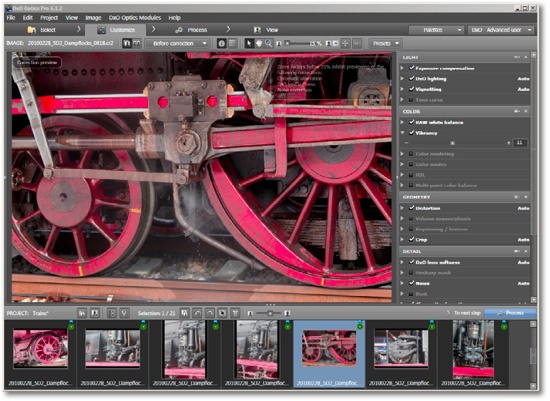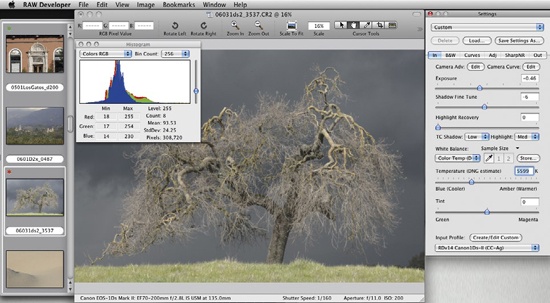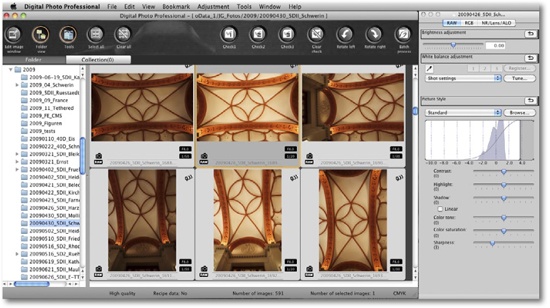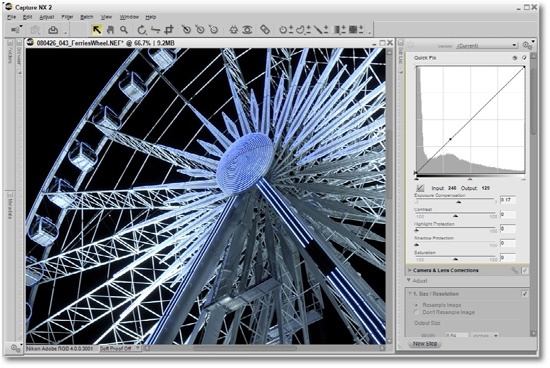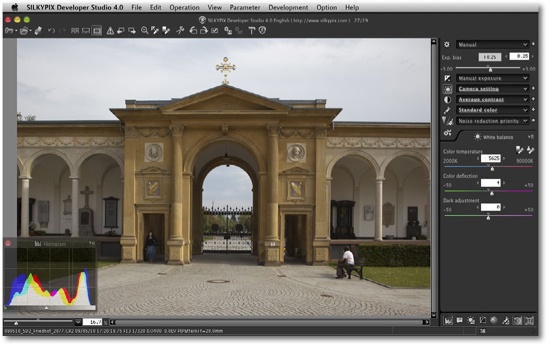Adobe Camera Raw is a modern, fast RAW converter, but it is by no means the only choice or the best solution for every image or task. The following sections aim to briefly introduce a selection of other RAW converters, including Canon and Nikon tools that support only their own, maker-specific RAW formats. All the other tools we describe here support a broad range of RAW formats. Although ACR is supplied free with Photoshop, there are a number of reasons for using other converters, too. These could be the unique functionalities, better (or different) detail rendering, or alternative color interpretations.
Note
![]() Some cheaper converters support the latest camera models, making an expensive Photoshop upgrade a less attractive option when you purchase a new camera.
Some cheaper converters support the latest camera models, making an expensive Photoshop upgrade a less attractive option when you purchase a new camera.
Our descriptions here concentrate on the differences between Adobe Camera Raw and the other programs, and how best to integrate them into the workflow.
Phase One’s Capture One is a pioneer among today’s RAW converters and has a great reputation. Capture One Pro is widely used in professional photographic circles, but at around $350 for the current 5.1 Pro version, it is one of the most expensive on today’s market. Capture One’s strengths lie in its support for a broad range of DSLRs, high image quality, fast conversion speeds, and a mature workflow with great batch processing functionality. The program supports full color management, including the use of user-generated camera profiles. Capture One can be used to process RAW, JPEG, and TIFF image files.
Note
![]() Phase One also sells a cheaper basic version of the program for approximately $100. This is also available as a bundle with Expression Media 2 for about $150. Capture One has a multilingual user interface.
Phase One also sells a cheaper basic version of the program for approximately $100. This is also available as a bundle with Expression Media 2 for about $150. Capture One has a multilingual user interface.
The program is constantly being upgraded to include support for new camera models, as well as new features and tools. Capture One includes all of the most important features we listed in What to Look for When Choosing a RAW Converter and Other Features of RAW Converters, as well as a few nice-to-haves such as cropping in zoom mode, a powerful color editor, sharpening masks, and direct control for a range of Nikon and Canon cameras via your computer (using tethered shooting). Regional, selective color adjustments are not yet available, but there is a tool for correcting dust spots and small blemishes.
Profile-based lens corrections, however, are restricted to just a few lenses used with some medium format cameras that have Phase One’s digital backs. Perspective corrections are not yet supported.
Capture One’s downloader, browser, and RAW converter (including batch conversion functionality) are well integrated, making the tool great for performing the first three phases of the workflow (Figure 5-1 ). IPTC editing is well built. You will only need Photoshop for fine-tuning processes and for printing – and an image management tool for image administration.
Figure 5-100. Capture One Pro 5.1’s Edit view, showing all the available panels together in a single window
Capture One’s handling is very similar to ACR and Photoshop in many respects. Basic functions such as zooming using the mouse scroll wheel or shifting the image detail using the space bar and the Pan tool (i.e., Adobe Hand) are identical.
Capture One Pro is a fast, highly functional RAW converter with great color calibration, a well-rounded workflow, and high-quality image conversion tools (especially with regard to detail reproduction). Professional photographers should definitely give it a try. The program is uncluttered and sticks to providing great basic adjustment tools that are comparable with all others on the market.
Capture One also supports hot folder functionality for instant image display during tethered shooting.
In 2010, Microsoft sold Expression Media 2 to Phase One. Therefore, we expect Phase One to build a database-integrating, all-in-one solution combining Expression Media and Capture One. This, however, may take a year or two. Right now, Phase One is offering Expression Media as an simple add-on to Capture One Pro.
DxO Optics Pro, manufactured by DxO Labs, supports a wide range of cameras, with its main emphasis on Canon and Nikon. DxO Optics Pro is available in Standard and Elite versions; the Standard version supports most current consumer-level cameras, while the Elite version supports most current pro and semi-pro DSLRs.
(
) www.dxo.com
DxO’s main strength (apart from RAW conversion) is its profile-based lens correction functionality. This includes vignetting, distortion, and chromatic aberration, as well as sharpening and noise reduction. All of these tools are based on dedicated profiles, and even sharpening is performed selectively according to the known characteristics of profiled camera/lens combinations. Noise reduction is performed variably according to the ISO value set for each shot.
In order to perform these corrections successfully, the program needs access to full, correct EXIF data and a completely unedited image file. This means that if you use DxO, it has to be the first program in your workflow. DxO’s tools can be applied to RAW, JPEG, and TIFF images downloaded directly from your camera, but the program’s full correction functionality is only available if your particular camera/lens combination is supported by a corresponding profile. These profiles, called “modules”, precisely describe the optical characteristics of specific camera/lens combinations and shouldn’t be confused with ICC profiles. The results of DxO’s automatic corrections can be used as the basis for further, slider-based adjustments – including perspective corrections. Like Adobe with its profile-based Lens Correction module, DxO not only supports a number of standard Nikon and Canon lenses, but also various third-party lenses for those cameras.[86]
DxO Optics Pro is designed to function as a standalone but is also supplied with plug-in interfaces for Photoshop, Lightroom, and Aperture. This allows it to be used as an external editor or import filter tool. DxO produces TIFF, JPEG, or DNG output from RAW input files. The DxO workflow is largely the same as we know from using other standalone RAW converters: import and view using the Select module, correct using the Customize module, and export/convert using the Process module. On a Mac, you can drag RAW images from the Lightroom or Bridge window and drop them directly into the DxO Project pane. Lightroom hands over uncorrected copies of your original images to DxO, which hands corrected TIFF versions back for management and additional editing.
You can save edit settings and copy and paste them into other images in a project. Overall processing speed is very good, and the program’s perspective correction tool is a real plus.
We like DxO’s conversion results. Detail rendition is great, and many irritating lens errors really can be removed automatically. The profile-based tools are some of the best available. (You have to explicitly activate them.)
Figure 5-101. The DxO Editor window in Customize mode, with the Project pane at the bottom and the Editing palettes to the right.
Color corrections are technically very good, and there is even a built-in tool for removing dust spots. Like Nikon Capture NX, DxO stumbles slightly when it comes to refreshing the preview image during complex corrections.
DxO is an extremely effective tool, but it can only be considered as a single component in the overall workflow. In addition to DxO Optics Pro, you will need a downloader and a usable image management system for editing metadata, image browsing, and managing the entire image collection. DxO’s project-based management system is OK for use during the initial phases of the workflow but is not suitable for long-term management of large image collections.
DxO also sells the optional FilmPack for simulating the tone and grain characteristics of a range of color and monochrome analog films. The monochrome profiles can be used to perform black-and-white conversions on color images and to fine-tune after conversion. This pack can be used as a plug-in to DxO Optics Pro as well as a plug-in to Photoshop.
RAW Developer is manufactured by Iridient Digital and is a Mac-only RAW converter. A free trial version of the software is available at the URL listed in the margin. The simple design of the company’s website belies the software’s professional quality; the download price of around $90 is perfectly justified in view of the software’s quality, speed, and the range of cameras it supports. We particularly like the color and detail in images converted using RAW Developer, and you can further refine your output using your own ICC camera profiles.
RAW Developer is a good value, highly-featured RAW converter that is one of our standard tools in a Mac environment. The program is fast, even when it is processing large RAW files. It also includes a range of options for making monochrome image conversions.
What’s missing is a correction for chromatic aberrations and any regional selective correction as well as profile-based lens corrections and corrections for perspective distortions.
As a number of the panels are free floating, you can make use of a second monitor to place them there. RD includes many keyboard shortcuts that are displayed (in typical Mac style) in the program’s menus.
The program is, however, purely a converter, and you will need to supplement it with image management and processing software in order to cover all phases of the workflow.
Canon supplies Digital Photo Professional (DPP) image processing software with all of its digital cameras. Free downloads and updates for Windows and Mac versions of the software are available on the Internet.[87] The descriptions here relate to the 3.6 version.
DPP can only process Canon’s proprietary RAW formats, TIFF, and JPEG images, and it is available in a variety of languages. The browsing functionality, while quite basic, can import images from memory cards using the supplied EOS Utility software. RAW images can also be batch processed. The program has no tools for transferring or editing IPTC metadata. Canon’s own free ImageBrowser has better browsing functionality and functions as a control center for all other Canon utilities. ImageBrowser includes browsing and basic editing tools for JPEG, TIFF, and Canon RAW images, although images are actually handed over to DPP for editing.
You can select various output formats, image sizes, filenames, and destination settings during batch processing. You can also have your converted images opened in a different program (such as Photoshop) for editing.
Canon offers good conversion quality and a variety of semi-automatic, profile-based lens corrections for Canon lenses only. However, system speed is only moderate, even if the software is installed on a fast computer. The sharpening tool is basic, and the monochrome conversion tool offers no additional settings. In our opinion, Canon hasn’t developed its own software diligently enough, and most photographers we know prefer to use other RAW converters.
Figure 5-103. Canon’s DPP Collections image browser window (Mac version 3.6.2) showing the open tool palette on the right
Although we prefer to use Lightroom, ACR, or Capture One to process our Canon RAW images, we do like to use the free EOS Utility software. Among other practical features, the utility allows you to control your Canon DSLR’s settings remotely (via USB or Wi-Fi) from your computer, and to display the resulting images in real time on your monitor.
With newer Canon cameras, EOS Utility can also display the monitor live view on a computer monitor, and we use the Lightroom auto-import option to have our images automatically transferred and displayed for viewing and sorting. The EOS utility’s remote hot folder functionality is currently superior to the remote options built into Lightroom 3.
Nikon’s Capture NX (currently available in the 2.2 version) is capable of processing Nikon’s proprietary NEF RAW camera and scanner files, as well as TIFF and JPEG images. Capture NX offers what is probably the widest range of adjustments available in all the programs listed here. It produces great RAW conversions and is well-loved among Nikon photographers, although the program does take some time to learn. Its many selective adjustment tools and its built-in soft-proofing, printing, and CMYK conversion functionality make further post-processing unnecessary. You can make highly controllable, selective corrections by using U-Point technology (Selective Adjustment Using U Point Control Points) or by creating regions (using spline curves, or masks) to restrict a correction to that area.
The optional Nikon Camera Control Pro module enables tethered shooting (i.e., remote camera control and direct image display on your computer via USB or Wi-Fi).
The Capture NX user interface is a bit different from most of the other programs we use, and it takes some getting used to. The large number of windows and palettes – most of which are undockable or collapsible – can make the overview confusing. You can, however, position undocked palettes on a second monitor. The program functions modally, and some palettes must be explicitly expanded to perform particular adjustments.
Figure 5-105. Capture NX Editor window showing the Edit List. Most of the palettes can be undocked and freely positioned.
This is clumsy and makes complex adjustments fiddly and time-consuming. (The same can be said of working with early versions of Photoshop Adjustment Layers, but things have improved in CS4.)
Capture NX includes some but not all of the features required to make it a true all-in-one workflow tool. Its browsing and image management tools are not comprehensive or fast enough, and its metadata editing and search functions are too rudimentary for our liking. It does, however, allow you to create and apply IPTC templates that can then be transferred to other images via copy and paste. The browser, however, does not use a database. Thus structuring you images, virtual folders (or albums), and searching across all your images is not possible.
The fact that the program can only process the Nikon RAW format is a limitation for professional photographers who work with multiple camera systems. We would also like to see some improvements to batch processing functionality – at the moment there are only very limited options for choosing which settings you apply and where you save your output.
Note
![]() You can activate most adjustments and other functions using keyboard shortcuts – this is often quicker and simpler than navigating through the program’s complex menus and windows.
You can activate most adjustments and other functions using keyboard shortcuts – this is often quicker and simpler than navigating through the program’s complex menus and windows.
Capture NX preview refresh speed is markedly slower than Photoshop, ACR, Lightroom, or Bibble 5. We hope that Nikon will release a faster, 64-bit version of Capture NX soon.
In spite of our misgivings, Capture NX makes a great addition to Photoshop and Bridge for all Nikon photographers. It has some color correction functions that are better than those found in most other converters.
Due to format incompatibilities, Bridge cannot display previews of NX-corrected RAW images properly, while edited JPEG and TIFF files don’t suffer from this limitation. This is not a CNX-specific problem; the same thing occurs wherever browser and converter RAW formats don’t match.
This Japanese RAW converter was first released in late 2005. The descriptions here are of the current 4.0 version. Silkypix Developer Studio (SDS) supports a wide range of current camera models, including Canon, Nikon, Sony, and some others. The user interface is clear and simple, and the program is provided with comprehensive online help files.
The extremely frequent program updates include new camera models and features. SDS 4.0 is sold in Standard and Pro versions. The Pro version has multi-core support but is not yet available as a 64-bit application.
Silkypix Developer Studio is distributed and supported in the US by Shortcut Software: http://silkypix.shortcutinc.com/
The SDS browser is fast, functional, easy to configure, and can display TIFF, JPEG, and RAW images (the default setting only displays RAW files). You can edit RAW, DNG, JPEG, and TIFF files, with various restrictions according to the format you are processing. SDS even allows you to configure your own keyboard shortcuts, a really useful feature.
Figure 5-106. Silkypix Studio 4.0 preview window. The histogram and parameter control tabs are independent floating windows.
As with most other converters, SDS is capable of downloading and batch renaming. The Pro version has IPTC and EXIF editing functionality and allows you to make image adjustments in the preview window. The transitions between browser and editor are simple and smooth, and most of the windows and tabs can be freely positioned on a multi-monitor desktop.
The program offers clipping and out-of-gamut warnings. (The latter works in a similar way to the Photoshop gamut warning feature described in Soft-Proofing and Gamut Warning.) The main control tabs are usually located on the right of the screen; the sub-control toolbar ![]() is located beneath it, but can be freely placed anywhere on the desktop. Tools that don’t have their own panels (such as trimming/crop and straighten) are located in the upper toolbar.
is located beneath it, but can be freely placed anywhere on the desktop. Tools that don’t have their own panels (such as trimming/crop and straighten) are located in the upper toolbar.
All major adjustments are provided, and the color adjustment tools are well developed. Lens errors, vignetting, chromatic aberration, and perspective distortion are all non-destructively adjustable but do not work profile-based. Individual image settings can be saved and applied to other images. The program offers all the usual batch conversion features. As most of the corrections panels and the histogram can be undocked, you can place the tools on a second monitor.
Note
![]() As is standard now with current RAW converters, you can save a set of corrections into a preset and apply this preset to other images.
As is standard now with current RAW converters, you can save a set of corrections into a preset and apply this preset to other images.
Silkypix Developer Studio 4.0 is a fast, functional, and good value tool that only lacks integrated image management functionality. If you switch from a more conventional converter (such as ACR), you should factor in some learning time before you get up to speed with this program.
LightZone is manufactured by Light Crafts, Inc., and was first released in 2005. The version we describe here is 3.9. The program is capable of processing RAW, TIFF, and JPEG files. LightZone is more similar to Capture NX than the other converters we have discussed. The program records your individual adjustments in a stack, so you can go back to any correction and delete or modify it at any time.
LightZone is a really good RAW converter that also offers excellent regional color correction functionality and an excellent Relight function. The browser window displays EXIF and IPTC data but only allows you to edit a small number of metadata fields. Preview refresh is fast, and there are various thumbnail configurations available for image viewing. If we use LightZone at all, it is usually in combination with Bridge or Lightroom.
The RAW converter component has all the major adjustment tools that we like, including white balance, various color manipulations, functional noise reduction ![]() , sharpening
, sharpening ![]() , cropping
, cropping ![]() , and rotate
, and rotate ![]() . The Clone
. The Clone ![]() and Spot
and Spot ![]() blemish repair tools can be found in the editing toolbar. The Color Balance
blemish repair tools can be found in the editing toolbar. The Color Balance ![]() tool complements the white balance tool
tool complements the white balance tool ![]() and helps to effectively remove color casts. The program also includes a fine black-and-white conversion function.
and helps to effectively remove color casts. The program also includes a fine black-and-white conversion function.
You can apply nearly all adjustments to regions defined using spline curves, and previously defined regions can be used to make multiple adjustments. Regions have an adjustable boundary that defines a soft transition of the adjustment. You can also easily invert that effect.
LightZone is the best RAW converter we have found so far for adjusting image tonality in RAW, TIFF, and JPEG images. We often use it instead of Photoshop for optimizing tonal values and then export the results to a new TIFF for further processing.
Figure 5-107. LightZone editing window. The Styles preview with its collapsible styles list is on the left, the control tools are at the top, and the tool stack is on the right. The small window at bottom right of the preview is the zoom detail indicator.
The flipside of all this functionality is a somewhat slow preview refresh when you apply selective corrections. But, as already mentioned, the same problem applies to Capture NX and Aperture, and to a lesser degree, to Lightroom and ACR as soon as you start to combine adjustments.
[86] However, there is no tool that allows you to build custom profiles for lens corrections. You will have to turn to DxO Labs for this.
[87] Canon also provides free basic panorama stitching software (PhotoStitch). Additionally, you can use the free EOS Utility to control your DSLR remotely from your computer via USB, and to display captured images in real time on your monitor.