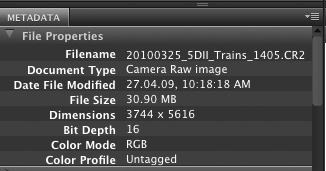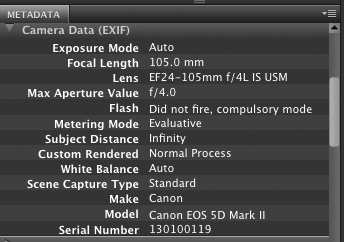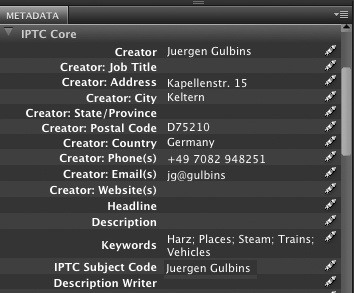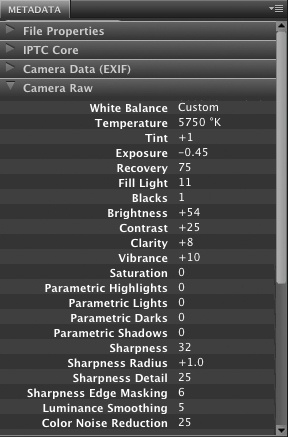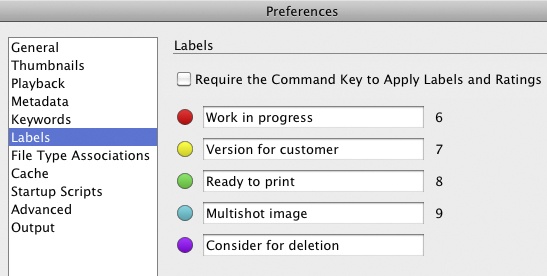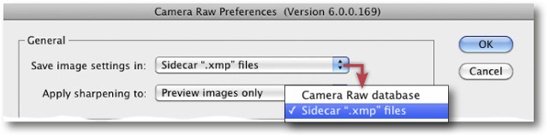Metadata describes other data and, in the case of digital images, provides additional information for each photo. Image metadata is either embedded in the image file itself or is stored separately in a file or a database. RAW, TIFF, and JPEG files contain various types of metadata:
File Properties
EXIF data
IPTC data
Additional metadata, such as RAW editing settings stored in an XMP file or image classification data stored in a database
File Properties •. File systems store metadata for every file that includes the filename, file type and size, access rights, and creation and last access dates. In a digital camera, this data is saved by the camera and is updated either by the computer’s operating system, a RAW editor, or other applications. Apart from the filename and the creation date, this data is not very important to a photographer. Some cameras also include the shooting date automatically in the filename.
EXIF Data •. EXIF stands for “Exchangeable Image File Format”, and EXIF data is embedded automatically in JPEG, TIFF, and RAW image files when they are saved. It includes information about the camera manufacturer, camera model, the aperture and shutter speed used for the shot, the ISO setting, the lens used, and flash settings. The date and time the photo was taken, the exposure mode used, and image resolution and white balance settings are also included. EXIF can store a multitude of other information and can be customized to save different proprietary information depending on the manufacturer’s particular needs.
EXIF serves not only as a source of information for the photographer, but also serves as a database for RAW editors, image optimization and optical correction tools (such as PTLens [92] or DxO [68]), as well as automatic image optimization tools built into print firmware.
IPTC Data • Press photographers have used IPTC (International Press Telecommunication Council) standards for years to record data concerning copyright and author rights, as well as image titles, short descriptions and keywords for images. IPTC data is a useful DRM (Digital Rights Management) tool, but it does not create its own embedded watermarks.
Most cameras automatically create an empty IPTC entry in the image data that is then filled out by the user. Photoshop and Bridge both have dedicated tools for editing IPTC, as do most other image browsers. Some cameras allow you to insert an IPTC watermark into your image files while shooting.
Because most IPTC data are the same for all images in a shoot, many image browsers (including Bridge and Lightroom) allow you to create IPTC presets that can be applied to batches of images. Once you have applied a preset, you only need to amend details for individual images where necessary. (For Bridge, see Figure 1-25.)
Additional Metadata •. As well as the established and well-documented EXIF and IPTC metadata formats, there is a wide range of other, less well-known types of metadata available for inclusion in your files.
Adobe created its own XMP (Extensible Metadata Platform) format in order to allow its applications to exchange metadata in a predefined fashion. XMP is an open standard based on the XML markup language, and is now supported by nearly all Adobe applications as well as publicly by the IETF (Internet Engineering Task Force). XMP data can be embedded in object data or saved separately and is designed to include standard and custom data fields. Adobe Camera Raw saves details of image corrections in XMP format and Photoshop can even save image processing and version history in the XMP portion of the image data file.
Most image browsers nowadays have a star-based rating tool (as described above), but the data these produce is not saved in a standardized place, making image data transfer sometimes more difficult than it might otherwise be. Color coding is another useful metadata application. Bridge and Lightroom offer six different colors with user-definable text labels (see Figure 1-33). You can apply color codes in the Labels section of the Bridge Preferences dialog. We use these labels to signify the current processing state of our images and assign a custom keystroke to each label. Adobe saves star ratings, delete flags, and color codes alongside other metadata in XMP format.
Other quality RAW editors use still other formats for saving metadata. Capture One, for example, saves its metadata in a binary file with the field extension “.cos” in a subfolder called “./CaptureOne/Settingsxx” in the appropriate image file folder. Nikon’s RAW editor Capture NX embeds conversion and correction data directly in its proprietary NEF-format image files.
Expression Media, Portfolio, Photo Mechanic all support the XMP metadata format, and Adobe Lightroom is (naturally) the very best example of smooth XMP integration.
Figure 1-33. You can create colored label sets (including label text) in the Bridge Preferences dialog. We prefer to assign labels using keyboard shortcuts.
Where is all this useful and carefully created metadata saved? Some metadata (such as EXIF data) is automatically embedded in the image data and is therefore automatically moved or copied with the image file.
However, some file formats (such as GIF or PNG) are not capable of embedding additional data. This is partly due to manufacturers wanting to make it impossible to alter the original image file, and partly due to the complexity and missing documentation associated with many RAW formats.
Photoshop, Bridge, and Adobe Camera Raw write metadata either to a database or to a so-called sidecar file that is saved in the same folder and has the same name as the image file, but with the “.xmp” file extension. You can select which method you use in the Camera Raw Preferences dialog (Figure 1-34.[29] In both cases, XMP is the format used for saving the data.
Figure 1-34. Part of the Bridge Camera Raw Preferences dialog. This is where you decide where and how to save metadata.
The advantage of sidecar files is that other applications can access them too, although only a few (such as Photo Mechanic or Adobe Lightroom) actually do. Image files and their associated sidecar files can also – with a little care – be moved or renamed. However, if you are using the Bridge database and you change file names or locations outside of Bridge, your applications will no longer be able to find your image data or its XMP information.
Unfortunately, the manufacturers of image browsers and RAW editors have yet to form a unified strategy regarding formats, filenames and data locations. We would like to see a much greater degree of cooperation and standardization, and Adobe’s XMP format would be a great basis for just that.