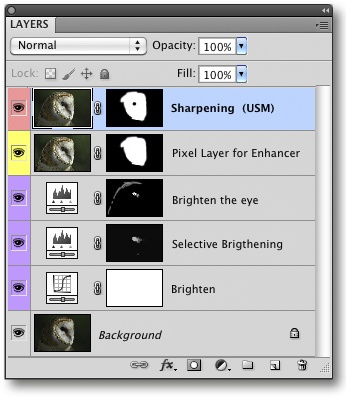Other Aspects of Working with Layers
by Uwe Steinmueller, Juergen Gulbins
The Digital Photography Workflow Handbook
Other Aspects of Working with Layers
by Uwe Steinmueller, Juergen Gulbins
The Digital Photography Workflow Handbook
- The Digital Photography Workflow Handbook: From Import to Output
- Foreword
- 1. Introducing the Digital Photo Workflow
- 2. The Basic Workflow
- The Five Phases of the Workflow
- Phase 1: Shooting
- Phase 2: Image Transfer and Management
- Phase 3: Image File Conversion and Optimization
- Phase 4: Output
- Phase 5: Digital Asset Management
- The Influence of Individual Tools on the Workflow
- Increasing Efficiency
- Develop Your Own Approach to the Workflow
- 3. Color Management Know-How
- Understanding Different Color Models
- Understanding Color Management
- Mapping Color Spaces
- Creating Device Profiles
- Profiling Your Monitor
- Photoshop Color Management Settings
- Printer Profiles
- Installing and Uninstalling Profiles
- Soft-Proofing and Gamut Warning
- Color Temperature and Hue
- Complementary Colors
- Working Spaces II
- 4. Image Processing Basics
- Don’t be Afraid of Photoshop
- 8-bit or 16-bit Color Depth?
- Image Size and Resolution
- Choosing a File Format
- File Information and Logs
- Image Alignment
- Simple Corrections
- The Art of Sharpening
- Color Corrections
- Selection Tools
- Retouching and Repairing Images
- Speed Up Your Workflow with Photoshop Actions
- Photoshop’s History Panel
- Additional Information and Overviews
- 5. RAW Editing and Conversion
- Some Initial Thoughts
- Important Aspects of RAW Processing
- Non-destructive Editing
- Which Processing Steps are Performed Where?
- What to Look for When Choosing a RAW Converter
- Other Features of RAW Converters
- Graphical User Interface (GUI)
- Color Management
- RAW Browser
- Preview Image Size
- Saving and Applying Image Settings
- Selective Image Corrections
- Batch Processing
- Printing from a RAW Converter
- Integration in the Workflow
- Image Browser Integration
- Multi-Core Processing
- Arguments For and Against Auto Correction
- Other Useful Features
- Adobe Camera Raw (ACR)
- ACR Preferences
- Workflow Options
- Sample of a Real World ACR Adjustments Workflow
- Synchronizing Image Adjustments
- Optimizing Dynamic Range
- Image Optimization Using Tone Curves
- Selective Tonal Corrections
- Saving and Discarding Changes
- An Overview of the ACR Interface
- ACR Image Adjustments Panel
- Effects Tab
- ACR Presets
- Batch Conversion
- Other RAW Converters
- Even More RAW Converters
- 6. All-in-One Workflow Tools
- 7. Photoshop Layers
- Layers Panel
- Your First Layer
- Using Adjustment Layers
- Making Selective Adjustments Using Layer Masks
- Flattening and Merging Layers
- Smart Cropping
- Removing Moiré Effects
- Auto Color Correction for Better Contrast
- Blending Layers Using Layer Styles
- Dodge and Burn Using Layers
- Loading Image Files into a Stack and Aligning Layers
- Smart Objects and Smart Filters
- Organizing Layers
- Other Aspects of Working with Layers
- Getting a “Layer Feeling” without Using Layers
- Selective Adjustment Using U Point Control Points
- More Tips for Working with Layers
- 8. Advanced Photoshop Techniques
- Correcting Saturation Selectively
- Some Tricks for Improving Saturation and Contrast
- Correcting Perspective Distortion
- Correcting Lens Errors
- Correcting Color Casts in Shadows
- Using Masks to Increase Luminance
- Correcting Images Using Brush Techniques
- Advanced Sharpening Using Photoshop Layers
- Adding Digital Sunshine to Your Photos
- Brush Off Noise
- Enhancing Midtone Contrast
- Enhancing Local Contrast
- Content-Aware Fill
- Fine-Tuning After Upsizing or Downsizing Images
- 9. Multishot Techniques
- Common Steps in a Multishot Workflow
- Increase Your Angle of View Using Stitching Techniques
- Maximizing Depth of Field Using Focus Stacking
- Increasing Dynamic Range Using HDRI Techniques
- 10. Turning Color into Black-and-White
- From Color to Black-and-White
- Black-and-White Conversion Using the Channel Mixer
- Enhanced Black-and-White Conversion
- Black-and-White à la Russell Brown
- Black-and-White Conversion Using the Black & White Command
- Black-and-White Conversion Using Photoshop Plug-ins
- Black-and-White Conversion Using a RAW Editor
- Colorizing Images
- 11. Printing and Image Presentation
- Publishing Images and Image Data
- Printing Images on Paper
- Printing on Photo Paper
- Printing Using Inkjet Printers
- The Print Workflow
- Printing Your Image
- Specialty Printing Software and RIPs
- Creating Contact Sheets
- Printed Frames
- Publishing Images on the Web
- Creating Digital Slideshows
- Other Ways to Present Your Images
- 12. Useful Photoshop Plug-ins
- 13. Data Management and Backup
- Managing Your Image Library
- Data Security
- A. Resources
- Index
- About the Authors
The following are some other important things to note when you are working with Photoshop Layers.
Converting Color Spaces Using Adjustment Layers •. Some types of layers (including Levels, Curves, and Color Balance) cannot be preserved if subjected to a color space conversion (e.g., using Image ▸ Mode ▸ CMYK). If you think you need to convert the color space of your image, either do so early in the workflow or convert a copy of your image.[116]
Copying Adjustment Layers •. You can save and apply adjustment layers the same way you can save RAW corrections for application to other images. First, open the target image and the image that contains the adjustment layer you wish to apply. Then, select the adjustment layer and drag it to the target image using your mouse (the mouse pointer will change to a hand icon ![]() ). If you want to apply multiple layers, it is easier to group them first.
). If you want to apply multiple layers, it is easier to group them first.
You can fine-tune your adjustment layers once they have been applied to the new target image. Pure adjustment layers can be applied to other images independent of their size or resolution. If, however, they have a layer mask, you may have to enhance or otherwise adapt that mask.
Showing and Hiding Multiple Layers •. ![]() -clicking the “eye” icon shows and hides all other layers in an image. This makes it possible to quickly check the effect of a single layer.
-clicking the “eye” icon shows and hides all other layers in an image. This makes it possible to quickly check the effect of a single layer.
Color Coding Layers •. In order to make processing easier, layers can be color coded (Figure 7-93), either individually or in groups. To select a color, first select a layer and then go to ![]() ▸Layer Properties, where you can select your desired color from the pull-down menu.
▸Layer Properties, where you can select your desired color from the pull-down menu.
If you color code your layer groups consistently according to function or workflow phase, you might find that the colors suffice and that you don’t need to name your groups at all.
Layer Order
The order of your layer stack is important, and it makes a difference if, for example, a Levels adjustment layer is placed above or below a Curves layer.
The order we use strongly reflects the structure of our workflow, as outlined in Phase 3: Image File Conversion and Optimization. This approach results in the following layer order (from bottom to top):
Retouching basic errors (such as dust specks on the image sensor)
Lens corrections and corrections of perspective distortions (we usually do this on a separate layer)
Basic, global image optimization (such as Levels, Curves, and Hue/Saturation)
Basic, local optimization steps using layer masks or color range selections
Fine global corrections
Fine local/selective corrections (usually using layer masks)
Filter corrections (such as Highlights/Shadows, followed by corrections to lens errors). Here, we use interim pixel layers.
Sharpening (using an interim layer, as described in Flattening and Merging Layers. We also convert our interim layer to a Smart Object and correct that too.
Additional optimization required for printing or other types of output. Here, we usually use a copy of our processed image, especially if the image needs to be scaled for output.
Final sharpening, depending on the output process involved
This workflow applies directly to TIFF or JPEG image files loaded directly from the camera. If you shoot in RAW format, the discussion we addressed in Which Steps are Better Performed with a RAW Editor, and Which Using Photoshop? (concerning which steps are better conducted using a RAW editor) still applies. This is why we use the next chapter to describe a range of additional, more sophisticated image optimization techniques.
-
No Comment