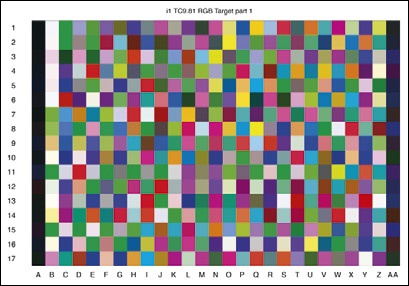This section deals with making high-quality photographic prints using fine art quality inkjet printers. Today’s inkjet printers can produce surprisingly good (even museum-quality) prints. In addition to a quality printer, an essential prerequisite for top-quality prints is suitable paper. The discussion here is limited to a small number of Epson, HP, and Canon printers. We have had very good experiences using Epson printers, and their print permanence is excellent – provided you use the right paper and ink. You also need ICC profiles, provided either by the printer or the paper manufacturer.
Our book Fine Art Printing for Photographers [16] describes the process of printing with inkjet printers in detail. This chapter is only an introduction to this complex subject.
Nowadays, $80-$150 buys you a photo printer that produces acceptable letter-sized prints. If, however, faithful color reproduction and print permanence are important to you, you will have to spend upwards of $600 to get the results you are looking for. The main advantage of a high-end printer is the availability of appropriate color profiles, either from the printer manufacturer or the paper producer. Color profiles are a boon and take the guesswork out of making color settings.
Figure 11-6. Epson Stylus Pro 3880 is a quality high-end printer that represents great value for its size. (Illustration: Epson)
Normal inkjet printers use four colors – cyan, magenta, yellow, and black. Photo-quality inkjet printers use a minimum of six colors, usually including light cyan and light magenta inks that allow the printer to reproduce a larger range of colors – for example, to render skin colors better and with finer transitions. The wider the range of basic ink colors, the wider the range of tones a printer can reproduce, and the more each print costs. Some high-end printers use up to 12 different ink cartridges (e.g., the Canon iPF5000 or the HP 3200).
The HP 8450 uses two black/gray inks. The Canon PIXMA Pro 9500 and the Epson R2880 use three.
If you want the highest possible quality black-and-white prints, your printer should have at least two, and preferably three, black and gray inks. This helps to render fine monochrome gradations. If your printer only has one black ink, you can use a special monochrome-optimized RIP to improve print quality.[158] This does, however, require a good deal of know-how that goes beyond the scope of this book. (The subject is covered in more detail in [16].)
Your printer should support using Photo Black and Matte Black inks if you want to print on both glossy and matte papers.
Because inkjet printers have inherent weaknesses when it comes to reproducing saturated red and blue tones, the latest versions of high-end printers use separate red and blue inks, further expanding the range of available colors.
There are two basic types of ink available for photo printers:
Dye-based inks. Theses are the most commonly used inks in the consumer market and can be found in almost all desktop inkjet printers manufactured by HP and Canon, as well as many cheaper Epson printers. They reproduce well-saturated colors and they provide a large color space, but they lack the lightfastness of pigment-based inks.
HP has produced high levels of lightfastness using a limited range of swellable papers. Dye-based inks should always be used with microporous or swellable papers.
Pigment-based inks. Here, the color consists of colored pigments whose molecules are relatively large compared to dye-based inks. They are more resistant to light and gases (such as ozone) that bleach color, making pigment-based inks very lightfast, even without using ink-encapsulating paper coatings. Pigment-based inks tend to display less color saturation and clog print heads more quickly than dye-based inks, but they can be used with a much wider range of papers. Because they don’t penetrate deep into the paper or its coating, they are more prone to abrasion but less likely to smudge than water-soluble, dye-based inks. All printers that we denote as fine art printers use pigment-based inks.
Most desktop printers use one of these inks, while some high-end, large-format printers support both (and even solvent-based inks).
More so than paper, ink is the single largest cost factor in printing, and the business models of printer manufacturers assume that they will earn much more on ink than on the printers themselves. It therefore seems to make sense to choose cheaper third-party inks. While they are suitable for office documents in which color accuracy and long print life are less important, we don’t generally recommend their use, especially if you are just starting out making your own prints.
Note
![]() There are also UV- (Ultra Violet resistent) and oil- or solvent-based printer inks available, although they are rarely used with desktop printers.
There are also UV- (Ultra Violet resistent) and oil- or solvent-based printer inks available, although they are rarely used with desktop printers.
ICC profiles and printer drivers provided by printer manufacturers are no longer accurate when used with third-party inks. Some printer manufacturers even threaten to withdraw their printers’ warranties if they are used with third-party inks.
This does not mean that there are no high-quality, third-party inks available, but using manufacturer’s inks is usually a safer approach. Once you have gained some experience and your printer’s warranty has expired, you can start to experiment with third-party inks. Magazine ink tests and user reports on the Internet can be useful during your search for appropriate materials.
This measurement is irrelevant for printers that fulfill all your other purchase criteria. Don’t be confused by values that are hyped up for marketing purposes. Resolutions of 2880 × 1440 (or similar) do not produce noticeably inferior results to machines with nominal resolutions of 5680 or more. We rarely use maximum resolution settings during our print workflow because they cause the print job to take longer and use more ink without significantly improving results. Small ink droplets can reproduce finer tonal gradations, especially in lighter image areas, and a typical 1–5 picoliter droplet size is usually sufficient for most printing purposes.
Many images only convey their full impact when they are printed at a particular size. Inkjet photo printers start at letter size. Larger, tabloid-size printers for making 11 × 17-inch prints are also available but cost more (usually between $600 and $900). If you want to make a lot of prints, large printers can make economic sense due to their larger (and therefore cheaper) ink cartridges.
Equivalent US and European paper widths: | ||
|---|---|---|
U.S. | Metric | DIN |
8.5 inches | 21.6 cm | A4 |
13 inches | 33.0 cm | A3/A3+ |
18 inches | 45.7 cm | A2 |
24 inches | 61.0 cm | A1 |
44 inches | 111.7 cm | > A0 |
Thicker, heavier paper is often appropriate for high-end, art-grade prints. Here, your printer should be able to support paper thicknesses greater than or equal to 0.4 mm (or 230 g/m2). A straight paper path is an advantage when you are using thicker paper, as some heavier papers cannot be bent sufficiently to fit past some rollers. For this reason, some high-end printers have a choice of paper paths.
Roll-paper support can be useful if you want to make multiple, unattended prints, although narrow roll paper usually has to be smoothed after printing. Roll paper can be cheaper than sheet paper, but printers with automatic paper cutters are usually only available in the more expensive 11-inch plus category.
Parallel ports have now been completely replaced by USB ports. The current USB 2.0 standard is much faster than the older USB 1.1 standard and supports cables up to 15 feet in length. Some printers also have IEEE 1394 (FireWire) ports. FireWire is roughly as fast as USB 2.0 and allows you to connect a printer to two computers simultaneously. FireWire will be replaced in the coming months by the new USB 3.0 standard.
Note
![]() Some printers don’t function correctly if connected via a USB hub or a USB cable that is too long.
Some printers don’t function correctly if connected via a USB hub or a USB cable that is too long.
A LAN interface is useful if you want to connect your printer to multiple computers in a network, but a small, cheap, USB-compatible print server can do the same job just as well.
Printer speed also plays a role when choosing a printer but is less significant for individual photographers than for commercial service providers. Larger, integrated print heads make the new generation of inkjet printers faster than their predecessors, and print times of two to three minutes for a high-quality, letter-sized photo print and four to 10 minutes for a full-page, tabloid-sized image are common. Such printers are even faster when used to print only text. Printer speed is also influenced by print resolution and quality settings, and on whether your machine prints unidirectionally (which usually results in better image quality) or bidirectionally (which is faster).
Some recommended high-end printers: 13-inch print width:
Canon PIXMA 9500
Epson Stylus R2400, R2880
HP Photosmart B8850, Pro B9180
17-inch print width:
Epson Stylus Pro 3800, 3880, Pro 4880
Canon PIXMA iPF5100,
Larger formats:
Canon PIXMA iPF6100, iPF6300, iPF8100 iPF8300, iPF9100
Epson Stylus Pro 4880, Pro 7880, Pro 7900
Epson Stylus Pro 9880, Pro 9900, Pro 11880
HP Designjet Z3100, Z3200.
Printing an image just using the ![]() command is not always the best approach. We use the following methods for high-quality prints:
command is not always the best approach. We use the following methods for high-quality prints:
Direct printing from Photoshop using the printer driver, but using Photoshop for handling color conversion with a specially generated profile for the image-specific combination of printer + driver settings + ink + paper. There are many applications that offer this type of functionality, including the all-in-one workflow tools described in Chapter 6. These programs allow the same types of settings to be made as described for Photoshop in Photoshop CS5 Print Dialog.
Note
 Photoshop can be replaced with equivalent applications that support color management and color space conversion for print types A) and B). Such programs include Apple Aperture and Adobe Lightroom. Photoshop Elements and Paint Shop Pro are also suitable, but are far less flexible than Photoshop.
Photoshop can be replaced with equivalent applications that support color management and color space conversion for print types A) and B). Such programs include Apple Aperture and Adobe Lightroom. Photoshop Elements and Paint Shop Pro are also suitable, but are far less flexible than Photoshop.Direct printing from Photoshop using the printer driver for color conversion. We only use this method for monochrome prints when the printer driver explicitly supports black-and-white printing. This method works without using a color profile.[159]
Color management can also be handled by the printer driver. The Mac OS X ColorSync module is more flexible than the Windows approach that uses driver-internal color profiles or separately made settings. Windows assumes that images are made in the sRGB color space, which is not always the case. Some newer high-end printer drivers offer more flexible settings.
Printing using a third-party photo printing program (e.g., Qimage [65]) that handles color conversion, scaling, and additional sharpening in a way that is specially adapted to the printing process.
Printing using specialized print plug-ins. These are currently only available for Photoshop and a small number of high-end Canon, Epson, and HP printers. These plug-ins function in a similar way to Photoshop’s own print dialog, but make it simpler to store and apply presets.
Printing using an RIP. This is similar to option B, but allows the RIP to handle color conversion for color and black-and-white prints. This approach is only recommended for advanced users. RIPs often produce better results than the manufacturers’ own drivers and are capable of using their own or third-party color profiles. They can also produce great monochrome results using printers with only one black ink.
RIPs often produce less metameric effects than manufacturers’ own drivers. The disadvantages of RIPs are the high purchase costs and the fact that they cannot be used with paper manufacturers’ own color profiles.
RIPs require the use of their own color profiles. Some RIPs are supplied with a range of ready-made profiles for various printers and papers.
HP has already produced some very flexible, high-end drivers, and drivers with full color management support for external profiles are sure to appear on the broad market soon. We also expect operating system manufacturers to follow suit, offering increasingly complex color management options similar to those in the Mac ColorSync module. Windows 7 is sure to make improvements as soon as the printer manufacturers build appropriate options into their standard drivers.
A printer’s color profile is vital to the success of the high-end color printing process. There are several options for sourcing printer profiles:
Manufacturers’ own profiles. These are usually supplied with the printer or can be found at the manufacturer’s website.
Third-party paper or ink manufacturers’ websites[160]
Custom profiles from print service providers
Creating your own custom profile. This solution is only really of interest to advanced amateur and professional photographers who have a lot of experience and a full version of Photoshop.
The differences in quality between different manufacturers’ high-end printers have recently decreased and the supplied drivers are often good enough for handling most print tasks.
Printer profiling equipment is expensive and requires experience to be used correctly. X-Rite’s [52] ColorMunki and Eye-One Pro, Datacolor’s [48] Spyder3Print Pro packages are some of the currently available quality options, and prices start at around $450. We recommend that you use a print service provider that generates custom profiles if you are just starting out in high-end printing. Prices for custom profiles range from $30 to $80 per profile for a single printer/paper combination. Discounts are always available if you order multiple profiles.
The workflow for creating a printer profile via a service provider is as follows:
The starting point is a standardized target image made up of a number of color fields. Target images are provided as part of a service provider’s download software.
Print the target using your chosen printer, paper, and ink. It is important to make sure the printer driver does not make any color corrections and that color management is switched off. Make a note of the print resolution and quality, and save these values as a preset (with an appropriately descriptive name) in the printer driver.
Send the printed target to your service provider. The target is then analyzed and special software is used to create an appropriate profile.
The service provider then sends you the profile via e-mail, which you can then store and install in the appropriate folder on your computer (see Installing and Uninstalling Profiles).
Using the right paper contributes enormously to the success of a print. High-end inkjet printing requires specially coated paper that is also appropriate for use with your chosen inks. The color and texture of the paper should be suitable for the subject and mood of the image. Your own personal taste plays an important role in your paper selection process.
Note
![]() Additional information on photo paper is available in Fine Art Printing for Photographers [16]. You can also find some comments and recommendations at: www.outbackphoto.com/printinginsights/pi_papers/essay.html and at Clayton Jones’ very informative website [123]. Hahnemuehle ([128]) provides a great PDF document titled Paper A-Z on the Brochures page of their website.
Additional information on photo paper is available in Fine Art Printing for Photographers [16]. You can also find some comments and recommendations at: www.outbackphoto.com/printinginsights/pi_papers/essay.html and at Clayton Jones’ very informative website [123]. Hahnemuehle ([128]) provides a great PDF document titled Paper A-Z on the Brochures page of their website.
Inkjet paper coatings are of three basic types:
Microporous
Swellable
Resin coated (RC)
Microporous Coating •. These coatings consist of a thin layer of chemically neutral, ground ceramic powder. The ink is absorbed quickly into the porous material and bleeds only minimally into surrounding areas. The paper provides good water resistance but is porous to various gases that attack the color dyes and pigments, thus accelerating color fading. Microporous paper is not the best choice for use with dye-based inks if lightfastness is important to you.
Note
![]() Even though microporous coatings are primarily intended for use with dye-based inks, they can also be used with pigment-based inks.
Even though microporous coatings are primarily intended for use with dye-based inks, they can also be used with pigment-based inks.
Swellable Coating •. These coatings are made from polymers that swell when exposed to moisture – i.e., when ink is applied to the paper. The coating absorbs the ink through the top layer and deposits the pigments into the layer below. This lower layer literally encapsulates the pigments while drying and only a small portion of the ink remains on the surface. The second layer protects the ink molecules from deterioration due to gases such as ozone and hydrogen sulfide, and thus prevents the colors from fading.
These papers are intended primarily for use with dye-based inks and produce clear, rich colors that are more sensitive to moisture. Most swellable papers have a gloss or luster/satin finish.
Note
![]() Epson, Fujifilm (Premium Plus), Hewlett-Packard (Premium Plus Photo), Ilford, and Kodak all manufacture swellable papers.
Epson, Fujifilm (Premium Plus), Hewlett-Packard (Premium Plus Photo), Ilford, and Kodak all manufacture swellable papers.
RC Papers •. Resin-coated papers are usually used for making traditional, analog color prints for the consumer market, but are nowadays also used for making inkjet prints. RC paper is made of a base paper layer sandwiched between two plastic layers, or completely of plastic. It requires an additional microporous or swellable coating for use with inkjet printers.
There are many more paper surfaces available for inkjet printing than for traditional photographic applications, including:
Glossy
Semi-gloss (luster, satin)
Matte
Watercolor
Baryta
Printable canvas
Japanese paper and other exotics
Coated copper
High-gloss and semi-gloss papers generally yield brilliant, detailed results with a look similar to traditional photographs, but lose some of their shine if displayed behind glass. They can be used with the highest available print resolutions.
Satin, luster, matte, and watercolor papers make certain subjects appear more painterly and produce more muted colors. They are also very effective for making monochrome prints. Semi-gloss papers often combine the advantages of both high gloss and matte in a single surface.
Note
![]() Baryta papers are available with satin and semi-matte finishes in bright white and natural white colors.
Baryta papers are available with satin and semi-matte finishes in bright white and natural white colors.
Baryta-coated papers are more expensive and form a category of their own. They provide a look similar to that produced by traditional baryta photo paper and can be used to make rich color prints or monochrome prints with deep blacks and very fine gradations.
Other factors that can influence your choice of paper are thickness, weight (measured in grams per square meter, or g/m2), and acidity. High-end paper for art-grade printing should have a pH value between 7 and 9.
The basic material a paper is made of is also important. The three main types of paper available are rag, cellulose, and synthetic. Rag papers are the longest lasting and also have the classiest look. Cellulose papers (provided they are acid and lignin-free) also have a very long life. Cheaper papers are made with a higher proportion of synthetic materials, making them more resistant to moisture and creating a more traditional photo look. Paper surfaces range from completely smooth to highly grained.
There are various degrees of whiteness available (from bright white to chamois) in spite of the fact that most off-white tones appear white to the human eye. Bright white papers allow you to print a wide range of rich colors but are not appropriate for all subjects. Portraits, for example, are more pleasing when printed on natural-colored (slightly yellow) papers.
Some paper manufacturers use optical bleach to enhance the whiteness of their products and the brilliance of the resulting prints. However, such materials tend to fade fairly quickly, causing changes in the colors of photo prints. We try to avoid using bleached papers for our art prints.
Metamerism describes situations in which colors look different when lit differently. When little ambient light is present, most colors look gray, whereas in very bright light, some colors appear bleached because they reflect too much ambient light. Similarly, printed colors absorb some of the wavelengths reaching the paper and reflect others. When the composition of the ambient light changes, the color spectrum and the intensity of the different wavelengths of incoming light change, leading to a different pattern of absorbed and reflected light waves.
Note
![]() Metamerism primarily describes the fact that identical colors can be constructed from different combinations of primary colors. A secondary aspect of the phenomenon is the way that apparently identical colors can look different when viewed under different light sources.
Metamerism primarily describes the fact that identical colors can be constructed from different combinations of primary colors. A secondary aspect of the phenomenon is the way that apparently identical colors can look different when viewed under different light sources.
Metamerism can be problematic when two apparently identical colors (that are actually composed of different combinations of primary colors) appear different when viewed under different light sources. To provide a sound basis for color management systems, D50 (daylight with a color temperature of 5,000 Kelvin) has been defined as the standard light source for inspecting printed colors. Some printer profiling software and RIPs allow you to compensate for differences in target lighting.[161]
The intensity of the metamerism of two colors depends on the type of ink used, the combination of primary inks making up the colors concerned, and the dithering method used by the printer driver or RIP. Some pigment inks are more prone to metamerism, as unfortunately shown by Epson’s second-generation UltraChrome inks; the third generation of the same product family has all but eliminated the problem.
Bronzing is a visually disruptive phenomenon that occurs with some (usually black) inks, and which produces a bronze appearance under certain lighting conditions. The effect is attributed to specific first-generation Epson, HP, and Canon pigment inks, and to a lesser extent to second-generation Epson inks. The second-generation HP and Canon inks, and the third-generation Epson UltraChrome ink formulas have almost completely eliminated the problem. Bronzing effects can also be reduced by mounting the affected prints under glass.
[159] We describe how to use the QuadTone RIP software to generate a soft-proofing profile for previewing monochrome images in our book Fine Art Printing for Photographers [16].
[160] A profile has to be compatible with your current combination of printer/ink/paper/ and print settings. Companies provide explicit instructions for print settings which you should definitely follow!