- Minitab Cookbook
- Table of Contents
- Minitab Cookbook
- Credits
- About the Author
- About the Reviewers
- www.PacktPub.com
- Preface
- 1. Worksheet, Data Management, and the Calculator
- Introduction
- Opening an Excel file in Minitab
- Opening data from Access using ODBC
- Stacking several columns together
- Stacking blocks of columns at the same time
- Transposing the columns of a worksheet
- Splitting a worksheet by categorical column
- Creating a subset of data in a new worksheet
- Extracting values from a date/time column
- Calculator – basic functions
- Calculator – using an if statement
- Coding a numeric column to text values
- Cleaning up a text column with the calculator
- 2. Tables and Graphs
- Introduction
- Finding the Tally of a categorical column
- Building a table of descriptive statistics
- Creating Pareto charts
- Creating bar charts of categorical data
- Creating a bar chart with a numeric response
- Creating a scatterplot of two variables
- Generating a paneled boxplot
- Finding the mean to a 95 percent confidence on interval plots
- Using probability plots to check the distribution of two sets of data
- Creating a layout of graphs
- Creating a time series plot
- Adding a secondary axis to a time series plot
- 3. Basic Statistical Tools
- Introduction
- Producing a graphical summary of data
- Checking if data follows a normal distribution
- Comparing the population mean to a target with a 1-Sample t-test
- Using the Power and Sample Size tool for a 1-Sample t-test
- Using the Assistant menu for a 1-Sample t-test
- Looking for differences in the population means between two samples with a 2-Sample t-test
- Using the Power and Sample Size tool for a 2-Sample t-test
- Using the Assistant menu to run the 2-Sample t-test
- Finding critical t-statistics using the probability distribution plot
- Finding correlation between multiple variables
- Using the 1 Proportion test
- Graphically presenting the 1 Proportion test
- Using the Power and Sample Size tool for a 1 Proportion test
- Testing two population proportions with the 2 Proportions test
- Using the Power and Sample Size tool for a 2 Proportions test
- Using the Assistant menu to run a 2 Proportions test
- Finding the sample size to estimate a mean to a given margin of error
- Using Cross tabulation and Chi-Square
- Using equivalence tests to prove zero difference between the mean and a target
- Calculating the sample size for a 1-Sample equivalence test
- 4. Using Analysis of Variance
- Introduction
- Using a one-way ANOVA with unstacked columns
- Calculating power for the one-way ANOVA
- Using Assistant to run a one-way ANOVA
- Testing for equal variances
- Analyzing a balanced design
- Entering random effects model
- Using GLM for unbalanced designs
- Analyzing covariance
- Analyzing a fully nested design
- The repeated measures ANOVA – using a mixed effects model
- Finding the critical F-statistic
- 5. Regression and Modeling the Relationship between X and Y
- Introduction
- Visualizing simple regressions with fitted line plots
- Using the Assistant tool to run a regression
- Multiple regression with linear predictors
- Model selection tools – the best subsets regression
- Model selection tools – the stepwise regression
- Binary logistic regression
- Fitting a nonlinear regression
- 6. Understanding Process Variation with Control Charts
- Introduction
- Xbar-R charts and applying stages to a control chart
- Using an Xbar-S chart
- Using I-MR charts
- Using the Assistant tool to create control charts
- Attribute charts' P (proportion) chart
- Testing for overdispersion and Laney P' chart
- Creating a u-chart
- Testing for overdispersion and Laney U' chart
- Using CUSUM charts
- Finding small shifts with EWMA
- Control charts for rare events – T charts
- Rare event charts – G charts
- 7. Capability, Process Variation, and Specifications
- Introduction
- A capability and control chart report using the capability analysis sixpack
- Capability analysis for normally distributed data
- Capability analysis for nonnormal distributions
- Using a Box-Cox transformation for capability
- Using a Johnson transformation for capability
- Using the Assistant tool for short-run capability analysis
- Comparing the capability of two processes using the Assistant tool
- Creating an acceptance sampling plan for variable data
- Creating an acceptance sampling plan for attribute data
- Comparing a previously defined sampling plan – C = 0 plans
- Generating run charts
- Generating tolerance intervals for summarized data
- Datasets that do not transform or fit any distribution
- 8. Measurement Systems Analysis
- Introduction
- Analyzing a Type 1 Gage study
- Creating a Gage R&R worksheet
- Analyzing a crossed Gage R&R study
- Studying a nested Gage R&R
- Checking Gage linearity and bias
- Expanding a Gage study with extra factors
- Studying a go / no go measurement system
- Using the Assistant tool for Gage R&R
- Attribute Gage study from the Assistant menu
- 9. Multivariate Statistics
- Introduction
- Finding the principal components of a set of data
- Using factor analysis to identify the underlying factors
- Analyzing consistency of a test paper using item analysis
- Finding similarity in results by rows using cluster observations
- Finding similarity across columns using cluster variables
- Identifying groups in data using cluster K-means
- The discriminant analysis
- Analyzing two-way contingency tables with a simple correspondence analysis
- Studying complex contingency tables with a multiple correspondence analysis
- 10. Time Series Analysis
- 11. Macro Writing
- A. Navigating Minitab and Useful Shortcuts
- Index
The Assistant tool also provides us with a 2 Proportions test. We will enter summarized results and check if there is a difference between the observed number of defectives before and after a process change.
No dataset is needed for this recipe as we will be using summarized results. We will use the results for a Before group of 200 samples and 21 defective items. After a change was made, we took a sample of 150 items and observed only 6 defectives.
The following steps will use the Assistant tool to run a 2 Proportions test to check the difference between 6 defective items in 150 and 21 in 200:
- Go to the Assistant menu and select Hypothesis Tests….
- Choose the 2-Sample % Defective option from under the Compare two samples with each other group.
- Complete the dialog box as shown in the following screenshot:
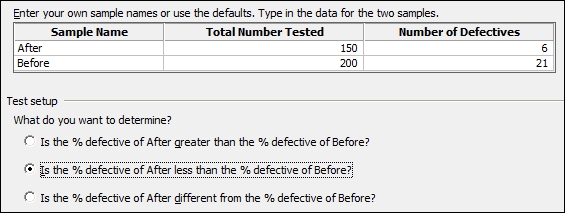
- Click on OK.
The Assistant test for 2 percent defectives only uses summarized data, but provides a series of report slides as the output. The Assistant can also make the choice of a one-sided or two-sided test very simple. The choice of what we want to determine will be updated to reflect the sample names that have been entered.
-
No Comment
