MOTION PRESETS ARE pre-built motion TWEENS that can be applied to an object on the stage. With the object already selected, choose the desired preset from the default list in the Motion Presets panel and click the Apply button. The preset animation is applied to your new object.
The default presets provide a great starting point but you’ll likely want to make your own. Flash CS4 provides the ability to save your custom animations as presets that can be reused over and over. You can build up libraries of animations that not only can be easily applied to any object on the stage, but can also be shared across the entire Flash design community.
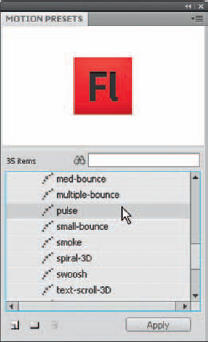
1 Go to Window > Motion Presets to open the Motion Presets panel. This panel looks a lot like the Library panel with its preview window on top and list of folders and preset objects below. Just select a preset to preview it.
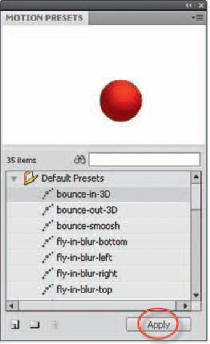
2 Make sure you have an object selected on the stage before selecting a Motion Preset animation. Once you have a preset selected, just click the “Apply” button. Your object on stage is now animated.
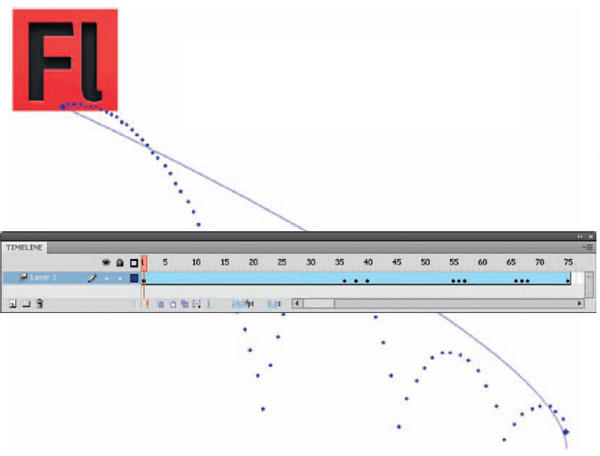
3 Once the preset is applied, Flash applies a Motion tween to the object containing the property animation data. You can leave the animation as is or use it as a starting point by editing the animation to suit your needs.
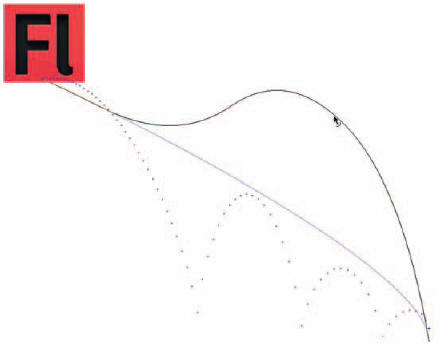
4 The Motion path can be edited using the Selection ![]() and Subselection
and Subselection ![]() tools. Here the Selection tool is used to edit the curve of the path by dragging between its end points. Make sure you click on the stage away from the path to make sure the path is deslected first. Use the Subselection
tools. Here the Selection tool is used to edit the curve of the path by dragging between its end points. Make sure you click on the stage away from the path to make sure the path is deslected first. Use the Subselection ![]() tool to edit the control points using the Bezier handles that appear when selecting an end point or a property keyframe along the path. You can use these handles to reshape the path around the property keyframe points.
tool to edit the control points using the Bezier handles that appear when selecting an end point or a property keyframe along the path. You can use these handles to reshape the path around the property keyframe points.
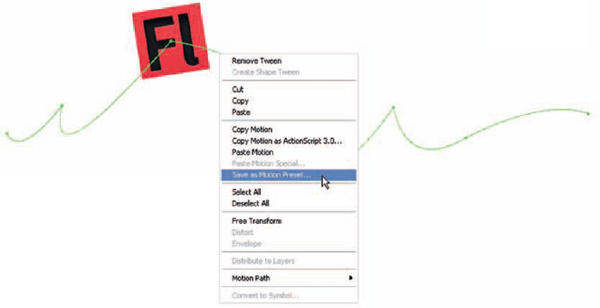
5 You can create previews for your custom motion presets by storing an SWF file of the animation in the same directory with the motion preset XML file. Create the tweened animation and save it as a custom preset. Create a FLA file that contains only a demonstration of the tween. Save the FLA with the exact same name as the custom preset. Create a SWF file from the FLA file with the Publish command. Place the SWF file in the same directory as the saved custom motion preset XML file. These files are stored in the following directories: Windows: C:Documents and Settings<user>Local SettingsApplication DataAdobeFlash CS4<language>ConfigurationMotion PresetsMacintosh: <hard disk>/Users/<user>/Library/Application Support/Adobe/Flash CS4/<language>/Configuration/Motion Presets/


Hot Tip
To apply the preset so that its motion ends at the current position of the object on the stage, Shift-click the Apply button or select End at Current Location from the panel menu. You can also apply a motion preset to multiple selected frames on separate layers, as long as each selected frame contains only a single tweenable object.
![]()
