EXPORTING FLASH MOVIES to video format used to require that all animation be on the main timeline. Dynamic content such as ActionScript, button symbols and movie clips could not be exported to a fixed-frame video format. This included movie clip animations, filters, ActionScript and just about anything dynamically loaded into your SWF file.
Welcome the Flash CS4 QuickTime Exporter. You now have the ability to export dynamically created Flash content including effects generated with ActionScript as well as effects created with movie clips and filters.
Proceed with caution when using the Flash CS4 QuickTime exporter. If the dimensions of your document are particularly large (for example, 720 × 540 pixels), it may be necessary to change the frame rate of the Flash movie to avoid dropping frames during the export process. Why does this happen? The QuickTime Exporter, during the export process, is actually capturing the playback of your movie as an SWF movie in the background. Various aspects of your animation can cause frames to be dropped and the exported QuickTime file to not be frame-specific as intended in the Flash timeline. A large stage size, a high frame rate, multiple filters and animated effects can all contribute to frames being dropped during the export process.
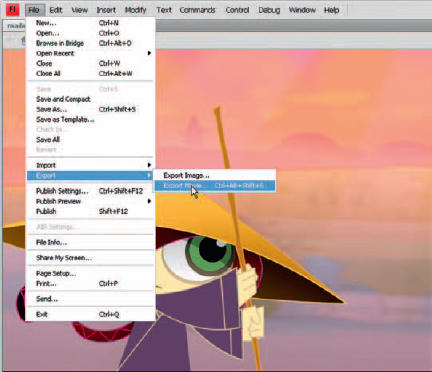
1 You have more than one option when you export your video, and there are slight differences depending on whether you are authoring in Mac OS or Windows. Basically it comes down to three different options: AVI (Audio Video Interleave), Apple QuickTime, or an image sequence. Formerly your choice of platform dictated your format. Macintosh users exported to QuickTime and Windows users exported to AVI. Now both formats are compatible across platforms.

2 When you export from Flash to QuickTime, you will have several options to choose from. Typically it is good practise to keep your movie as uncompressed as possible and at the highest color bit available. You can change the width and height of your movie based on a maintained aspect ratio, or you can choose to change the aspect ratio by deselecting this option. Select “Ignore stage color” to add a transparent alpha track to your video. You must select a video Compression Type that supports 32-bit encoding with an alpha channel such as Animation, PNG, Planar RGB, JPEG 2000, TIFF, or TGA. You must also select Millions of Color+ from the Compressor/Depth setting.

3 The Movie Settings panel allows you to adjust the video and sound settings. If you are exporting sound, you can set the amount of compression, sample rate, sample size and number of channels.
You can also prepare your movie for the Internet if it is intended for online viewing. Select “Fast Start” to allow the movie to start playing from a Web server before the movie has completely downloaded. If you plan on importing your Flash animation to After Effects or Premiere, export as a PNG sequence. After Effects CS4 supports SWF format as well. So you can simply publish your Flash movie to SWF and import that into After Effects.

4 If you choose to click “Settings”, the Standard Video Compression Settings will open, allowing you to refine how your movie will be exported. This is where you can select the compression type and frame rate, and click the QuickTime Settings button to select the type of compression desired. Typically no compression is best but I have had great results using the Animation codec. In this panel you can also adjust the color depth, change the frame rate (useful if your Flash movie isn’t using a standard frame rate for video), as well as set the amount of keyframing and, once again, the size.


Hot Tip
When you export from Flash to AVI or QuickTime, you will have a few options from which to choose. Typically it is good practise to keep your movie as uncompressed as possible and at the highest color bit available. Best practise has always been to export your Flash movie as a PNG image sequence. This maintains control of each frame when editing in Premiere or After Effects. With After Effects CS4, you can import SWFs as well.
![]()
