
AS A DESIGNER and animator,s I find that one of the most frequently used tools in Flash is the Free Transform tool. It is the most multifaceted tool in the toolbox and will prove to be critical to the transformation and distortion of objects and then some.
Free Transform is the tool to use when you want to scale, rotate, shear and distort your images. Free Transform is also used to edit the center point of instances of symbols. You can use Free Transform to transform imported bitmaps or graphics created with the Flash drawing tools.
There are a variety of modifier keys to be used with the Free Transform tool that allow you to transform objects in different ways, as we will discuss here.

1 Enter Free Transform mode by selecting the Free Transform tool in the toolbox or by pressing the keyboard shortcut ![]() . Let’s start by transforming an imported bitmap image.
. Let’s start by transforming an imported bitmap image.
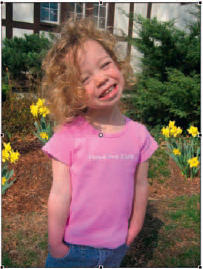
2 Break apart your imported image ![]()
![]()
![]()
![]() before transforming it. If you want you can convert it to a Drawing Object (Modify > Combine Objects > Union).
before transforming it. If you want you can convert it to a Drawing Object (Modify > Combine Objects > Union).
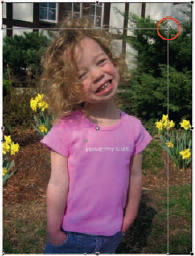
3 When you drag any of the four corner handles, you will scale the object. The corner you drag will move while the opposite corner will remain stationary. Hold down the Shift key to scale based on the object’s center.

4 If you grab any of the four center side handles, you will scale the object horizontally or vertically. This is great for squashing and stretching the object.

5 Grab one of the corner handles to rotate the object. Hold down ![]() to constrain the rotation to 45 degree increments. Hold down
to constrain the rotation to 45 degree increments. Hold down ![]()
![]() to hinge the object at the opposite corner.
to hinge the object at the opposite corner.
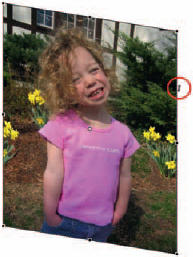
6 Position the cursor outside the bounding box between the handles and drag to shear the object. Hold down ![]()
![]() A to shear based on the center of the object.
A to shear based on the center of the object.
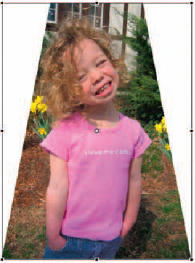
7 Hold down ![]()
![]()
![]()
![]()
![]()
![]() and drag a corner handle to distort the object’s perspective equally on both sides. Unfortunately Flash does not distort the image but, rather, crops it.
and drag a corner handle to distort the object’s perspective equally on both sides. Unfortunately Flash does not distort the image but, rather, crops it.
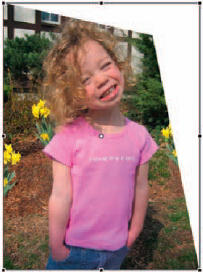
8 Hold down ![]()
![]() to distort the object in a freeform manner. But unfortunately again, Flash doesn’t truly distort a bitmap image but, rather, crops it.
to distort the object in a freeform manner. But unfortunately again, Flash doesn’t truly distort a bitmap image but, rather, crops it.
![]()
9 Select the Envelope tool (sub-selection of the Free Transform tool). The Envelope modifier lets you warp and distort objects.

10 Drag the points and tangent handles to modify the envelope. Changes made to the envelope will affect the shape but not the bitmap image itself.

Hot Tip
Some of the Free Transform tool features cannot modify instances of symbols, sounds, video objects or text. If you want to warp or distort text, make sure you break apart the text field into raw shapes first.
![]()
