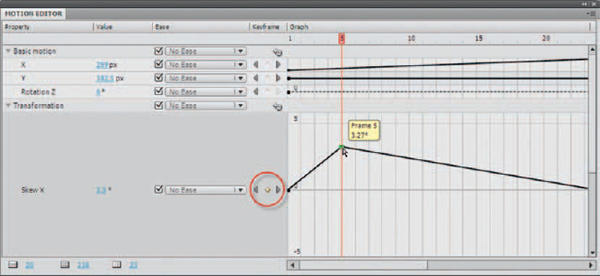
1 Select a Motion span in the timeline and then open the Motion Editor. If it isn’t already open, go to Window > Motion Editor. This panel lets you view all the different properties and property keyframes of the selected tween. Each property is displayed as an individual horizontal row that, when clicked on, expands vertically. Once you have created a tween in the timeline, the Motion Editor allows you to control the tween in several different ways. To add a keyframe, position the playhead on the desired frame and click the “Add or remove keyframe” button (circled). A keyframe is added to the frame in the selected property and you can use the Selection ![]() tool to click and drag it. Dragging it vertically increases or decreases the amount and direction of the skew. You can also drag the keyframe to a different frame.
tool to click and drag it. Dragging it vertically increases or decreases the amount and direction of the skew. You can also drag the keyframe to a different frame.
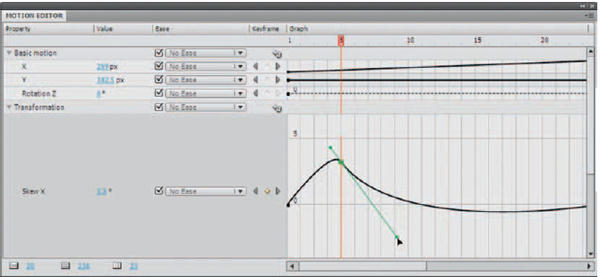
2 You can edit the curve by holding down the Alt key while clicking the keyframe. This will expose the Bezier curves and handles, allowing you to fine-tune the shape of the curve. Using these controls is basically the same as how you edit strokes with the Selection ![]() tool or the Pen
tool or the Pen ![]() tool. Moving a curve segment or control point upward will increase the property value; moving it downward will decrease the value. You can continue to add additional keyframes to create complex curves for complex tweened effects.
tool. Moving a curve segment or control point upward will increase the property value; moving it downward will decrease the value. You can continue to add additional keyframes to create complex curves for complex tweened effects.
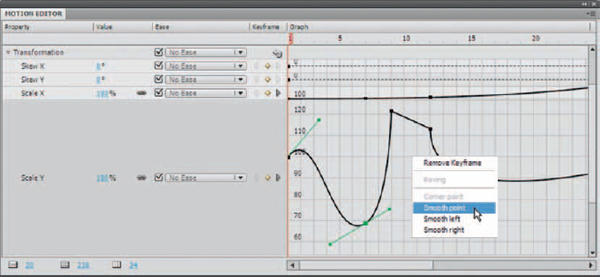
3 Right-clicking over a keyframe along the property curve will provide several curve options: corner point, smooth point, smooth left, smooth right. A corner point is a point that has no curve applied to either side of it. A smooth point is the opposite of a corner point with curves on both sides. Smooth left and right will apply a curve to either side of the point respectively.
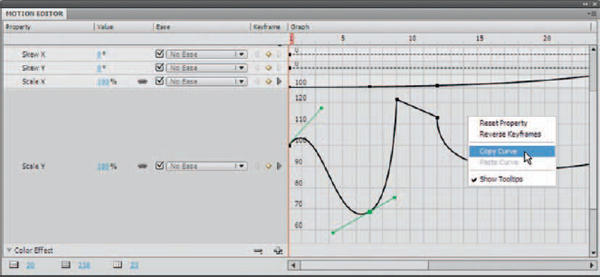
4 One of the coolest features of the Motion Editor is the ability to copy and paste curves from one property to another. To copy a curve, simply right-click anywhere in the graph area (away from the curve itself) and select Copy Curve. Expand a different property and right-click in the graph area and select Paste Curve. You can also copy curves between custom eases and properties.


Hot Tip
The basic motion properties X, Y, and Z are different from other properties. These three properties are linked together. A frame in a tween span that is a property keyframe for one of these properties must be a property keyframe for all three of them. In addition, control points on the X, Y, and Z property curves cannot be edited with Bezier controls.
![]()
