SWIFT 3D XPRESS is a 3D extension for Adobe Flash that allows users to convert drawings and text on the Flash stage into 3D animations without having to leave the Flash interface. Swift 3D Xpress is a revolutionary 3D extension (plug-in) that allows users to quickly convert 2D text and artwork into 3D animations without leaving the Flash interface. Vector objects on the Flash stage can be brought into the Swift 3D Xpress interface and customized using pre-built animations, lighting schemes and materials. The 3D scenes are rendered and placed into a specialized movie clip in Flash’s Library for further use or future editing.
Swift 3D Xpress is a very easy and intuitive tool to use. It provides instant results and real-time 3D feedback when applying materials and animations. It’s great for making anything from animated logos to animated buttons and more.
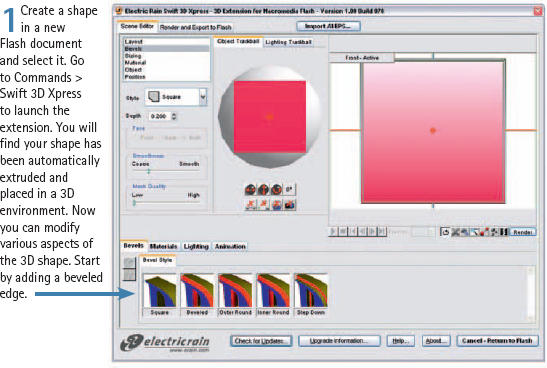

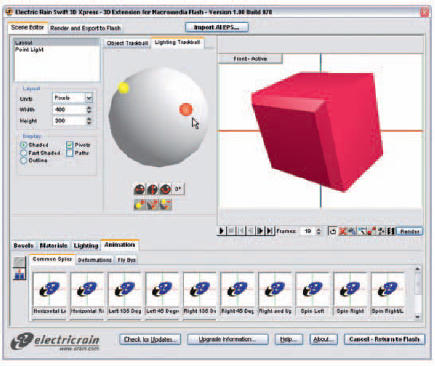
3 Click on the Lighting Trackball tab to edit the lighting of your 3D scene. How you adjust the lighting of your scene is directly related to how the materials of your object will look after being rendered. The placement of each light and the number of lights will affect the color contrast of the object. Experimentation here is key. There are several variations of animations that can be added to your object. Click on each thumbnail in the Animations panel to see a preview of the animation. Once you have decided which animation to use, drag and drop it to your 3D object in the Viewport.

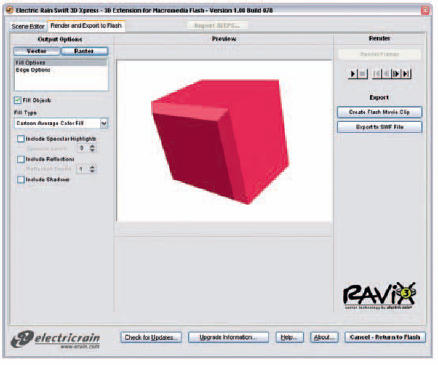
4 When you are satisfied with your work, click on the “Render and Export to Flash” tab. You have two format options to export to: Vector and Raster. Each will generate an image sequence that can then be converted to a movie clip or an SWF file.
The Vector format provides several options such as various Fill and Outline styles.
You can also render Specular Highlights, Reflections and Shadows. The Raster format also provides some options such as Quality level, Color Depth and as Antialias Quality.
Once you have chosen your desired settings, click on Render Frames. Swift 3D Xpress will render each frame of the animation that can also be played within this same panel using the playback controls.
If you choose Create Flash Movie Clip, a movie clip containing your animation will be added to your Flash document’s Library. You can then drag it to the stage and incoporate it into your Flash project. If you choose Export to SWF File, Swift 3D Xpress will provide you with the option to name your SWF file and choose a location on your hard drive to save it to.


Hot Tip
You can apply various styles of beveled edges to your 3D object and control the depth of the bevel as well. Choose from Square (no bevel), Beveled, Outer Round, Inner Round and Step Down. You can even apply a material to the beveled edge that is different from a material chosen for the object’s surface(s). You may also want to check out Swift 3D, the full stand-alone version from Erain (erain. com). It has the same features as the Xpress version plus an advanced 3D modeling environment, Animation Path tools, Extrusion and lathe editing tools and more!
![]()
