
LIP SYNCING IS AN ART form in its own right. It is the art of making a character speak to a pre-recorded vocal soundtrack. This technique involves the creation of various mouth shapes and matching them to the appropriate dialog. This technique can also be very time-consuming, especially if your dialog is very long. You can be as simple or as complex as you want. There’s a big difference between South Park and Disney style animation when it comes to matching mouths to sounds. There are two basic methods of lip syncing in Flash which we will look at here.
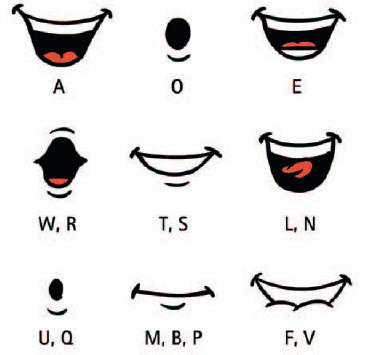
1 Here are the standard mouth shapes to use as a guide. Each shape corresponds to a specific sound or range of sounds. Each sound is noted below each shape. For most animation styles, you do not need to create a different mouth for each letter of the alphabet. In most situations, certain mouths can be reused for a variety of sounds.

2 Using the standard mouth shapes as your guide, draw your character’s mouth shapes, taking into consideration the design and angle of your character. After drawing each mouth, convert each one into a Graphic symbol.
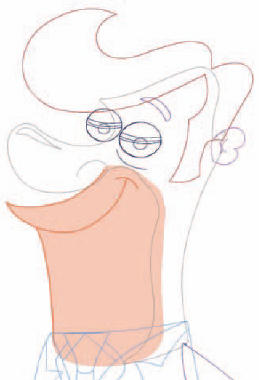
3 Based on the design of your character, you will likely want to have your mouth symbol on its own layer. This makes it easier to edit it for animation.
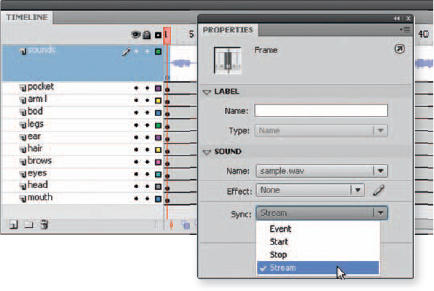
4 The next step is to import your sound into Flash. Sound formats supported are WAV, MP3, Aiff and AU. Go to File > Import to Stage and locate the sound file on your hard drive. Once imported, create a new layer in your timeline and select a frame. Using the Sound drop-down menu in the Properties panel, select the sound you just imported. Next, set the sound from the default “Event” to “Stream”.
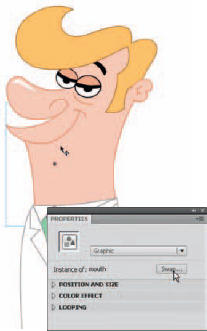
5 On the main timeline where your character resides you can animate the mouth talking by creating keyframes and using the “Swap Symbols” method via the Properties Inspector. The Swap Symbol panel will open, allowing you to scroll through your Library.

6 Click once to preview each Library item and click OK to replace the instance on the stage with this symbol. It helps to name your mouth symbols starting with the same three letters as they will be sorted by name in the Swap Symbol panel, making it easier to find the mouth you want.

7 Click “OK” to swap the symbol instance on the stage with this new symbol from the Library.

Hot Tip
When you name each mouth symbol, include a description of what dialog sounds it should be associated with. This simplifies the process of choosing the appropriate symbol by allowing your eyes to scan down the list of names in the Library without needing to select each symbol to see the thumbnail.
![]()
