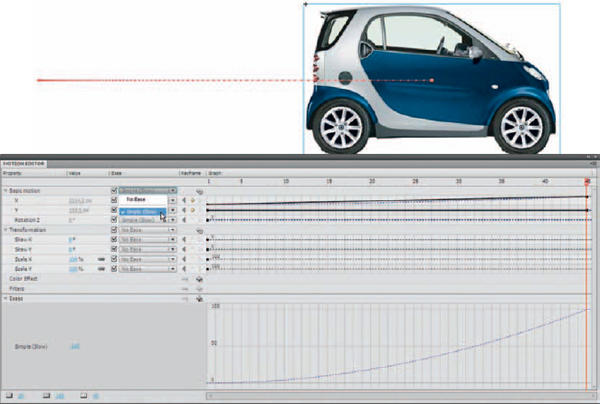
1 Adding easing to your animation using the Motion Editor is very easy and flexible because you can select individual properties to apply the easing to. The Motion Editor also provides several preset easing curves to get you started. In the car example, a very basic ease has been applied to the motion of the car so that it eases in from a still position. This provides a realistic motion to the car.
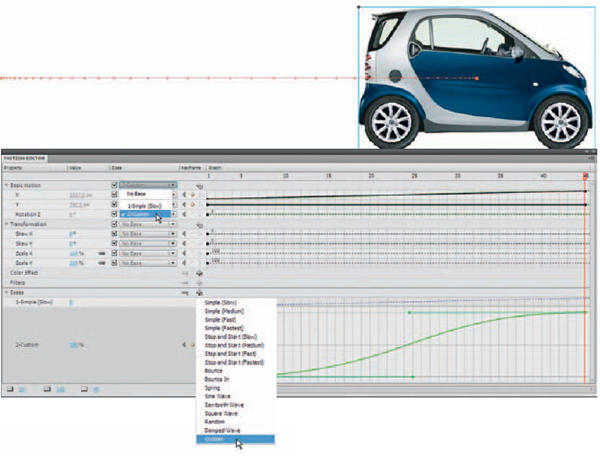
2 One of the most frequently used eases in my workflow is to ease in and ease out within the same span. Click on the “+” symbol in the Eases row and select “Custom”. A new row will be added to the Eases category allowing you to edit the curve. Drag the vertex handles to reshape the ease curve similar to what is pictured in the example. I usually try to shape the curve like the letter “S”.
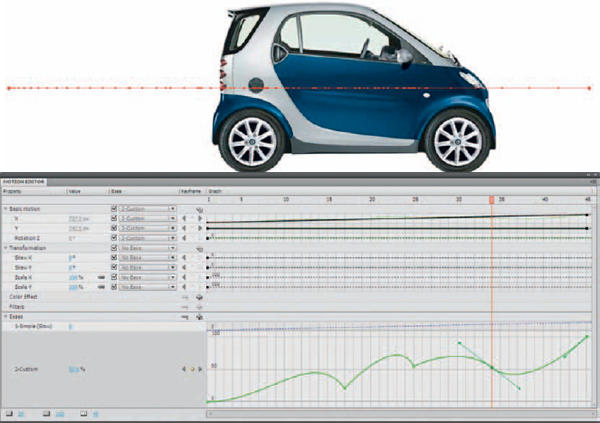
3 The types of easing that can be created in the Motion Editor are limited only by your imagination. I highly recommend experimenting with various easing curves and the effect they have on your animations. It’s the best way to get a feel for how a curve affects various types of motion in a Motion span.
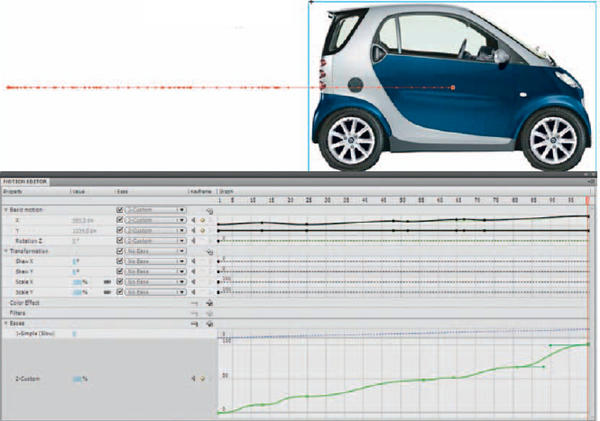
4 In this example I animated the car in random positions on the stage, which created several keyframes and several spans of varied lengths. I switched the frames to roving and applied keyframes and easing using the Motion Editor. The resulting effect is an erratic motion as if the object is completely out of control.


