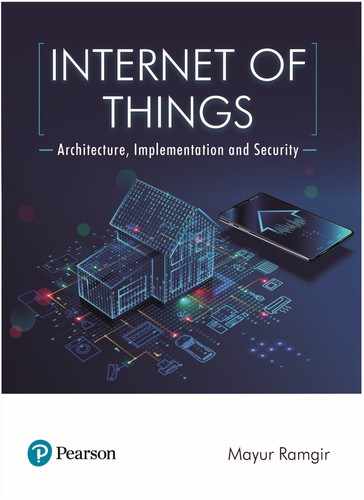 CASE STUDY 1: THE PI REVOLUTION THAT TRANSFORMEDTHE FACE OF LEARNING IN UK’SST JOSEPH’S SCHOOL
by Mayur Ramgir
Internet of Things
CASE STUDY 1: THE PI REVOLUTION THAT TRANSFORMEDTHE FACE OF LEARNING IN UK’SST JOSEPH’S SCHOOL
by Mayur Ramgir
Internet of Things
- Cover
- About Pearson
- Title page
- Copyright Page
- Dedication Page
- Brief Content page
- Contents Page (1/3)
- Contents Page (2/3)
- Contents Page (3/3)
- Foreword Page
- Preface
- About the Author
- Chapter 1: Internet of Things—An Answer to theNext GenerationAutomated World
- WHAT IS INTERNET OF THINGS?
- BRIEF INTRODUCTION TO VARIOUSTECHNOLOGIES USED IN IoT
- IoT REVOLUTION
- BENEFITS OF IoT
- IoT AND ROBOTIC WORK AUTOMATION
- WHAT IS THE FUTURE OF IoT?
- Exercises
- Review Questions
- Challenge Questions
- Project Idea
- CASE STUDY 1: 3D AIR QUALITY MODELLING BY USINGSENSOR DRONES
- Recommended Readings
- SUMMARY
- Internet_of_Things_CH02_pp027-054
- Chapter 2: IoT Frameworks
- CASE STUDY 1: E-HEALTH SYSTEM WITH LOW COST FOREARLY DETECTION OF CHILDHOODDISEASES
- CASE STUDY 2: ENVIRONMENTAL MONITORINGAT ATHENS AIRPORT BY USING IOTPLATFORM
- CASE STUDY 3: FISH FARMING BY CONTROLLING WATERTANKS IN VIETNAM
- SUMMARY
- Internet_of_Things_CH03_pp055-080
- Chapter 3: Design Patterns for IoT
- VARIOUS DESIGN PATTERNS
- Design Patterns for Common IoT Deployments
- Software Abstraction for Virtualization of Things
- Virtualization of Things through Middleware
- Design Patterns for Edge Deployment, Provisioning, andOrchestration
- Design Patterns for Node Connections
- Design Patterns for Deployment Strategies
- Design Patterns for Infrastructure
- Design Patterns for Security
- CHALLENGES AND SOLUTIONS FOR DESIGNINGARCHITECTURE FOR IoT
- CASE STUDY 1: IoT LAB THAT MONITORS PARKING,WATER QUALITY, AMBIENT, ANDENVIRONMENTAL CONDITIONS
- SUMMARY
- VARIOUS DESIGN PATTERNS
- Internet_of_Things_CH04_pp081-104
- Chapter 4: IoT ArchitectureChoices
- Internet_of_Things_CH05_pp105-140
- Chapter 5: IoT Core Modules
- PROTOCOLS
- Infrastructure Protocols
- Identification Protocols
- Communication/Transport Protocols
- Discovery Protocols
- Data Protocols
- Device Management Protocols
- Semantic Protocols
- Security Protocols
- SENSORS (1/2)
- SENSORS (2/2)
- Temperature Sensors
- Proximity Sensor
- Pressure Sensor
- Water Quality Sensor
- Chemical Sensor
- Gas Sensor
- Smoke Sensor
- IR Sensors
- Level Sensors
- Image Sensors
- Motion Detection Sensors
- Accelerometer Sensors
- Gyroscope Sensors
- Optical Sensors
- ENDPOINTS
- Endpoint Model
- Lightweight Endpoint
- The Complex Endpoint
- The Gateway
- DATA COMMUNICATION
- IoT DATA MANAGEMENT
- ANALYTICS
- CASE STUDY 1: MONITORING SNOW AND ICE IN UKHIGHWAYS DURING WINTERS
- CASE STUDY 2: PREDICTING VOLCANIC ERUPTIONS IN MASAYA WITH SMART WIRELESS SENSORS
- CASE STUDY 3: PROTECTING BELUGA WHALES INALASKA BY USING FLEXIBLE SENSORPLATFORM
- SUMMARY
- PROTOCOLS
- Internet_of_Things_CH06_pp141-170
- Chapter 6: Essential Elementsfor Designing IoTArchitecture
- WHAT IS UML?
- WHY DO WE USE UML?
- DIFFERENT TYPES OF UML DIAGRAMS
- INTERACTION OVERVIEW DIAGRAM
- TIMING DIAGRAM
- SEQUENCE UML DIAGRAM
- COMMUNICATION UML DIAGRAM
- CLASS DIAGRAM
- OBJECT DIAGRAM
- COMPOSITE STRUCTURE DIAGRAMS
- DEPLOYMENT DIAGRAM
- PACKAGE DIAGRAM
- PROFILE DIAGRAM
- CASE STUDY 1: PROTECTING ENDANGEREDFRESHWATER MUSSELS IN THEOHIO RIVER
- CASE STUDY 2: SMART AGRICULTURE IN AUSTRALIA TOENSURE HEALTHY CROPS AND REDUCELOSSES
- SUMMARY
- Internet_of_Things_CH07_pp171-200
- Chapter 7: IoT ImplementationStrategies
- CHALLENGES AND SOLUTIONS
- WHAT TO KNOW BEFORE AN IoT IMPLEMENTATION?
- Cultural Shift
- Time for Projects
- Necessary Skills
- Security
- Interconnectivity
- Scalability
- Exercises
- Review Questions
- Project Idea
- Analysis of a Research Paper
- Implementing an Access Point with IoT in a Smart Home
- Technical Depth and Challenges
- Related Works
- IoT AP System Architecture
- Access Point System Architecture
- System Implementation
- Designing Smart Home
- ZigBee Home Automation Device Configuration
- ZigBee/Wi-Fi Configuration
- Remote Users Access Verification
- Performance Evaluation
- Conclusion
- Recommended Readings
- SUMMARY
- Internet_of_Things_CH08_pp201-230
- Chapter 8: Types of Testingin IoT
- TYPES OF TESTING IN IoT
- IoT TESTING CHALLENGES
- IoT TESTING TOOLS
- TESTING SMART WEARABLES
- FUTURE OF TESTING IN THE INTERNET OF THINGS
- TEST AUTOMATION IN IoT
- CASE STUDY 1: MONITORING TRAFFIC VOLUME INPETROL STATIONS TO IMPROVE SALESSTRATEGIES
- CASE STUDY 2: SMARTPHONE DETECTION SYSTEMTO KNOW THE CROWD BEHAVIOR INTRADE FAIR OF UK
- SUMMARY
- Internet_of_Things_CH09_pp231-248
- Chapter 9: ArtificialIntelligence for IoT
- EXPLORING THE WORLD OF AI
- AI AND IoT: A LOGICAL COMBINATION
- IoT AND AI IN THE CONTEXT OF INDUSTRY 4.0
- CASE STUDY 1: SMART FACTORY SYSTEM TO REDUCEPRODUCTION AND ENHANCEMANUFACTURING PROCESS
- CASE STUDY 2: SMART IRRIGATION TO SAVE WATERIN BARCELONA
- CASE STUDY 3: USING SMART SENSORS TO MONITOROZONE LAYER BY EUROPEAN UNION
- CASE STUDY 4: WARNING SYSTEM TO AVOID FLOODSAND ALLOW DISASTER MANAGEMENT INCOLOMBIAN RIVERS
- SUMMARY
- Internet_of_Things_CH10_pp249-270
- Chapter 10: Data Analyticsand MachineLearning for IoT
- Internet_of_Things_CH11_pp271-308
- Chapter 11: Security Challengesfor IoT
- Internet_of_Things_CH12_pp309-326
- Chapter 12: Holistic Viewon IoT Security
- Internet_of_Things_CH13_pp327-348
- Chapter 13: Hands-On Examplesof IoT Experiments
- ARDUINO
- RASPBERRY PI
- Introduction to Raspberry Pi
- Install the Operating System on Raspberry Pi
- Development Environment
- Python IDEs
- Programming in Python
- Exercises
- Review Questions
- Challenge Questions
- Hands-On Practice Task
- Practice Task 1: Arduino Robot
- Practice Task 2: Building up a Robot Buggy by usingRaspberry PI
- Project Idea
- Detecting Santa
- CASE STUDY 1: THE PI REVOLUTION THAT TRANSFORMEDTHE FACE OF LEARNING IN UK’SST JOSEPH’S SCHOOL
- CASE STUDY 2: ASSISTING THE DEMENTED PATIENTS
- SUMMARY
- Internet_of_Things_CH14_pp349-372
- Chapter 14: IoT Project Ideas
- PROJECT 1: VEHICLE TRACKING SYSTEM BASED ON GPSAND GSM
- PROJECT 2: BABY MONITORING SYSTEM USINGRASPBERRY PI
- PROJECT 3: IoT BASED AIR QUALITY MONITORINGSYSTEM
- PROJECT 4: SMART CAMERA BASED ON IoT BY USINGANDROID AND RASPBERRY PI
- PROJECT 5: RUNNING WINDOWS 10 ON RASPBERRY PI 2
- PROJECT 6: SMART PARKING SYSTEM BASED ON IoT BYUSING RFID
- PROJECT 7: SMART STREET LIGHT BASED ON IoT
- PROJECT 8: SMART WATER MANAGEMENT SYSTEMBASED ON IoT BY USING RASPBERRY PI
- PROJECT 9: IoT BASED SMART DOORBELL SYSTEM
- PROJECT 10: SMART WALKING STICK FOR VISUALLYIMPAIRED BASED ON RASPBERRY PI
- SUMMARY
- Internet_of_Things_CH15_Index_p373-380
- Index
For python3, pip can be used by using command pip3. However, we can instruct OS to create a
short version of this.
nano ~/.bashrc
Once you open this file, scroll to the bottom and add the following line, and then save and close
the file.
alias pip=pip3
Now, we should be able to install Python packages using pip.
Now, we can start coding in Python. Before writing our first program, let’s quickly take a
look at the development environment.
Development Environment
Python does not need a special IDE (Integrated Development Environment) to create programs.
We can use any simple text editor such as nano, vim, and emac. Please note that since Raspberry
Pi uses Linux distribution and hence we have to program it in a Linux based text editors such
as nano and vim. Python files are stored with “.py” extension, so you can name your file like
“helloworld.py”. You may also use an IDE to code. There are a lot of IDEs available and each
one brings dierent features. So depending on your choice you can go with any one of them.
Raspbian, Raspberry Pi ocial operating system, has three preinstalled IDEs such as IDLE,
Geany, and Thonny. Let’s have a quick look on those.
Python IDEs
Idle
This is quite an old IDE that available for a long time. It has a built-in interpreter that helps in
testing the code by allowing running commands one at a time. However, it does not show line
numbers and only works with Python.
You can use this by clicking on Raspberry Pi logo in the top-left, and click Programming ->
Python 3 (IDLE). This will open up Python Interactive Interpreter.
Geany
This is another beginner-friendly IDE that supports multiple languages. This is the biggest
dierence between Geany and IDLE, however, it does not start with a Python interactive inter-
preter.
You can open Geany similar way as IDLE by clicking on Raspberry Pi logo in the top-left,
and click Programming -> Geany.
Thonny
This is the third one which comes pre-installed with Raspbian. This loads the interactive envi-
ronment for Python. Again, you can open Thonny similar way as IDEL and Geany by clicking
on Raspberry Pi logo in the top-left, and click Programming -> Thonny.
Programming in Python
Python is extremely easy to use a programming language with straightforward syntax. It does
not enforce any boilerplate code such as Java and C# “print” is the simplest directive to print a
336 Internet of Things
Internet_of_Things_CH13_pp327-348.indd 336 9/3/2019 10:17:04 AM
-
No Comment
..................Content has been hidden....................
You can't read the all page of ebook, please click here login for view all page.