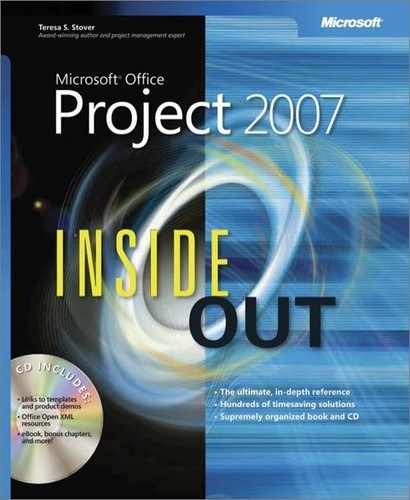T
- Tables, Viewing and Reporting on Project Information, Working with Timescales, Changing the Table in a View, Aligning Resources with their Budget Resource Type, Reducing Project Costs, Reviewing Baseline Information, Reviewing Cost Performance by Using Earned Value Analysis, Using the Critical Tasks Report, Reviewing Earned Value Data, Linking Tasks Between Different Projects, Copying from Microsoft Project to Another Application, Exporting Selected Data to Excel, Producing a Visual Report of Project Data in Excel, Adding a Team Resource, Working with Pages and Controls, Working with Pages and Controls, Arranging Information in the Table, Working with Pages and Controls, Changing the Content of a View, Modifying the Timescale, Controlling Outline Code Values
- (see also )
- Baseline, Reviewing Baseline Information
- cost, Reducing Project Costs
- crosstab, Producing a Visual Report of Project Data in Excel
- customizing views of, Modifying the Timescale
- earned value analysis, Reviewing Cost Performance by Using Earned Value Analysis, Reviewing Earned Value Data
- for enterprise project management resources, Working with Pages and Controls
- entry, Linking Tasks Between Different Projects
- lookup, Aligning Resources with their Budget Resource Type, Controlling Outline Code Values
- mapping, Exporting Selected Data to Excel
- in Project Web Access, Working with Pages and Controls, Arranging Information in the Table, Working with Pages and Controls
- report subtables as, Using the Critical Tasks Report
- team lookup, Adding a Team Resource
- view definition and, Changing the Content of a View
- in views, Working with Timescales, Changing the Table in a View
- modifying, Changing the Table in a View
- reviewing, Working with Timescales
- Word 2007, Copying from Microsoft Project to Another Application
- Task calendars, Creating a New Base Calendar, Understanding How Durations Affect Scheduling, Working with Task Calendars, Checking Task Drivers
- adjusting, Checking Task Drivers
- in scheduling, Working with Task Calendars
- troubleshooting, Understanding How Durations Affect Scheduling
- Task dates, Copying Between Microsoft Project and Excel
- Task Drivers, Planning and Scheduling, Working with the Project Guide, Reviewing the Factors That Affect a Task Start Date, Checking and Adjusting Durations
- Task filters, Filtering Project Information
- Task groups, Grouping Project Information
- Task lists, Understanding Project Management Processes, Executing the Project, Facilitating Your Project with Microsoft Project, Closing Your Project in Microsoft Project, Attaching Project Documentation, Hyperlinking a Document to Your Project File, Hyperlinking a Document to Your Project File, Sequencing and Organizing Tasks, Organizing Tasks into an Outline, Organizing Tasks into an Outline, Setting Up Work Breakdown Structure Codes, Sorting Project Information, Planning Resource and Task Costs, Creating Budget Resources, Viewing the Critical Path, Adding Resources to Decrease Duration, Specifying Overtime Work to Account for Overallocations, Setting Leveling Options, Reviewing Overall Cost Totals, Monitoring Resource Workload, Using the Top-Level Tasks Report, Removing Cross-Project Links, Reassigning a Task to Another Resource, Reviewing Your Tasks or Resources by Outline Code
- (see also , , , , , )
- copying and moving, Removing Cross-Project Links
- critical tasks in, Adding Resources to Decrease Duration, Using the Top-Level Tasks Report
- grouping, Viewing the Critical Path
- by outline codes, Reviewing Your Tasks or Resources by Outline Code
- progress tracking of, Executing the Project
- in project management, Understanding Project Management Processes, Facilitating Your Project with Microsoft Project
- project summary, Attaching Project Documentation, Organizing Tasks into an Outline, Creating Budget Resources, Reviewing Overall Cost Totals, Monitoring Resource Workload
- on Project Web Access, Reassigning a Task to Another Resource
- sequencing of, Closing Your Project in Microsoft Project
- sorting, Sorting Project Information
- splitting tasks in, Specifying Overtime Work to Account for Overallocations, Setting Leveling Options
- in starting projects, Hyperlinking a Document to Your Project File, Hyperlinking a Document to Your Project File, Sequencing and Organizing Tasks, Organizing Tasks into an Outline, Setting Up Work Breakdown Structure Codes
- Task tables, Views That Use Tables
- Task types, Controlling Changes with Effort-Driven Scheduling
- Task usage views, Modifying a Usage View, Modifying a Group
- Team collaboration, Microsoft Office Project Standard 2007, Closing Your Project in Microsoft Project, Hyperlinking a Document to Your Project File, Who’s Who in Enterprise Project Management, Adding a Team Resource, Creating Calendars to Reflect Nonworking Times, Creating Calendars to Reflect Nonworking Times, Working with Task Progress and Timesheets, Defining the My Timesheets Page, Assigning Yourself to an Existing Task
- (see also , , )
- in entering tasks, Hyperlinking a Document to Your Project File
- lead and member roles in, Who’s Who in Enterprise Project Management
- lookup tables for, Adding a Team Resource
- in project management, Closing Your Project in Microsoft Project
- tasks of, Assigning Yourself to an Existing Task
- work pages for, Creating Calendars to Reflect Nonworking Times, Creating Calendars to Reflect Nonworking Times, Working with Task Progress and Timesheets, Defining the My Timesheets Page
- My Tasks versus My Timesheets in, Creating Calendars to Reflect Nonworking Times
- My Timesheets page as, Defining the My Timesheets Page
- task progress page as, Working with Task Progress and Timesheets
- Templates, Microsoft Office Project Standard 2007, Planning and Scheduling, Viewing and Reporting on Project Information, Controlling the Project, Closing Your Project in Microsoft Project, Creating a Project File, Creating a Project File, Creating a New Visual Report Template, Copying Project Elements by Using the Organizer, Importing a Project Task List from Excel, Producing a Visual Report of Project Data in Excel, Generating a Visual Report from a Built-In Template, Representing Project Data in a Visio Diagram, Configuring Milestones, Using the Gantt Chart Template, Creating a New Security Template, Establishing the Enterprise Portfolio, Checking Out an Enterprise Project, Refining Your Enterprise Projects, Formatting the Content and Appearance of Boxes
- (see also )
- built-in Excel 2007, Producing a Visual Report of Project Data in Excel
- built-in Project 2007, Creating a Project File
- creating projects with, Creating a Project File
- enterprise global, Establishing the Enterprise Portfolio
- for Excel 2007 reports, Generating a Visual Report from a Built-In Template
- Excel Task List, Importing a Project Task List from Excel
- global, Copying Project Elements by Using the Organizer
- global enterprise, Checking Out an Enterprise Project, Refining Your Enterprise Projects
- for network diagrams, Formatting the Content and Appearance of Boxes
- for planning and scheduling, Planning and Scheduling
- at project closing, Controlling the Project, Closing Your Project in Microsoft Project
- for reports, Creating a New Visual Report Template
- security, Creating a New Security Template
- Visio Gantt Chart, Configuring Milestones
- Visio PERT Chart, Using the Gantt Chart Template
- Visio project timeline, Representing Project Data in a Visio Diagram
- visual report, Viewing and Reporting on Project Information
- Tentative resources, Removing a Resource from the Project
- Timeline, project, Presenting Microsoft Project Data with Visio, Exporting Data from Visio to Microsoft Project, Representing Project Data in a Visio Diagram, Representing Project Data in a Visio Diagram
- Visio diagram for, Representing Project Data in a Visio Diagram
- Visio display of, Presenting Microsoft Project Data with Visio
- Visio exported, Exporting Data from Visio to Microsoft Project
- Visio template for, Representing Project Data in a Visio Diagram
- Timephased data, Working with Sheet Views, Modifying a Usage View
- Time resources, Microsoft Office Project Standard 2007, Planning and Scheduling, Planning and Scheduling, What Is a Project?, What Is Project Management?, Developing Reliable Task Duration Estimates, Understanding the Dependency Types, Delaying Linked Tasks by Adding Lag Time, Working with the Critical Path and Critical Tasks, Delaying a Task or Assignment, Setting Leveling Options, Reviewing Text-Based Status Reports, Copying Items Between My Tasks and My Timesheets
- lag, Understanding the Dependency Types
- lead, Delaying Linked Tasks by Adding Lag Time
- nonproject or nonworking, Copying Items Between My Tasks and My Timesheets
- in project management, What Is a Project?, What Is Project Management?
- reverse, Developing Reliable Task Duration Estimates
- slack, Working with the Critical Path and Critical Tasks, Delaying a Task or Assignment, Setting Leveling Options
- tracking of, Microsoft Office Project Standard 2007, Planning and Scheduling, Planning and Scheduling, Reviewing Text-Based Status Reports
- Timescales, Working with Combination Views, Copying Sheet Information to Excel, Modifying the Timescale
- Timesheets, Tracking Resource Work and Time, Creating a New User Account, Creating Calendars to Reflect Nonworking Times, Defining the My Timesheets Page, Reviewing Text-Based Status Reports, Creating a To-Do List or Mini-Project Using an Activity Plan, Submitting Text-Based Status Reports
- for billable and nonbillable time, Tracking Resource Work and Time
- manager for, Creating a New User Account
- My Timesheets page as, Creating Calendars to Reflect Nonworking Times, Defining the My Timesheets Page
- on Project Web Access, Creating a To-Do List or Mini-Project Using an Activity Plan, Submitting Text-Based Status Reports
- for tracking team resources, Reviewing Text-Based Status Reports
- To Complete Performance Index (TCPI), Understanding the Earned Value Fields
- Total slack time, Working with the Critical Path and Critical Tasks, Delaying a Task or Assignment
- Tracking, Microsoft Office Project Standard 2007, Tracking Resource Work and Costs, Planning and Scheduling, Planning and Scheduling, Executing the Project, Keys to Successful Project Management, Checking and Adjusting Durations, Updating Task Progress, Entering Actual Start and Actual Finish, Entering Actual Work Complete and Remaining Work, Working with Task Progress and Timesheets, Reviewing Text-Based Status Reports, Mitigating Project Risks
- (see also )
- automated, Entering Actual Work Complete and Remaining Work
- custom view for, Entering Actual Start and Actual Finish
- fast, Checking and Adjusting Durations
- issues, Mitigating Project Risks
- in Professional edition, Planning and Scheduling
- progress, Keys to Successful Project Management
- in Project Server and Project Web Access, Planning and Scheduling
- in Standard edition, Microsoft Office Project Standard 2007, Tracking Resource Work and Costs
- task progress, Executing the Project, Working with Task Progress and Timesheets
- team resources, Reviewing Text-Based Status Reports
- Tracking toolbar, Choosing the Best Method for Entering Actuals, Showing Progress Lines
- Troubleshooting, Working with the Project Guide, Search for a Specific Topic, Entering Recurring Tasks, Working with Gantt Charts, Working with Combination Views, Working with Combination Views, Modifying a Table, Filtering Project Information, Understanding How Durations Affect Scheduling, Changing or Removing Links, Changing Constraints, Assigning a Base Calendar to a Task, Entering Resources in the Resource Sheet, Adding Resources from Your E-Mail Address Book, Using Resource Information from Office Excel, Identifying a Resource as a Cost Resource, Finding the Right Resources for the Job, Understanding Assignment Calculations, Showing Assignments by Task or Resource, Planning Fixed Task Costs, Assigning Budget Resources to the Project Summary Task, Entering Budget Values for the Budget Resources, Viewing Resource Workloads, Setting Leveling Options, Checking the Results of Leveling, Checking the Results of Leveling, Reviewing Baseline Information, Entering Actual and Remaining Duration, Reviewing Schedule Variances, Reviewing Cost Performance by Using Earned Value Analysis, Using the Should Have Started Tasks Report, Using the Overbudget Resources Report, Saving the Reporting Database, Generating the Earned Value Over Time Visual Report, Working with Subproject Information, Viewing the Critical Path in a Master Project, Linking a Project to Your Resource Pool, Copying Fields Between Projects, Copying from Another Application to Microsoft Project, Importing Information into Microsoft Project, Copying Sheet Information to Excel, Linking from Excel to Microsoft Project, Importing a Project Task List from Excel, Exporting Selected Data to Excel, Exporting Selected Data to Excel, Sending Selected Tasks or Resources, Publishing the Project File to an Exchange Folder, Adding Multiple Enterprise Resources, Formatting the Appearance of Gantt Bars, Creating a Gantt Bar, Modifying the Columns in a Table, Customizing a Field, Modifying a Group, Modifying a Filter, Adding and Removing Buttons on a Toolbar, Creating Toolbars, Adding a Group Box, Recording a Macro
- Analyze Timescaled Data function, Copying Sheet Information to Excel
- assignment information, Showing Assignments by Task or Resource
- baseline setting, Reviewing Baseline Information
- budget resource assignment, Assigning Budget Resources to the Project Summary Task
- combination views, Working with Combination Views
- cost resources, Identifying a Resource as a Cost Resource
- custom forms, Adding a Group Box
- deleting constraints, Changing Constraints
- duplicate resource names, Entering Resources in the Resource Sheet, Working with Subproject Information
- e-mail address book, Adding Resources from Your E-Mail Address Book
- e-mailing project files, Sending Selected Tasks or Resources
- earned value fields, Reviewing Cost Performance by Using Earned Value Analysis, Generating the Earned Value Over Time Visual Report
- e-mail workgroup messaging, Publishing the Project File to an Exchange Folder
- entering values, Entering Budget Values for the Budget Resources
- Excel Task List template, Importing a Project Task List from Excel
- Field Name list, Modifying the Columns in a Table, Customizing a Field
- fields, Modifying a Table
- Filter By boxes, Finding the Right Resources for the Job
- filter display of tasks, Modifying a Filter
- fixed task costs, Planning Fixed Task Costs
- Gantt Charts, Entering Recurring Tasks, Formatting the Appearance of Gantt Bars, Creating a Gantt Bar
- group heading values, Modifying a Group
- Help pane, Search for a Specific Topic
- importing and exporting, Using Resource Information from Office Excel, Importing Information into Microsoft Project, Exporting Selected Data to Excel
- leveling, Setting Leveling Options, Checking the Results of Leveling
- macros, Recording a Macro
- Mapping table, Exporting Selected Data to Excel
- missing project information, Filtering Project Information
- pasting, Copying Fields Between Projects, Copying from Another Application to Microsoft Project, Linking from Excel to Microsoft Project
- performance, Checking the Results of Leveling
- PERT analysis views, Working with Gantt Charts
- predecessor links, Changing or Removing Links
- printing, Using the Overbudget Resources Report
- Project Guide toolbar, Working with the Project Guide
- project server users, Adding Multiple Enterprise Resources
- report column sizes, Using the Should Have Started Tasks Report
- resources assigned to tasks, Understanding Assignment Calculations
- resource sharing commands, Linking a Project to Your Resource Pool
- saving as Web pages, Saving the Reporting Database
- schedule values versus actuals, Reviewing Schedule Variances
- scheduling tasks, Viewing Resource Workloads
- start and finish dates, Entering Actual and Remaining Duration
- task calendars, Understanding How Durations Affect Scheduling, Assigning a Base Calendar to a Task
- text and bar formatting, Viewing the Critical Path in a Master Project
- toolbars, Adding and Removing Buttons on a Toolbar, Creating Toolbars
- views, Working with Combination Views
..................Content has been hidden....................
You can't read the all page of ebook, please click here login for view all page.