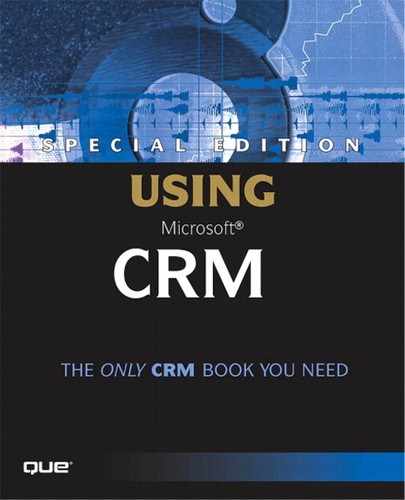Workflow Manager
All workflow for Microsoft CRM is configured using Workflow Manager. Workflow Manager is a GUI (graphical user interface) tool that requires no knowledge of a programming language. Although the syntax that Workflow Manager produces does look somewhat like a simple programming language, any nontechnical business user can use workflow manager to configure processes in Microsoft CRM.
Workflow Manager can be accessed on the CRM server by going to Start, Programs, Microsoft CRM, Workflow Manager. Figure 12.1 shows the Workflow Manager tool.
Figure 12.1. Viewing Lead rules in Workflow Manager.
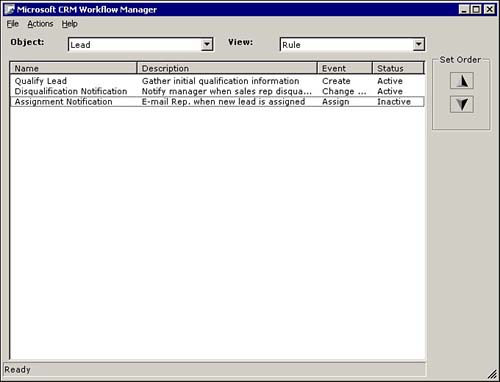
When Workflow Manager is open, you can select the object for which you want to create or edit workflow. You can edit an existing workflow rule or sales process by deactivating it, and then double-clicking it. The option to deactivate a rule is on the Actions menu. You can select New from the File menu to create a new rule.
Triggering Workflow
Workflow in Microsoft CRM refers to a Rule (for example, a business rule) or Sales Process. Workflow must be triggered by an event. When workflow is triggered, it takes actions based on logic that has been configured for that particular Rule or Sales Process. The hierarchy of this can be listed simply as
Event
Rule or Sales Process
Actions
Triggering events could be the creation of a new sales opportunity or a user manually requesting that a workflow process begin. The triggering events in Microsoft CRM Workflow Manager for CRM objects are
Manual
Assign (Rules only)
Create
Change Status (Rules only)
Figure 12.2 shows the workflow creation screen. The selected drop-down shows the triggering events.
Figure 12.2. Selecting an event to trigger a workflow rule.
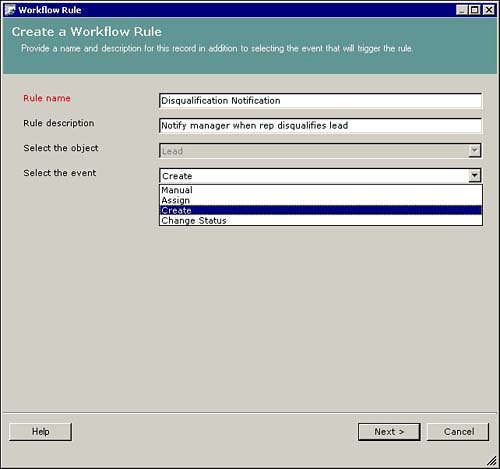
NOTEI have to say that I was disappointed to initially look through the list of workflow triggers and not see “Update” listed along with Create, Assign, Change Status, and Manual. It was a nice, albeit confusing, surprise to find that you indeed can monitor the changing condition of an object and take action as the field values are changed. This will be discussed later in this chapter. |
The “Rules only” listed next to Assign and Change Status refers to the fact that Sales Process workflow can only be triggered manually or upon creation of an Opportunity record. Sales Process cannot be triggered when an Opportunity has been assigned or when its status (not Sales Stage!) has been changed.
The CRM objects that can trigger workflow are
Account
Case
Contact
Contract
Invoice
Lead
Opportunity
Order
Quote
For each object, Workflow Manager allows the creation of Rules or Rule Templates. The exception to this is that Workflow Manager also allows the creation of Sales Processes and Sales Process Templates for Opportunity records. Because of this, the term workflow is used to refer to both rules (that is, business rules) and sales processes.
Manual Workflow
Manual workflow refers to workflow that can be triggered by a user of the Microsoft CRM application or by another workflow process (as a subprocess, which is discussed later in the chapter). For example, you might create a manual workflow process that creates and assigns a phone call activity to a customer-service agent instructing them to place a courtesy call to a disgruntled customer. This workflow could be invoked at the discretion of a sales representative based on his interaction with the customer.
Assign Workflow
Workflow can be triggered any time a CRM object is assigned or reassigned. For example, when a Service Case is assigned to the Development Queue, workflow could automatically notify the manager of that queue that a new Case has been assigned.
Create Workflow
When CRM objects are created workflow can be triggered. For example, a user can create a new Sales Opportunity record and the appropriate sales process steps and actions could be automatically generated. Alternatively, an automated process such as the conversion of a Lead or integration to the CRM server could create an Opportunity and the workflow would still run.
Change Status Workflow
Change status workflow is triggered by any changes to a CRM object's status information. The important thing to keep in mind with the Change Status workflow is that the status to which the Workflow Manager refers is the noneditable header information status discussed in the previous chapter. This status is the value that is displayed in the lower-left corner of each object's main screen.
Rules Versus Sales Processes
Let's take the previous discussion one step further. We've seen that we can create Rules for all objects and Rules and Sales processes for Opportunity objects. The difference between a Rule and a Sales process is that a Sales process enables a user to create his/her own series of steps (called Sales Stages) that can trigger workflow. The workflow triggers actions that, when completed or cancelled, move the process to the next Sales Stage.
If you look at an Opportunity screen, not only will you see the Status (that is, the noneditable header information) in the lower-left corner, but you will also see the Sales Stage (also noneditable header information) in the lower-right corner.
Figure 12.3 shows the bottom portion of an Opportunity screen where the Opportunity is in the open Status and in the 1—Needs Assessment stage.
Figure 12.3. Viewing an Opportunity's Status and Sales Stage on the bottom of the Opportunity screen.
![]()
Now that the concept of record statuses has been clearly defined, let's take a look at the list of statuses for each record type. These statuses are listed in Table 12.1 and have been outlined in the chapters that deal with each record type.