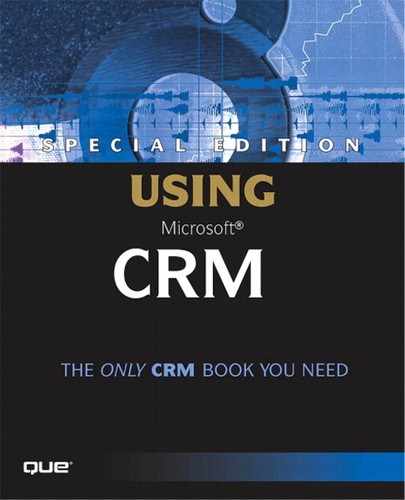Activities and Sales Process
As discussed in Chapter 4, “Microsoft CRM Functional and Conceptual Overview,” Activities represent specific interactions relating to the various records in Microsoft CRM. Specifically, you will create Activities to track
Tasks
Emails
Phone Calls
Letters
Faxes
Appointments
Activities are where you track all ongoing conversation notes related to the object to which you are attaching the Activity. Activities are comparable to what many CRM systems refer to as notes or work notes. Microsoft CRM Notes are presented separately from Activities and can be used to store relevant data and attachments related to the object to which the Note is attached.
With all other Microsoft CRM Activity tabs, there is an Activities tab and a History tab. When an Activity is created, it appears on the Activities tab. When the Activity is closed (remember that closed here means that the record's status has been changed to closed, not just that the record's screen has been physically closed), it moves to the History tab. This enables the user to look through all the interactions to date.
The Activities tab on Sales Opportunities has an additional tab titled Sales Process. Activities are automatically added to the Sales Process by Workflow rules in the system, as shown in Figure 7.16.
Figure 7.16. Newly created Activities for a Sales Process.
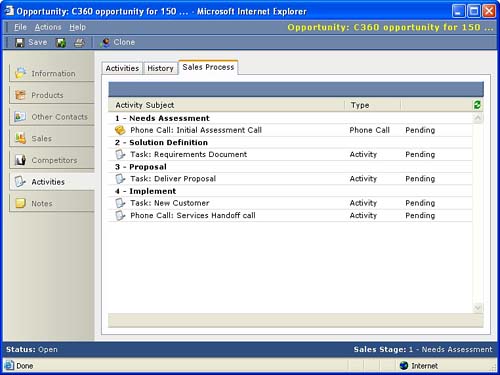
Workflow rules for sales processes are created in a Microsoft CRM application titled the Workflow manager. A system administrator or power user will normally use this tool. Workflow manager enables multiple sales processes to be configured for the different types of products and services you sell. Figure 7.17 depicts the creation of a Sales Process.
Figure 7.17. Configuring a Sales Process in Workflow Manager.
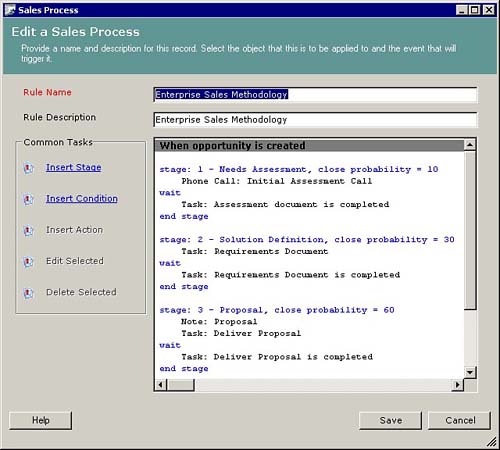
The Workflow manager can automatically add sales processes to Opportunities. Additionally, Sales Processes can be manually added by selecting Apply Rule from the Actions menu on the Opportunity screen, shown in Figure 7.18.
Figure 7.18. Manually applying a Sales Process to an Opportunity.
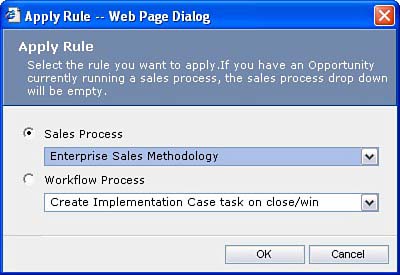
Each stage of a Microsoft CRM Sales Process can trigger events like Activities and can require that certain Activities be marked as complete before advancing to the next stage in the process. The Opportunity screen displays the current sales process stage in its lower-right corner, so any user can easily see how far along the Opportunity is in the process.