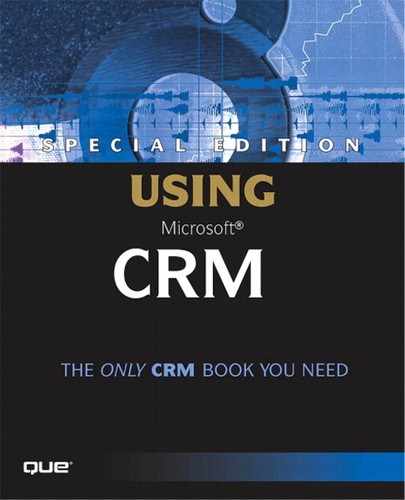Marketing Functionality
Microsoft CRM Version 1.0 has been promoted as having sales, service, and light marketing functionality. Let's take a look at the features in Microsoft CRM that can be categorized as marketing functionality. Specifically, the marketing-related features of Microsoft CRM Version 1.0 are
Lead Management
List Management and User Data Import
Direct Email
Mail Merge (Outlook Client)
Marketing Encyclopedia (Sales Literature)
Competitors (already covered in this chapter)
Lead Management
Lead Management refers to the capability to work with Lead records in what might be referred to as a marketing sandbox. The term sandbox is used to make the point that the Lead records are contained in a separate data structure from Contacts and Accounts. This is beneficial not only to marketers, but also to salespeople in that, unlike many CRM systems, these unproven Lead records are not piled in with all your day to day data. This allows for a process where Leads can be nurtured and qualified, and then either converted to Contacts, Accounts, and Opportunities or disqualified and set aside away from the main data area. Most Opportunity qualifications occur in the Lead area, and then are converted and assigned to sales personnel upon qualification.
List Management and User Data Imports
List Management refers to the capability to easily import lists of Lead data and work with it in the system. The Import function under the main Tools menu enables a user to import Contact or Lead data from various file types. This tool is shown in Figure 7.19. This data import tool enables non-technical marketing personnel to easily import trade-show lists and purchased lists for Opportunity qualification.
Figure 7.19. Mapping fields using the data import tool.
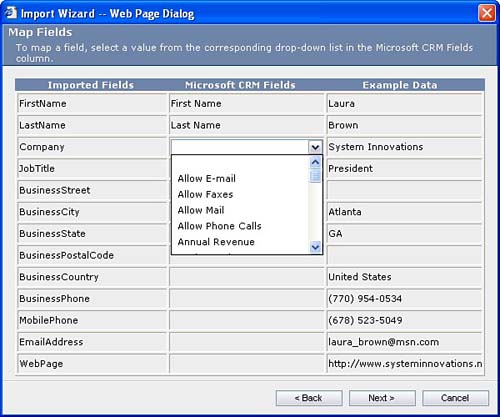
NOTEThe data import tool presented here is a basic tool for importing core Lead and Contact information. We'll refer to it as the user data import tool because it is designed for users of the system. As of this writing, Microsoft was still in the process of creating another data import tool for importing standard format versions of competing CRM tools such as ACT!, Goldmine, SalesLogix, and Great Plains Siebel Front Office. |
The data import tool is fairly straightforward. You can access it by selecting Import from the main Tools menu. The first time you use this tool, it will download an ActiveX control to your browser, and you will be asked to accept the download. Following this, you are asked to browse for a file and, after you select a supported file type, you are presented with a page (Figure 7.19) to map the fields you want imported. The term map comes from the phrase data mapping, which refers to specifying how one field in one file (the source) will be imported, and potentially transformed, into another file (the target). The term transformed refers to performing some operation on a source data field to alter it before it is inserted into its mapped target data field. An example of data transformation is taking all instances of the string Georgia and turning it into the string GA. The data import tool does not provide transformation utilities, so you will want to do this in another tool (for example, Microsoft Access, SQL Server, or Excel) before importing your data. The data import tool accepts tab, comma, and delimited text files.
TIPIf you are importing dates, you must use the YYYY-MM-DD format or the date will be rejected. |
The Microsoft user data import tool enables you to import data into either Microsoft CRM Lead or Contact records. If you choose Leads you are given the option to import either from a CSV or text file. CSV stands for comma-separated value and is a type of text file with all data fields being separated by commas. Often, the first row of a CSV file will contain the names of the fields being imported.
TIPThe user data import tool also accepts the semicolon as a valid field separator. |
Microsoft Excel can recognize CSV and Text (TXT) files and open them with each field being placed in a different row. Microsoft Excel can also export data to CSV and text files so that you can transform your data in Excel, and then export it to CSV or Text for import into Microsoft CRM. The main difference with respect to how Microsoft Excel works with CSV and text files is that because CSV is a standard format (that is, Excel knows what to expect) it can open these files directly. With text files, Excel will launch the Text Import Wizard, which will walk you through steps so that you can define some variables about how the data is formatted and how you want it to be imported into Excel. So, like most things in life, one option (CSV) is faster, while the other (text) is slower, but provides more flexibility.
TIPIf your data is in an Excel format, open it and choose Save As and you will be given the option of saving it in CSV (Comma delimited) (*.csv) format. This format enables you to import the data. |
If you choose to import your data into Contacts records, you are given the option to import the data from a file or from Microsoft Outlook. If you choose to import from a file, the process is identical to importing Leads. However, if you choose to import from Outlook, you are then asked to identify a profile and Contact folder from which to pull the data. This can be a good option for importing the data of a new salesperson who has personal contact information in an Outlook .pst (Outlook's Personal Folders format) file. The data import tool pulls Outlook data regardless of whether it is in a .pst file or in a mailbox on your organization's Exchange server.
Direct Email
We've already mentioned that Microsoft CRM provides the capability to perform direct emails to lists of Leads, Contacts, and Accounts. In Chapter 5 we outlined the process of setting up email templates. Now let's explore those templates and get used to what is taking place behind the scenes.
Email can be sent from Microsoft CRM in one of two ways. The first is on a one-to-one basis as Activities. The second is in bulk from the Actions menu. Both of these operations allow you to select from a list of email templates that you can create. The beauty of email templates is that they allow you to pull data points from the records in question and merge them into the body of the email. Microsoft CRM even enables you to pull data points from records that are related to the record in question. For example, if you set up an email template for Opportunities, you will be able to merge in data from the Opportunity, the User's profile, and the associated Contact and Account records. Additionally, you can specify the user or queue from which the email will be sent. This will enable a marketing employee to set up a batch email to be sent under the name of another person in the company or by a company email alias that has been mapped to a Queue. Figure 7.20 illustrates a batch email being sent from a Queue.
Figure 7.20. Sending a batch email from a Queue.
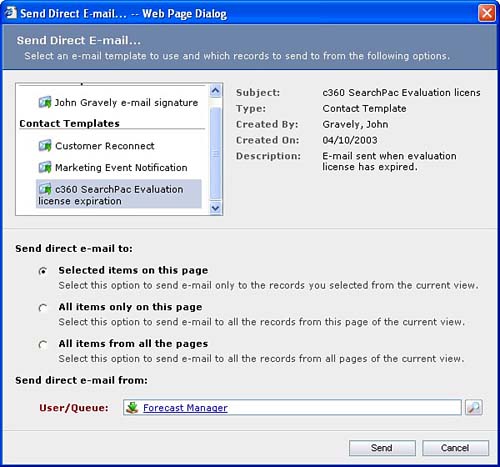
TIPWhen using Microsoft CRM's direct email functionality to send emails to Account records, be aware of the pecking order used to determine the recipient email address. Microsoft CRM will first look to see if the Account has a primary contact with an email address and, if so, will send the email to the primary contact's email address. If a primary contact is not linked to the Account, Microsoft CRM will use the Account's email address if populated. |
NOTEBeware using Microsoft CRM as a bulk email tool. Although it certainly can be used this way, it is probably more intended and practical for use in sending groups of emails to customers and warm prospects. Because the Microsoft CRM email functionality actually sends the emails from your company's Exchange server, you run the risk of having your Exchange server blacklisted if you are perceived as sending large amounts of unsolicited email (spam). Having your company's Exchange server blacklisted can have significant repercussions especially if large email communities such as America Online blacklist it. If bulk email is part of your marketing strategy take a look at vendors like Silverpop Systems www.silverpop.com, or Microsoft's own bcentral. |
Mail Merge
The email capability just discussed is available only through the Web interface of Microsoft CRM. This is because the email functionality makes a direct call to Exchange server, something that cannot be achieved when a user is disconnected and using the Microsoft Outlook version.
Similarly, the Microsoft mail-merge functionality provided with the Outlook client is not available through the Web client. This is because it is generally accepted that a computer running the Outlook client will have a local copy of Microsoft Word available to automate (that is, start up and send data to). Mail merge is covered in detail in Chapter 8, “Microsoft CRM Sales for Outlook.”
Marketing Encyclopedia (Sales Literature)
The Sales Literature tab of the Microsoft CRM Sales area provides the capability to create a central, shared Marketing Encyclopedia for your organization. We use the phrase Marketing Encyclopedia here because the tab can be used for much more than just Sales Literature, as shown in Figure 7.21.
Figure 7.21. The Sales Literature screen.
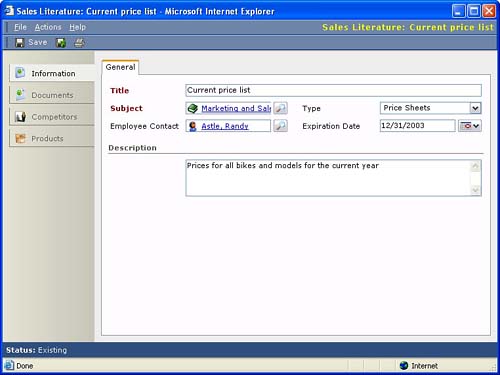
With Sales Literature, you can label and classify each group of attached documents, as shown in Figure 7.22. Each Sales Literature record is associated with a Subject and has a type field to denote whether the item is a presentation, price list, and so on. As with all fields, you can modify the values of the type of field as desired. You can also give each Sales Literature item an expiration date. This is very useful for price lists and other time sensitive documents.
Figure 7.22. Attaching a file to a Sales Literature record.
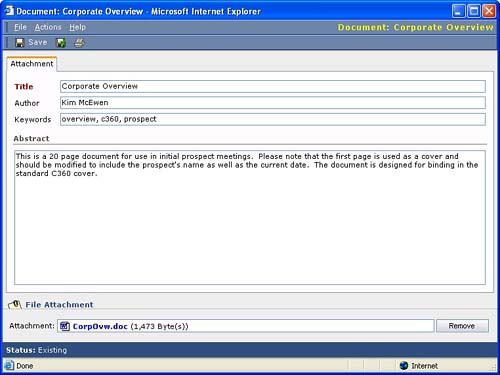
With each Sales Literature record, you can attach multiple files of any type. Each file can be given a description as well as an abstract describing its use and any other relevant information about it. Furthermore, you can associate Sales Literature records with Competitor records.
TIPBecause you can associate Competitor records with Sales Literature records, you might want to attach all competitor documents to a Sales Literature record, and then associate that record with the corresponding Competitor record. This avoids the situation of having to attach all documents related to Competitors to Notes on the Competitor record. |
Sales Literature records can be used to centralize all marketing information across your organization. Because users of the Microsoft CRM Outlook client can synchronize these records, the information and attached files can be available to remote users even when they are not connected to the network.